Retention Policy
This chapter describes the retention policy for the new backup format. For the information about the legacy backup retention policy refer to the following article.
This chapter covers the following topics:
- Before You Begin
- How to Select the Optimal Combination of Schedule and Retention Policy
- Examples
- Edit Retention Policy
It is essential to understand that schedule and retention policy are interconnected and influence each other. Together, they define the backup storage duration and ensure that the correct number of valid restore points are maintained. This configuration involves the following key aspects:
- Backup Frequency: Defined by the schedule for Full and Incremental Backups. Each backup run creates a restore point that serves as a recovery option. The more frequent the backups, the more restore points are stored, which can impact storage consumption.
- Retention Period: This is the period for which backups are retained. Setting this period correctly ensures storage space management.
This article aims to explain the fundamentals of retention policies and provide an optimal strategy for configuring backup schedules and retention periods.
Before You Begin
All terms used in this article are explained in this article. Read this article before proceeding.
Select the Optimal Combination of Schedule and Retention Policy
Key Considerations for Determining the Best Backup Strategy:
- Required period to store restore points: Depending on the incremental backup frequency, determine how long you want to retain restore points created by incremental backups. This will define your "Basic" retention period.
- Frequency of full backups: Retention policies require scheduled full backups to function. MSP360 uses a generation-based approach (a generation is one full backup plus subsequent incrementals). Each full backup completes the previous generation and starts a new generation.
- Frequency of incremental backup runs: Your incremental backup frequency determines the number of restore points you can have during the basic retention period.
- Number of generations to store: Deciding how many generations (full + incremental chains) to retain is crucial, as each generation increases storage consumption. The number of full backups scheduled within the retention period can provide insight into storage space needs.
- Requirement for longer retention for full backups (GFS): In some cases, you may need to keep selected full backups for longer durations (months/years) without retaining incremental backups. This needs to be configured separately from the basic retention period.
Let's illustrate these concepts with examples.
Examples
How to Estimate Backup Size
- Full Backup Size: Can be estimated based on the selected content.
- Incremental Backup Size: Can be estimated after the first incremental run. The size depends on changes made, and backup frequency.
Example 1. Simple Schedule (Backup Storage WITHOUT Minimum Data Retention Policy)
This example uses the Forever Forward Incremental Backup.
| Parameter | Value |
|---|---|
| Required period to store restore points | 1 month |
| Number of backup generations to store | 1 generation |
| Frequency of full backups | ❌ |
| Frequency of incremental backup runs | Daily |
| Requirement for longer retention for full backups (GFS) | ❌ |
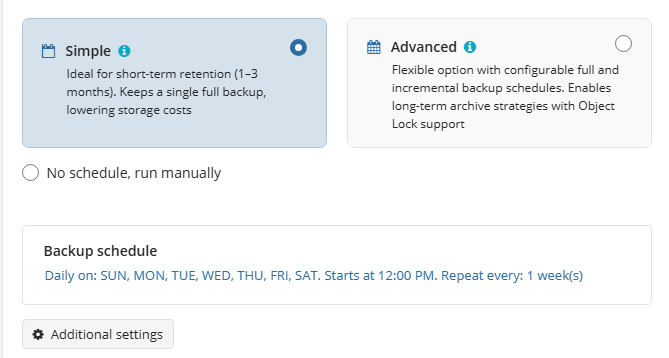
To meet your requirements, you should select to keep backups for 1 month.
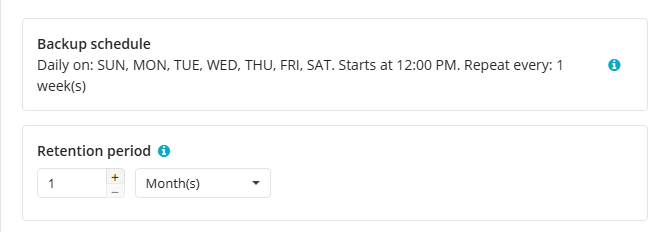
First generation was created on November 1 ( 2023) with full backup. This full backup can only be purged after 1 month expires.
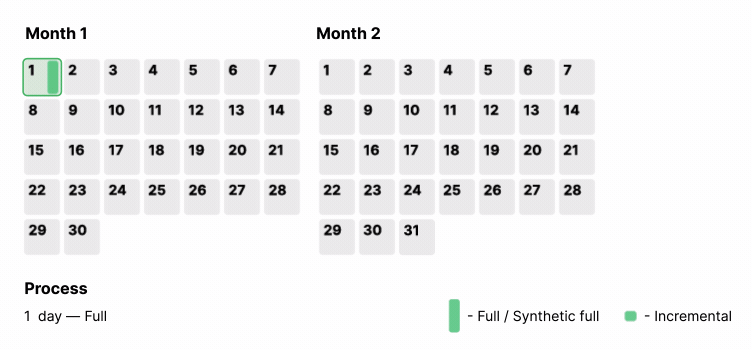
On December 1 (day 31), at the end of the backup run, full backup from November 1 can be purged, but backup data of this restore point point should firstly be merged merged with backup data of incremental backup from November 2 to create synthetic full backup from November 2. The backup storage now contains 1 full backup (November 2) and up to 29 incrementals.
Example 2: Simple Schedule (Backup Storage WITH Minimum Data Retention Policy (30 Days))
This example uses the Forever Forward Incremental Backup.
| Parameter | Value |
|---|---|
| Required period to store restore points | 1 month |
| Number of backup generations to store | 1 generation |
| Frequency of full backups | ❌ |
| Frequency of incremental backup runs | Daily |
| Requirement for longer retention for full backups (GFS) | ❌ |
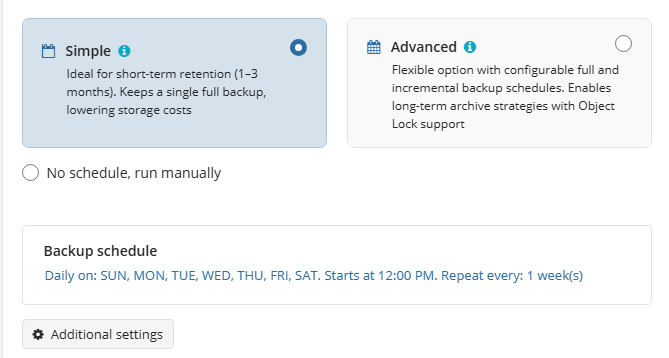
To meet your requirements, you should select to keep backups for 1 month. If you want to retain backups for at least 1 month and comply with the minimum storage duration policy, Intelligent Retention, which is enabled by default, will ensure that early deletion fees are avoided.
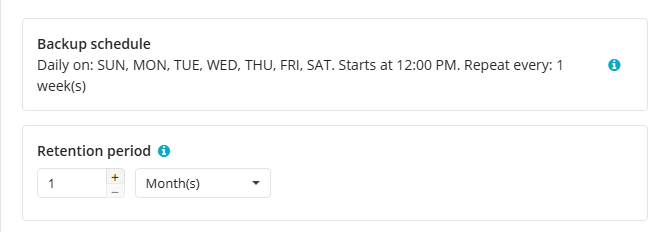
In case of the Minimum Data Retention Policy is in conflict with the selected retention policy, you will see the Intelligent Retention information:
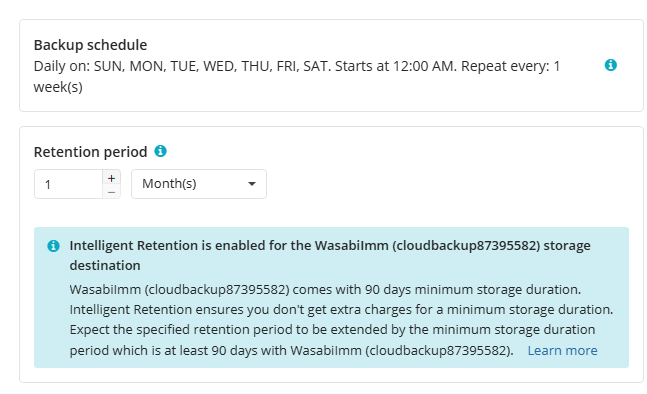
First generation was created on November 1 ( 2023) with full backup. This full backup can only be purged after 30 days expire.
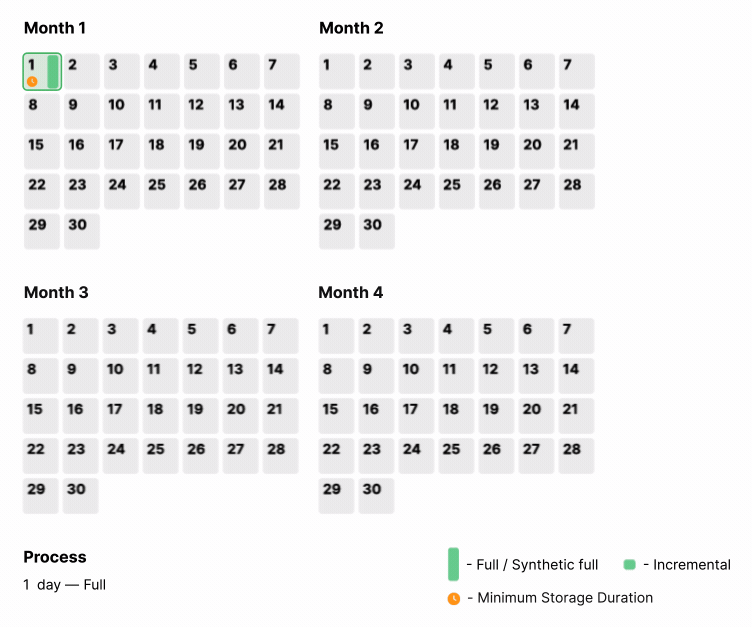
On December 1 (day 31), at the end of the backup run, full backup from November 1 can be purged (since 30 days have expired), but backup data of this restore point should firstly be merged with backup data of incremental backup from November 2 to create a synthetic full backup from November 2. The backup storage now contains 1 full backup (November 2) and up to 29 incrementals.
On December 2 (day 32), at the end of the backup run, the backup storage now contains 1 full backup (November 2) and up to 30 incrementals. Full backup from November 2 cannot be purged (30 days minimum retention period has not expired).
On January 1 (day 62) at the end of the backup run, full backup from November 2 can be purged (since 30 days have expired and 30-day period set by early deletion policy also expired), but backup data of this restore point should firstly be merged with backup data of incremental backups from November 3 - December 2 to create synthetic full backup from December 2.
The backup storage now contains 1 full backup (December 2) and up to 30 incrementals.
Example 3. Recurring (Advanced) Schedule
| Parameter | Value |
|---|---|
| Required period to store restore points | 3 months |
| Number of backup generations to store | 3 generations |
| Frequency of full backups | Monthly, 1 full backup in a month |
| Frequency of incremental backup runs | Daily |
| Requirement for longer retention for full backups (GFS) | ❌ |
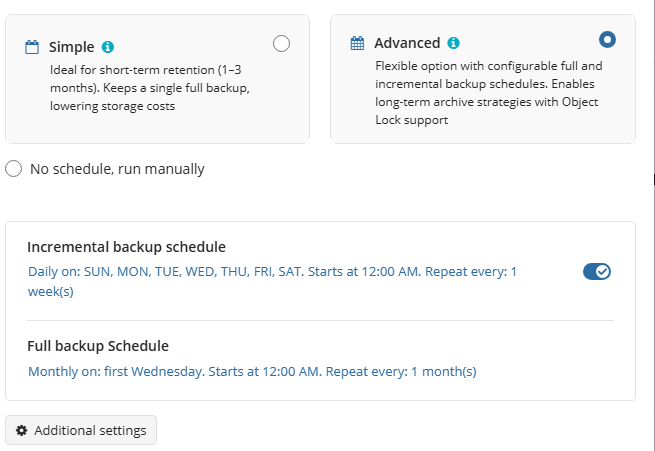
To meet your requirements, you should select to keep backups for 3 months.
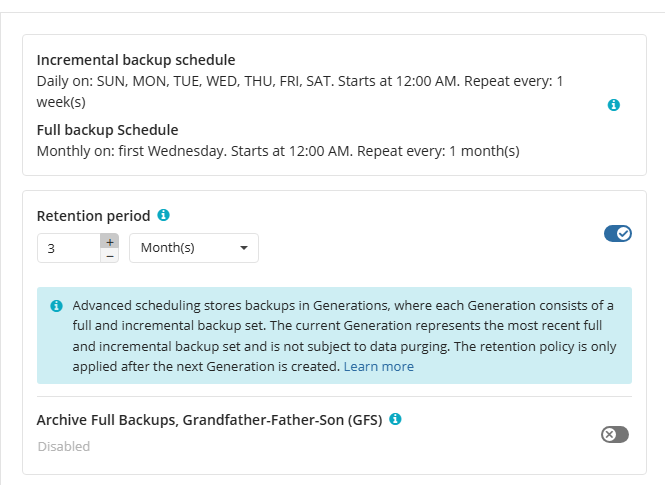
The first generation was created on November 1 with full backup. The last restore point of this generation was created on November 30 and expires after 3 months (retention period). Then, this generation can only be purged on March 1, because it can only be deleted after the retention period expires for the last restore point of the first generation.
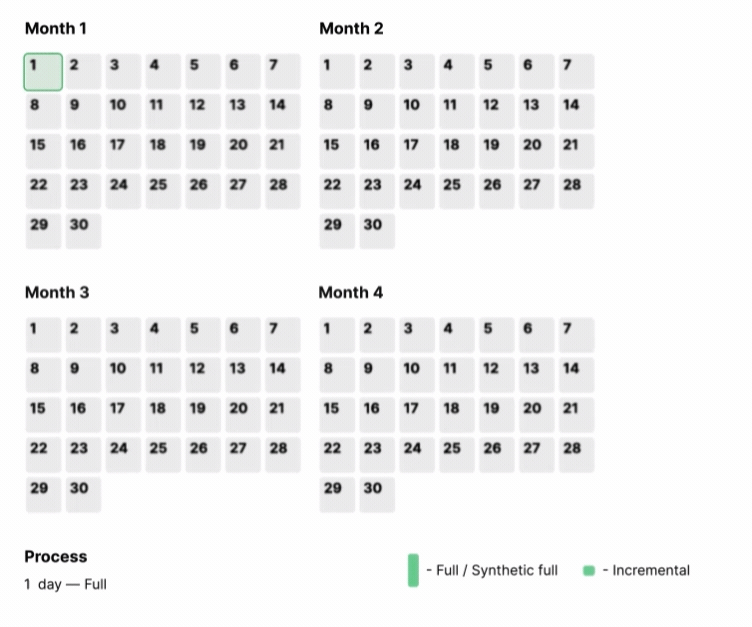
On March 1 (day 121), at the backup run completion, the oldest generation can be purged. The backup storage now contains 4 full backups (December 1, January 1, February 1, and March 1) and up to 87 incrementals. Pay attention, the backup agent can purge only entire generations (full backup followed by all its incrementals).
Example 4: Recurring (Advanced) Schedule + GFS
| Parameter | Value |
|---|---|
| Required period to store restore points from every month | 3 years |
| Required period to store daily restore points | 3 years |
| Number of backup generations to store | 36 generations |
| Frequency of full backups | Monthly, 1 full backup in a month |
| Frequency of incremental backup runs | Daily |
| Requirement for longer retention for full backups (GFS) | ✔️ |
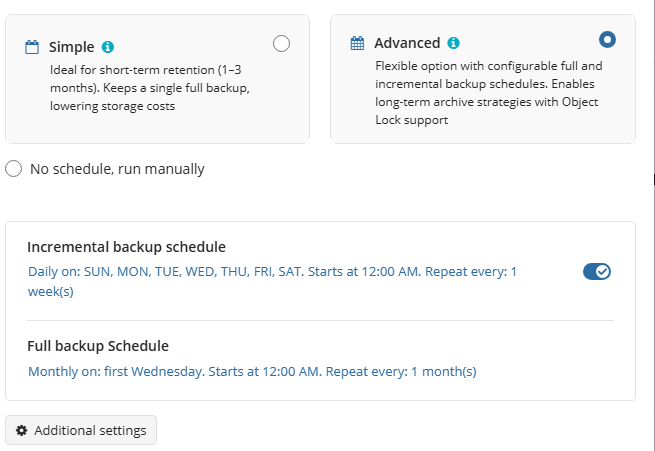
To meet your requirements, set the retention period to 3 months and enable Archive Full Backups, Grandfather -father-Son (GFS to retain monthly full backups for 36 months. Full backups (restore points) not selected for GFS, along with incremental backups, will be purged only when 3 months have expired for them and the last restore point in the previous generation containing this restore point. Restore points in the current generation cannot be purged.
Read more about the GFS policy in the GFS section.
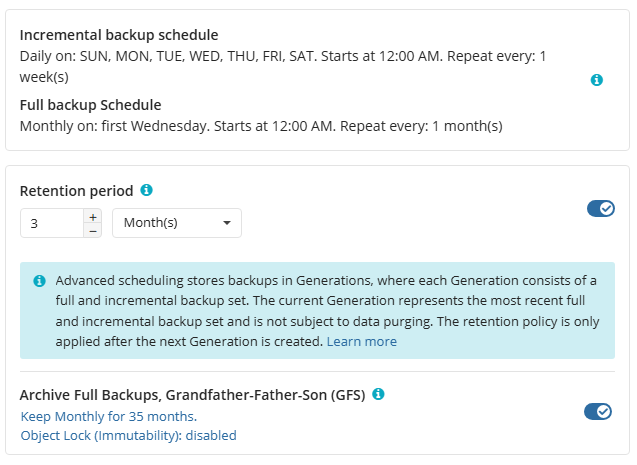
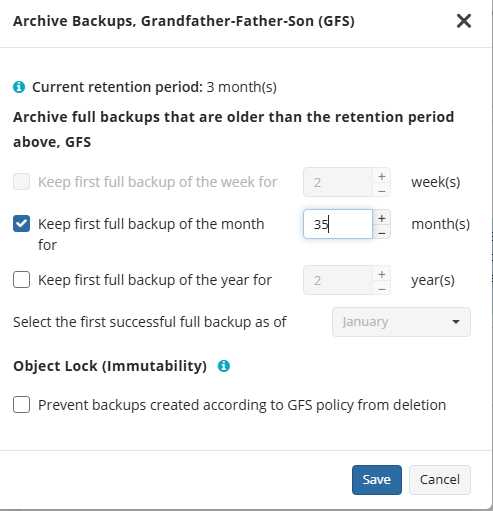
The first generation was created on November 1 ( 2023) with full backup. This full backup, if successful, will automatically be selected as GFS monthly full backup and can only be purged after 3 years (when 36 months will expire). The last restore point of this generation was created on November 30 and expires after 3 months (retention period). Then, all restore points based on incremental backup from this generation can be purged on March 1, after the retention period expires for the last restore point of the generation.
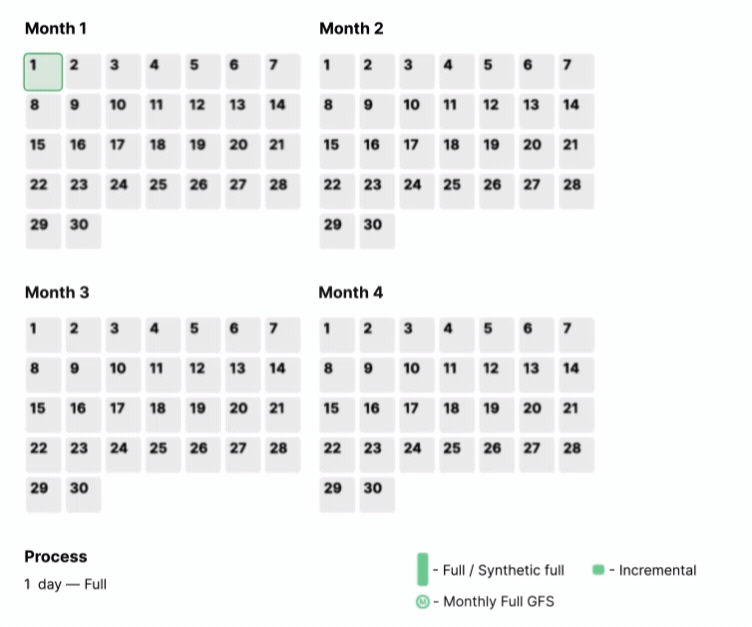
On March 1 (day 121), at the backup run completion, all restore points based on incremental backup from the generation November 1-30 can be purged. Full backup created on November 1 remains on backup storage. The backup storage now contains 5 full backups (November 1, December 1, January 1, February 1 and March 1) and up to 87 incrementals.
On November 1, 2026 the GFS retention period expires for monthly full backup from November 1, 2023 and this backup can be purged. The backup storage now contains 36 full backups and up to 87 incrementals.
Edit Retention Policy
To edit the retention policy for a backup plan:
- Open the Management Console.
- In the Computers menu find the required computer
- Click the Configure icon.
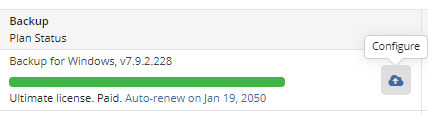
- Find the required backup plan and click the Edit icon.
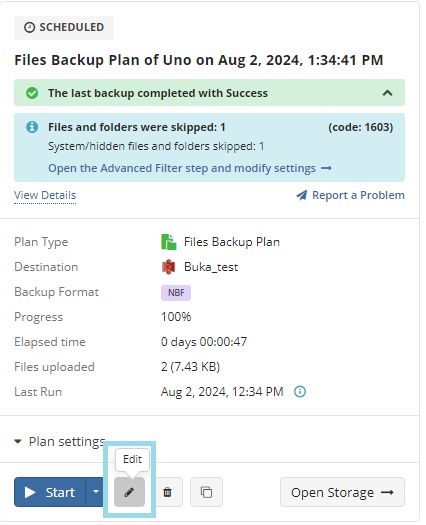
In the backup wizard, switch to the Retention Policy step.
- If GFS, Object Lock, or Forever Forward Incremental is enabled, retention changes will only apply to future backups.
Make the required changes.
Click Save.