Platform: macOSProducts: Managed Backup (Agent)
Article ID: m0291Last Modified: 28-Sep-2024
Install Backup Agent for macOS
- Download the installation package (the .pkg file).
To learn how to set up Backup Agents in Management Console, refer to Backup Agent Setup chapter
- Run the installation package.
- Follow the installation wizard steps.
Note that Backup Agent for macOS requires full disk access enabled.
To grant full disk access, proceed as follows:
- Open the Security & Privacy Preferences pane and select the Privacy tab.
- Select Full Disk Access from the list of services.
- To unlock the interface, click the 'lock' icon in the bottom left corner.
- Enter your macOS administrator password.
- Drag and drop the Backup Agent icon to the list or add it manually.
- Restart the computer.
If these steps did not help, or if you cannot enable the full disk access, uninstall Backup Agent for macOS to unlock the interface, then install it again
To run Backup Agent for macOS, go to the Applications and find in the list your product.
Set Up the User Account
- On the first run you will be prompted to enter your MBS credentials.
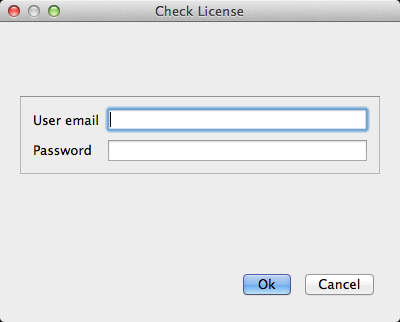
- To change the user settings, click Settings on the toolbar.