Forever Forward Incremental Support
Forever Forward Incremental (simple schedule) requires the Synthetic Full backup enabled.
Synthetic backup is a backup type that creates a full backup using in-cloud data copying. This backup type is required for Forever Forward Incremental backup. If a plan type and backup destination support synthetic backup, it will be switched on automatically, but for MinIO and other S3-compatible storage accounts, the synthetic full backup can be enabled in the storage account properties.
To enable synthetic full for the backup storage, perform the following steps:
- Enable the synthetic full backup in storage account properties.
- Create files backup plan for testing purposes using this backup storage destination. Run this plan manually once.
- Force the synthetic full backup for this backup plan. In case the forced backup plan run is successful, you can use this backup plan destination to create backup plans with a Forever Forward Incremental schedule.
Step 1. Enable Synthetic Backup for Backup Storage Destination
Management Console
To enable the synthetic full backup for your S3 Compatible storage account, proceed as follows:
In Management Console navigate to Backup > Storage Accounts.
New Storage accounts page
- Find the required storage account, then click the edit icon.
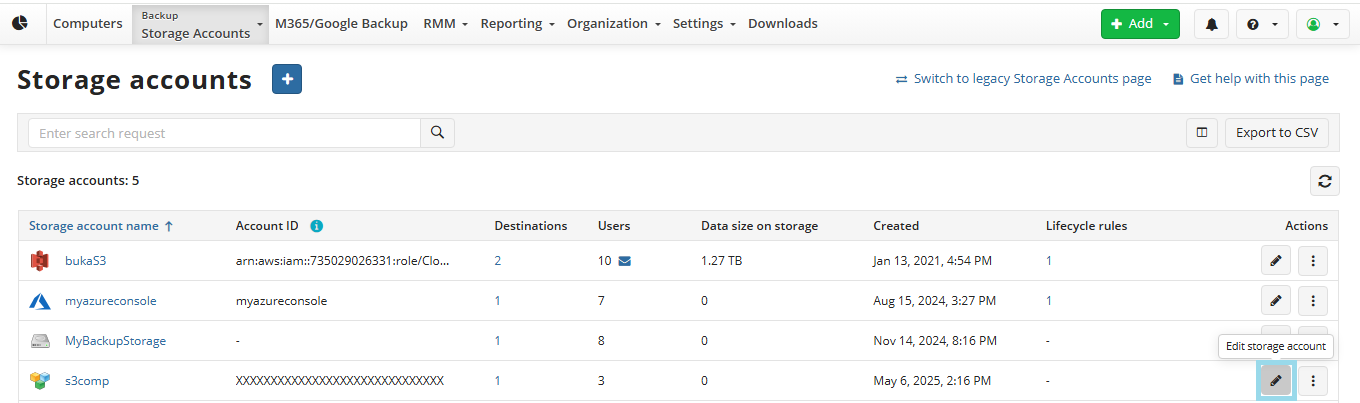
- On the **Provide credentials step, expand Additional options to allow the synthetic full backup.
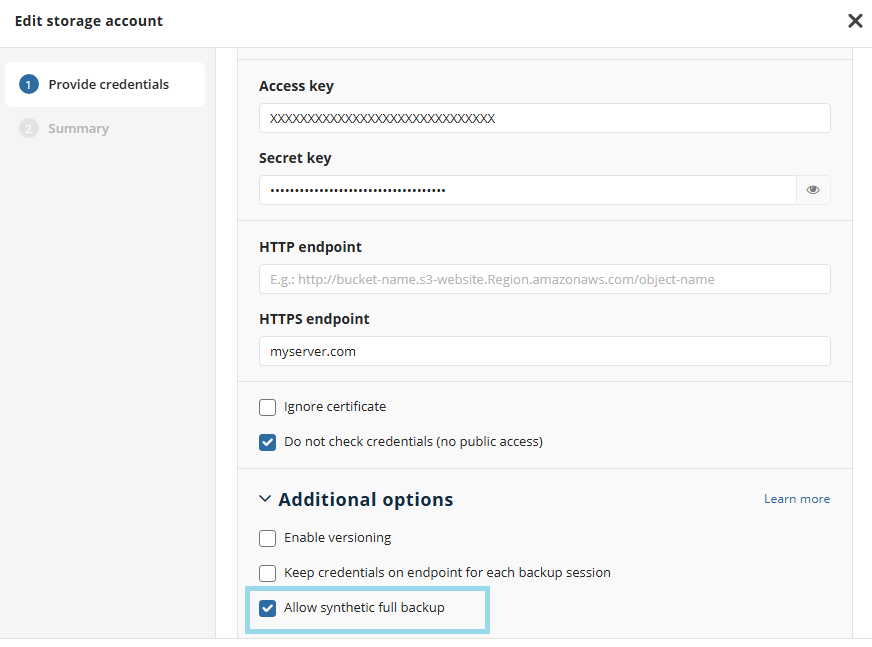
Click Next, review the summary, and save your changes.
Legacy page
- Find the required storage account then expand actions and select Change Credentials.
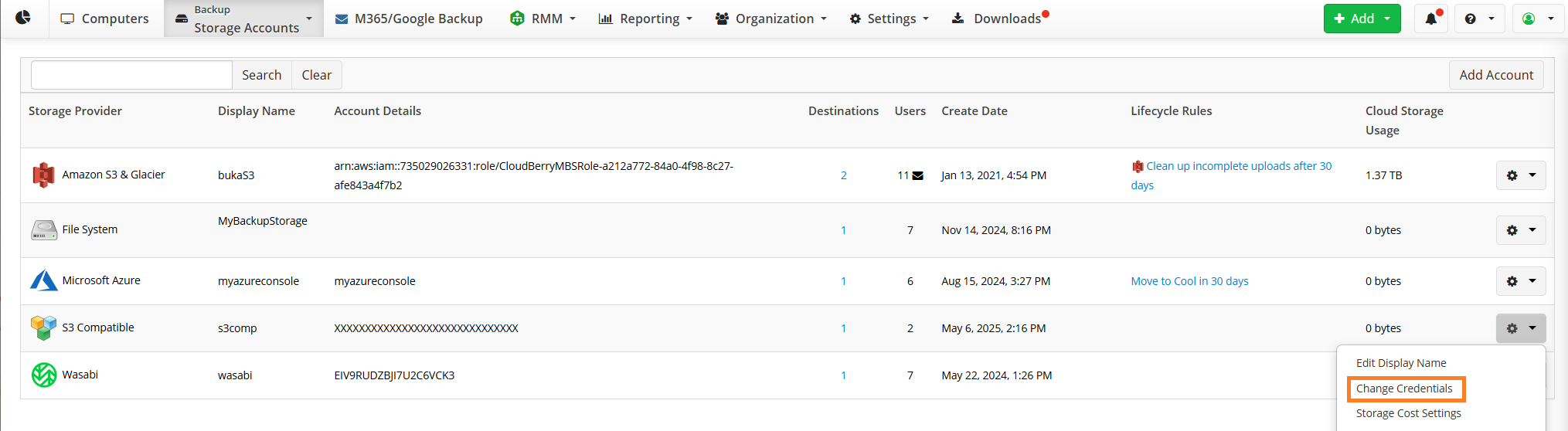
- Click Allow Synthetic Full backup.
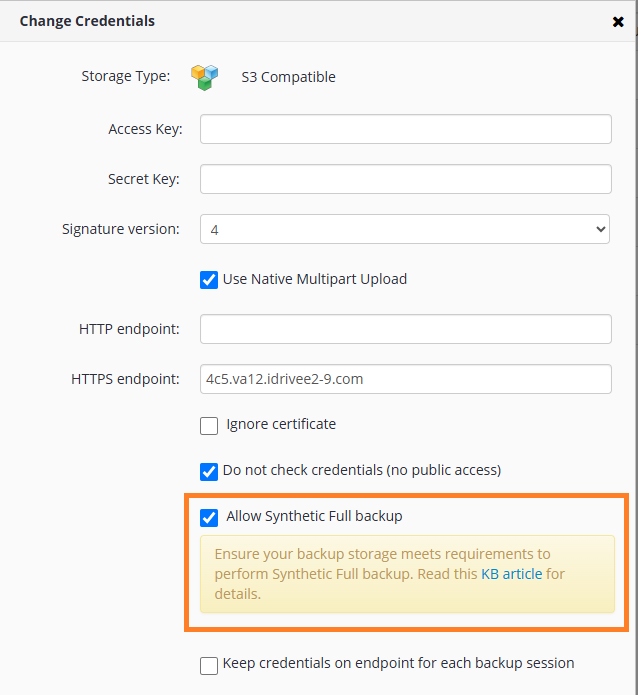
- Save your selection.
Backup Agent
To enable the synthetic full backup, proceed as follows:
- In the Backup Agent application menu, select Edit Storage Accounts.
- Find the required storage account then click Edit.
- Click Advanced Settings.
- Select the Use synthetic full backup checkbox.
- Click OK.

Step 2. Create Backup Plan for Testing Purposes
Synthetic backup applies for the following backup types:
- File-Level Backup
- Image-Based Backup
- VMware Backup
- Hyper-V Backup
For testing purposes, it is recommended to create a Files Backup plan.
Step 3. Force Synthetic Backup for Backup Plan
To force a synthetic full backup for testing purposes:
Management Console
- Open Backup > Computers.
- Find the required computer, then click the Configure icon in the Backup Plan Status column.
- On the side panel, navigate to the Backup Plans tab
- Find the plan to run.
- Expand this control to use the following option:
- Force Synthetic Full Backup
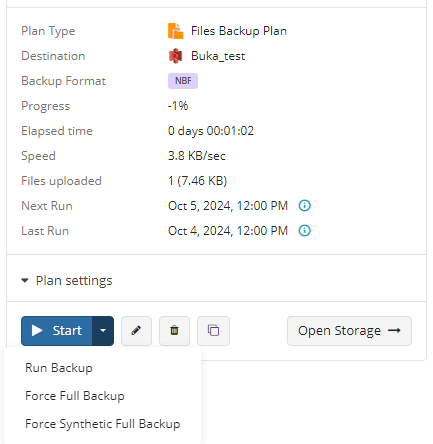
Backup Agent
- In the application expand the backup plan you want to run a synthetic full backup for.
- On the Run control, open the drop-down menu.
- Click Force Synthetic Full Backup.

Check whether this backup plan run is completed successfully. It is recommended to perform a test restore using this backup plan.