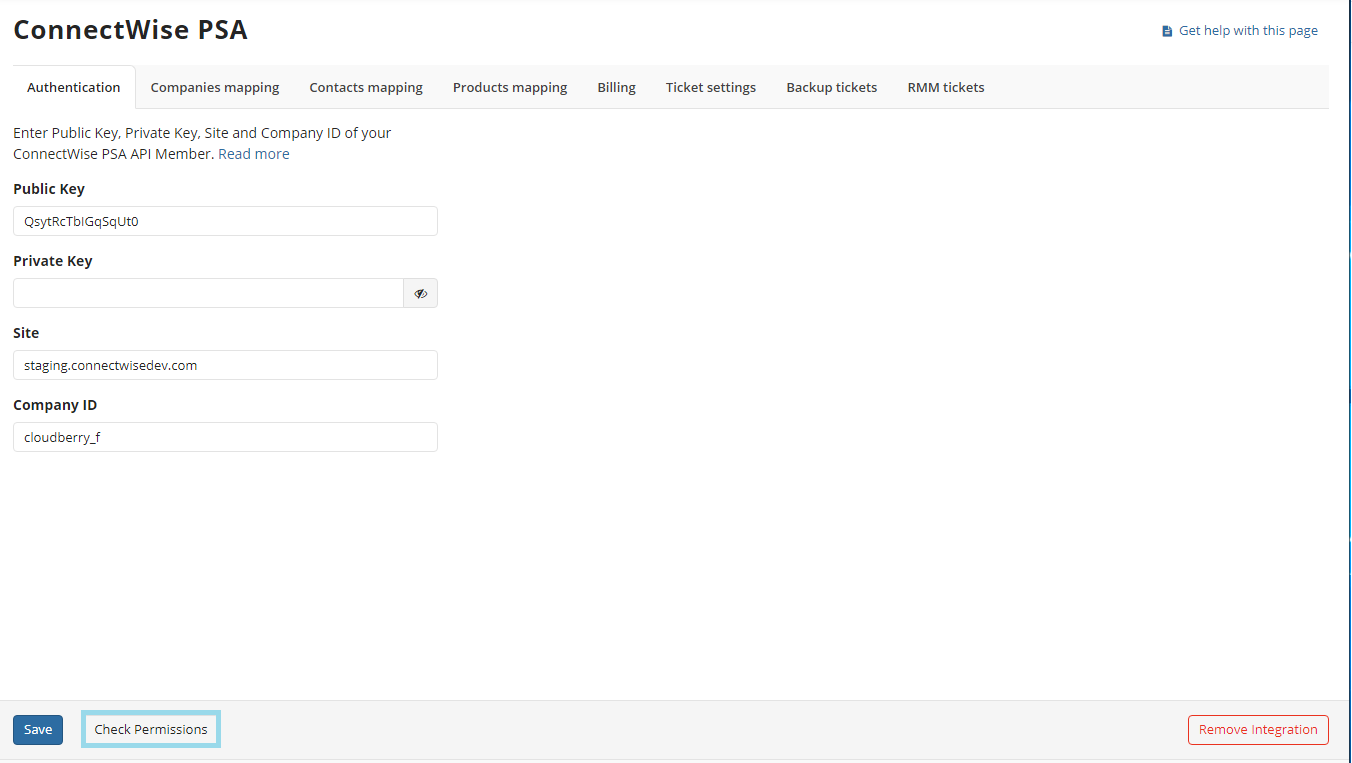Authenticate Using API Member
This article explains how to authenticate with a ConnectWise account in the MBS Management Console via API member (recommended).
API Member
API Member is a ConnectWise entity that gives access to a ConnectWise PSA account. API Member usually has restricted access that allows performing different operations through programming API.
Before creating a new API member, however, you first need to create a Security Role that will give the required permissions to an API Member.
- Select System, then select Members.
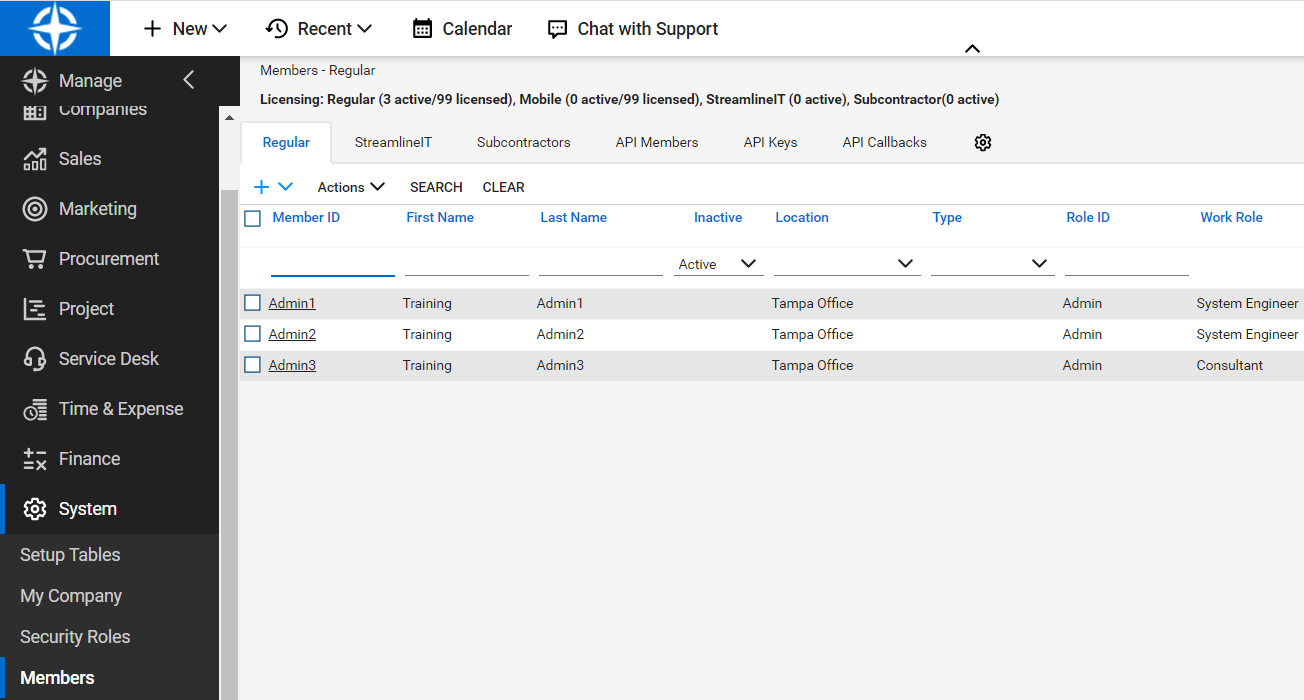
- Switch to the API Members tab.
- Click +.
- Fill in the required fields.
- Select the security role created on steps 1-4 and assign it to the API member.
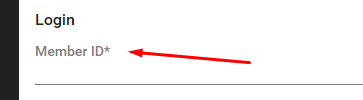
- Once you are done, click the Save icon.
- Once the API member is created, switch to the API Keys tab.
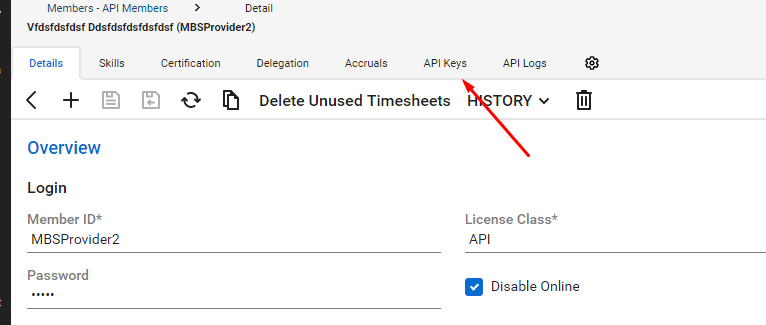
- Create a new pair of API keys. Save them to a safe location.
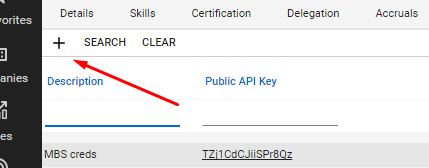
Note that you will not be able to retrieve API key pair information again, so in case you lose it, you will need to create a new API key pair
Authentication in the Management Console
To authenticate with ConnectWise API member keys in the Management Console, you need to provide the following credentials:
- A public key and a private key. You can find those in the API keys tab
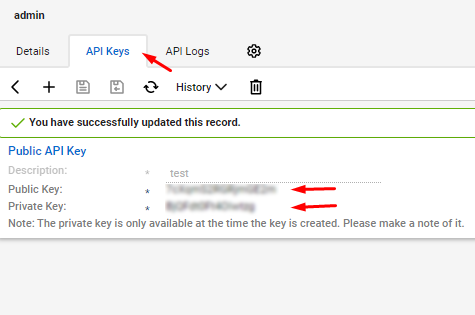
Note that if you create or edit a description, a new pair of public and secret keys is generated
Once you specify all required credentials in the Management Console, click Save.
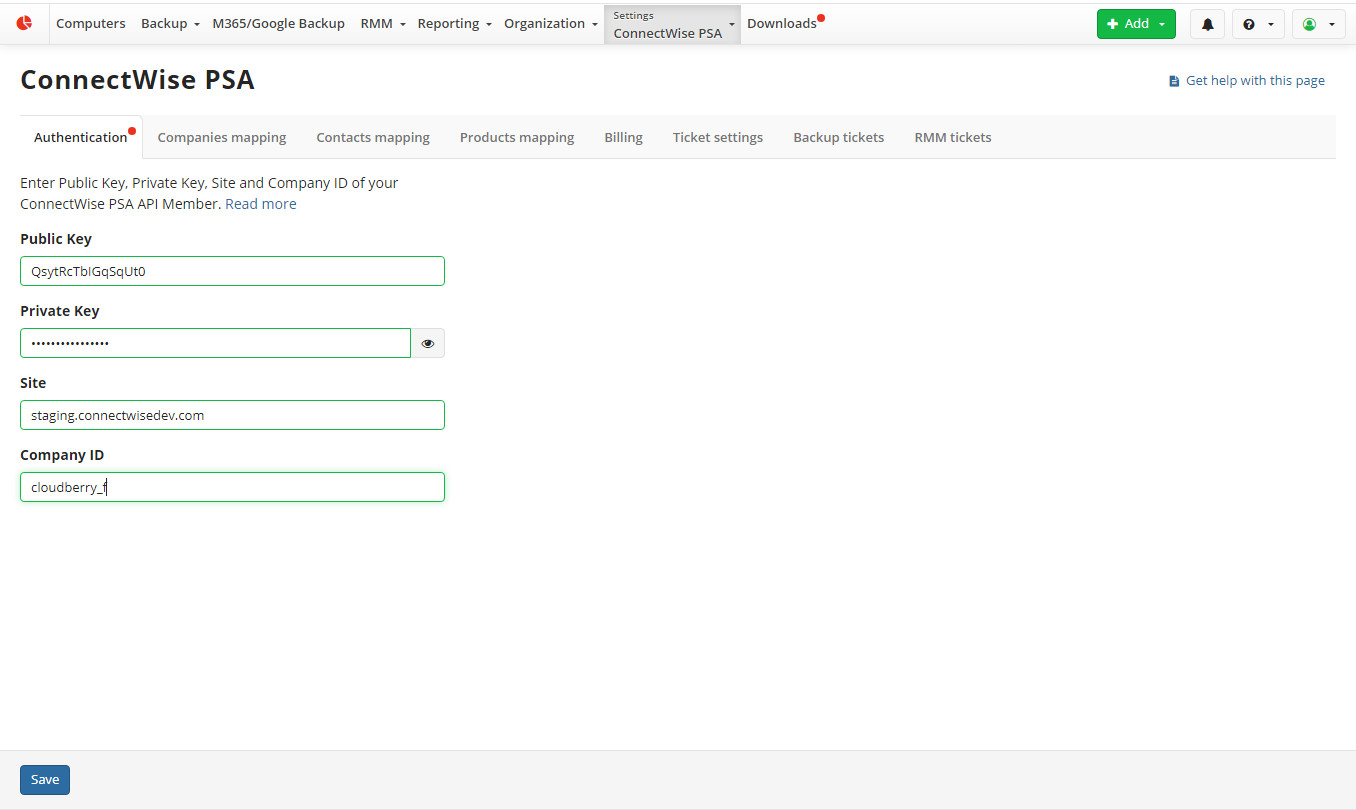
To check for missing permissions, click Check Permissions.