Products: Managed Backup (Web)
Article ID: m0434Last Modified: 18-Mar-2025
Backup Tickets
To configure how the tickets for Backup Agent will be created and managed, perform the following:
- Open the Management Console.
- In the Settings menu, select ConnectWise PSA.
- On Backup Tickets tab, select general settings on how to handle Backup Agent tickets
- Select how the backup tickets will be created or closed.
- Save the settings.
General Settings
The options you can select for backup tickets are loaded from ConnectWise. If you cannot see any options, first create them in the selected ConnectWise Service Board.
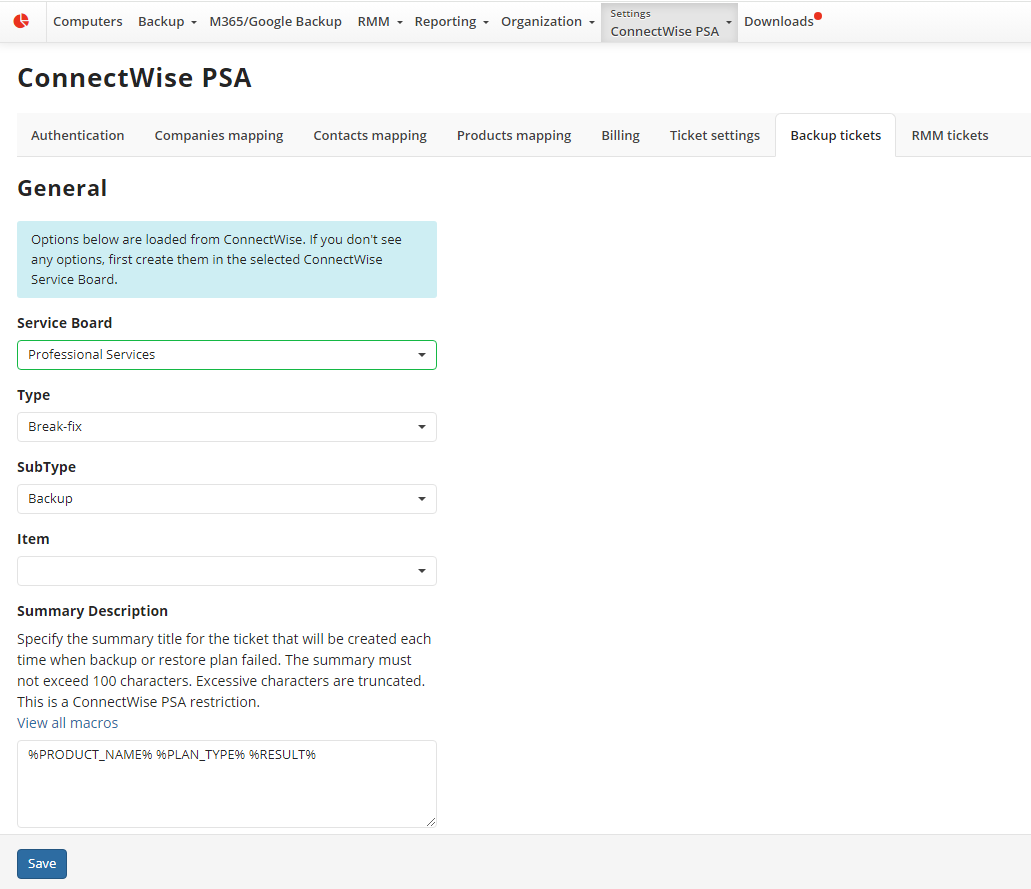
- Select a service board on which the backup tickets will appear.
- Select type, subtype and item parameters for the backup tickets in ConnectWise.
- Specify the summary title for the ticket that will be created each time when the backup or restore plan fails. The summary must not exceed 100 characters. Excessive characters are truncated. This is a ConnectWise Manage restriction. Use macros to add the values of the specified variables:
- %USER_NAME%
- %COMPANY%
- %USER_EMAIL%
- %COMPUTER_NAME%
- %RESULT%
- %PRODUCT_NAME%
- %BACKUP_PLAN_NAME%
- %PLAN_NAME%
- %PLAN_TYPE%
Backup Ticket Settings
Select how the backup tickets will be created or closed.
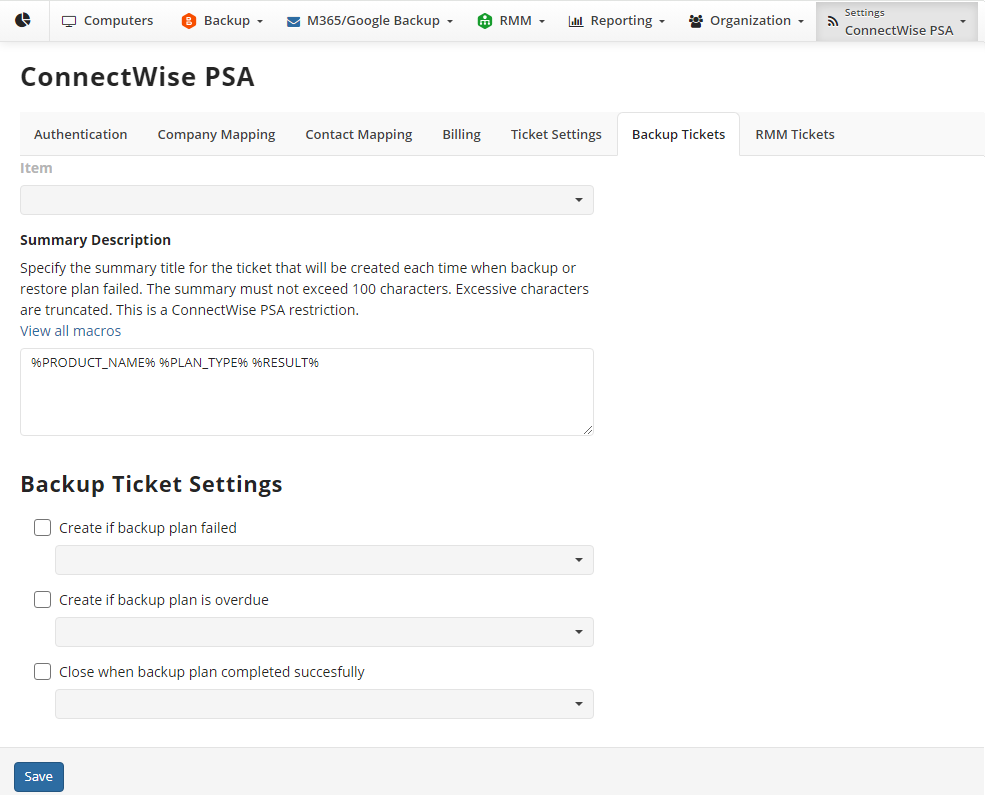
- Create ticket if the backup plan failed:
- With In progress (plan of action) status with plan of actions
- With New (not responded) status
- With Assigned (responded) status
- Create ticket if the backup plan is overdue:
- With In progress (plan of action) status with plan of actions
- With New (not responded) status
- With Assigned (responded) status
- Close ticket if the backup plan is complete successfully:
- With Closed (resolved) status
- With Closed status