Import Contacts and Create Mapping
Import Contacts from ConnectWise Manage
You can import your user contacts from ConnectWise Manage to improve ticket detailing. To do this, proceed as follows:
- Open the Management Console.
- In the Settings menu, select ConnectWise PSA.
- On the Contacts Mapping tab, click Import Contacts.

As Managed Backup is integrated with ConnectWise, it allows you to import the required contacts from your ConnectWise platform into Managed Backup.
Create Mapping with Management Console Users
To create binding of a ConnectWise contact to the Management Console user, perform the following:
- Open the Management Console.
- In the Settings menu, select ConnectWise PSA.
- On the Contacts Mapping tab, select the Management Console user to bind and click edit button.
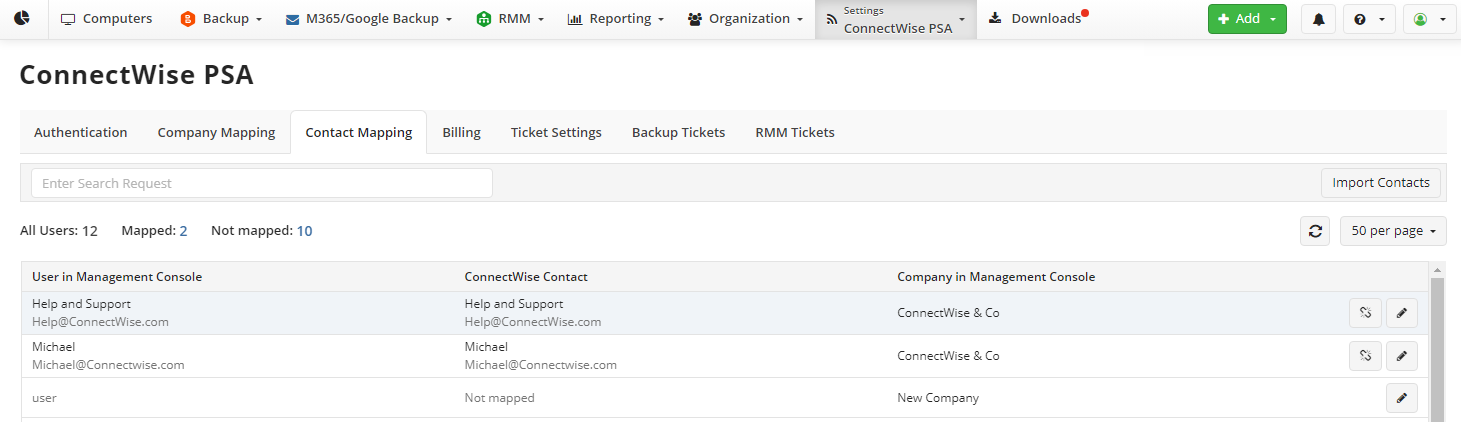
- In Edit Mapping dialog select the ConnectWise contact to create binding and click Save
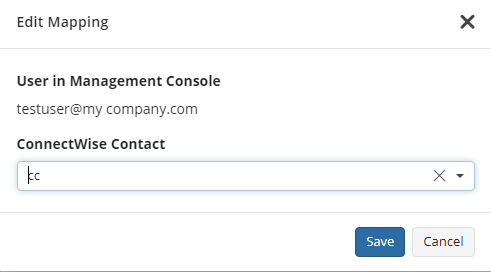
Now the Management Console contact is associated with the selected ConnectWise user.
Edit Mapping with Management Console Users
To change binding of the ConnectWise contact to the Management console user, perform the following:
- Open the Management Console.
- In the Settings menu, select ConnectWise PSA.
- On the Contacts Mapping tab, select the Management Console user to change mapping and click edit button.
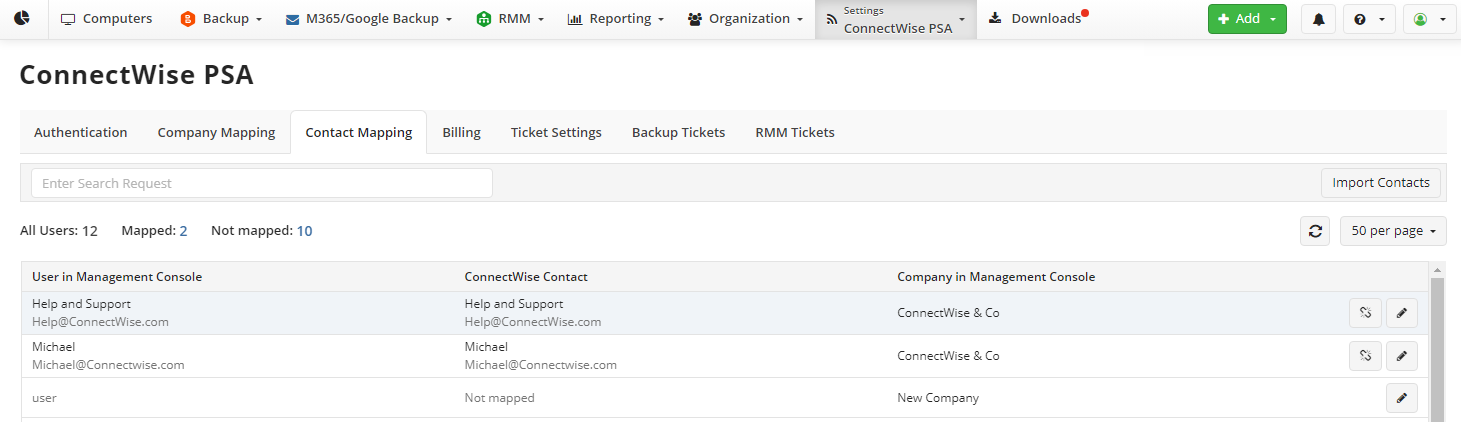
- In Edit Mapping dialog select the ConnectWise contact to change binding and click Save
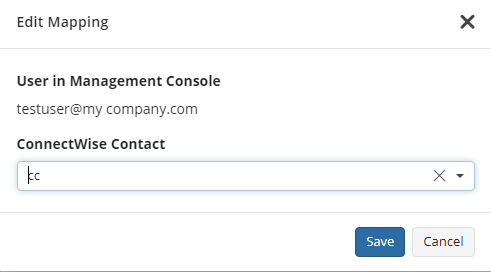
Now the Management Console user is associated with another ConnectWise contact.
Edit Mapping with Management Console Companies
To remove binding of the ConnectWise contact to the Management Console user, perform the following:
- Open the Management Console.
- In the Settings menu, select ConnectWise PSA.
- On the Contacts Mapping tab, select the Management Console user to remove mapping and click remove binding button.
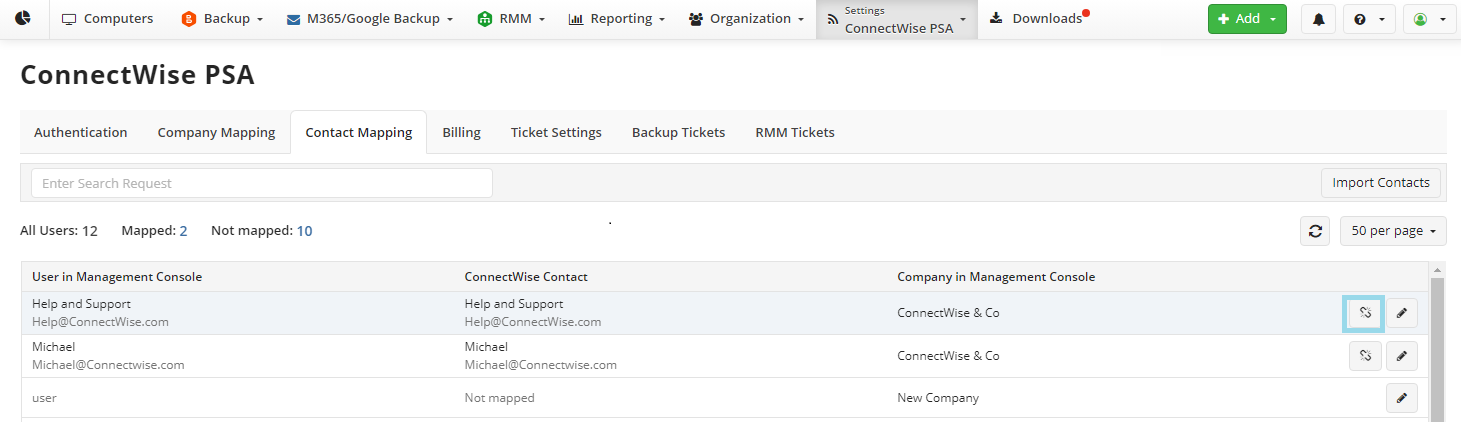
- In Remove Binding check the user and click Remove
Now the Management Console user is no longer associated with any ConnectWise contact.