Import Companies and Create Mapping
Import Companies from ConnectWise PSA
You can import your companies from ConnectWise PSA. To do this, proceed as follows:
Open the Management Console.
In the Settings menu, select ConnectWise PSA.
On the Company Mapping tab, click Import Companies.
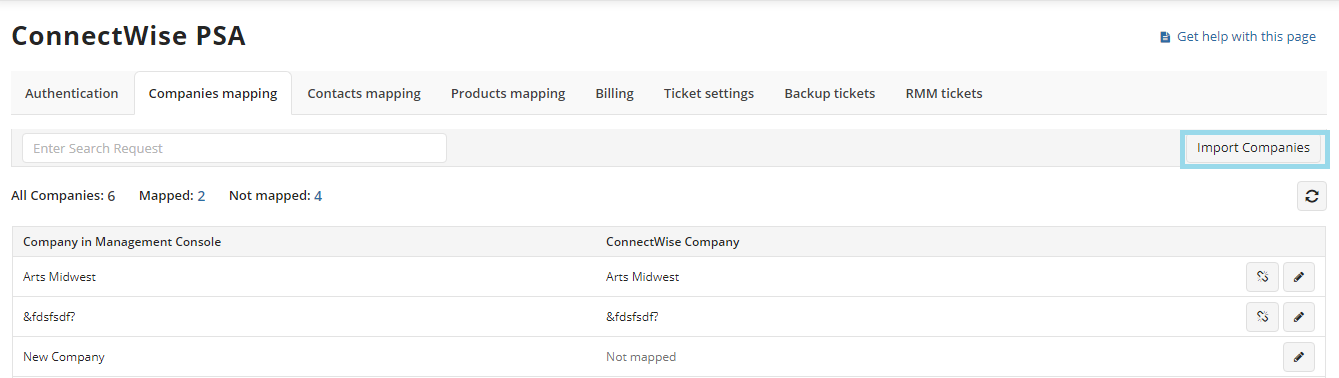
- In the Import Companies dialog, select the ConnectWise companies to import, and then click Import.
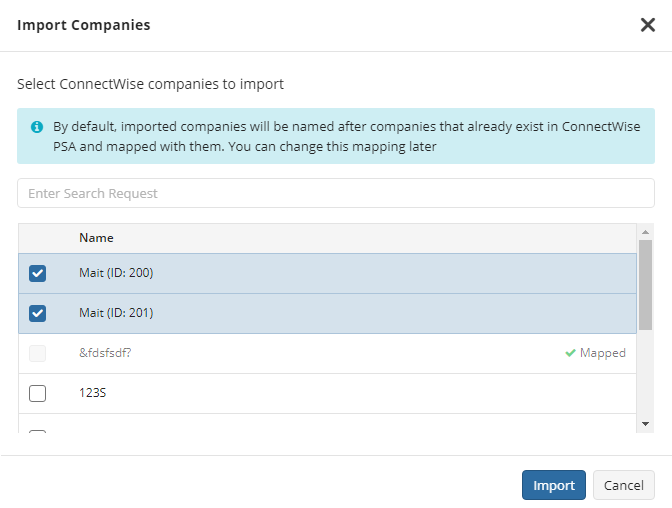
- Wait a while before the import will be completed.
Create Mapping with Management Console Companies
To create mapping of a ConnectWise Company to the Management Console company, perform the following:
- Open the Management Console.
- In the Settings menu, select ConnectWise PSA.
- On the Company Mapping tab, select the Management Console company to map and click the edit button.
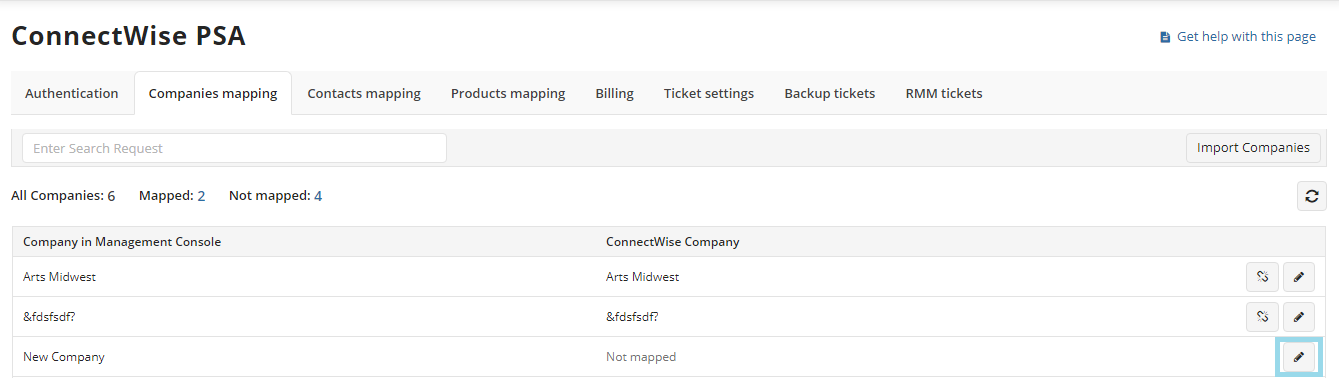
- In Edit Mapping dialog select the ConnectWise company to create mapping and click Save
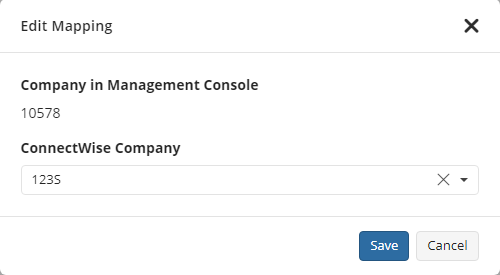
Now the Management Console company is associated with selected ConnectWise company.
Edit Mapping with Management Console Companies
To change mapping of the ConnectWise Company to the Management Console company, perform the following:
- Open the Management Console.
- In the Settings menu, select ConnectWise PSA.
- On the Company Mapping tab, select the Management Console company to change mapping and click the edit button.
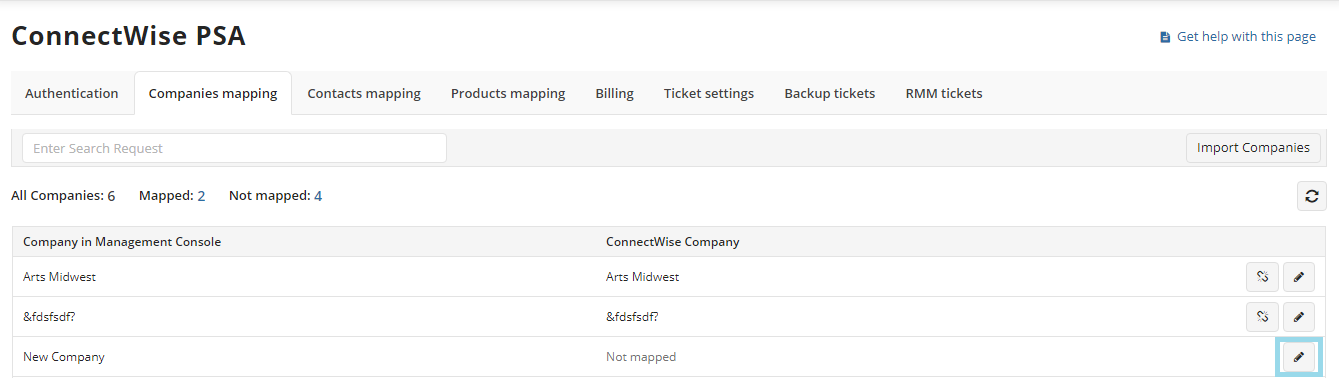
- In Edit Mapping dialog select the ConnectWise company to change mapping and click Save
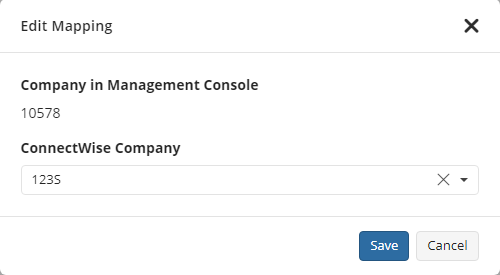
Now the Management Console company is associated with another ConnectWise company.
Remove Mapping with Management Console Companies
To remove mapping of the ConnectWise Company to the Management Console company, perform the following:
- Open the Management Console.
- In the Settings menu, select ConnectWise PSA.
- On the Company Mapping tab, select the Management Console company to remove mapping and click the remove mapping button.
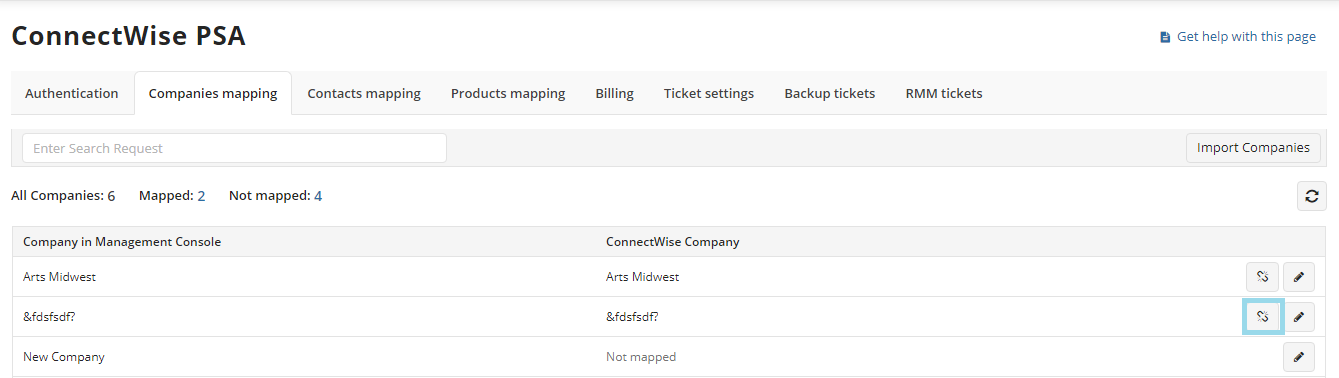
- In Remove Mapping dialog select the ConnectWise company and click Remove
Now the Management Console company is no longer associated with any ConnectWise company.