Products: Managed Backup (Web)
Article ID: m0428Last Modified: 25-Dec-2024
Required Permissions for ConnectWise PSA Security Role
To create and configure a new ConnectWise PSA security role, perform the following:
- Log in to the ConnectWise PSA console.
- In the System menu, select Security Roles.
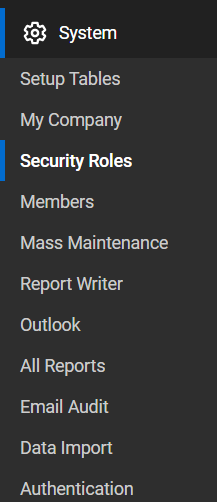
- Select Security Roles, then click the + sign.
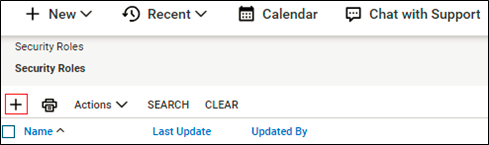
- Enter API for the Role ID. This role ID should be used to create API Member.
- Click Save.
- Click to expand and update the following modules with the applicable levels as specified below.
- Set Inquiry level to all for the following Security Role Module functions:
- Table Setup of System module
Once you granted the Table Setup permission, click Customize and make sure the entries mentioned below are listed in the Allow access to these columns: Service / Service Board
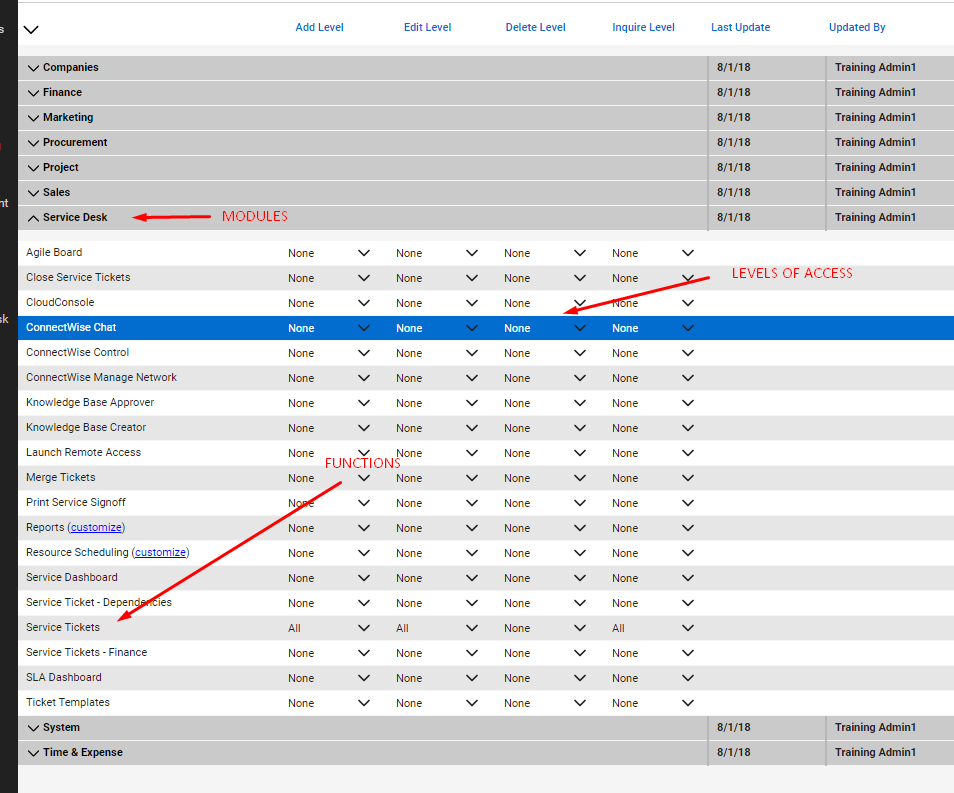
- Set Inquiry level to all for the following Security Role Module functions:
- Company Maintenance of Company module
- Contacts of Company Module
- Close Service Tickets of Service Desk module
- Service Tickets of Service Desk module
- Agreements of Finance module
- Company Finance of Finance Module
- Product Catalog of Procurement module
- Products of Procurement module
- Product Billable Option of Procurement module
- Set Edit level to all for the following Security Role Module functions:
- Close Service Tickets of Service Desk module
- Service Tickets of Service Desk module
- Agreements of Finance module
- Company Finance of Finance Module
- Product Billable Option of Procurement module
- Set Add level to all for the following Security Role Module functions:
- Service Tickets of Service Desk module
- Agreements of Finance module
- Company Finance of Finance Module
- Product Billable Option of Procurement module
- Save your selection. Once the security role along with the required permissions is created, proceed to create an API Member.