RMM Push Notifications
Specified administrators can receive push notifications about events and failures on computers with the installed RMM Agent instances on their registered mobile devices with inctalled MSP Admin or MSP Control applications. These settings can be configured for all companies or for specific ones. As of Management Console 7.7, push notifications can be managed using RMM alert profiles (notification profiles).
Prerequisites
Before you begin, check if all administrators who will selected to receive push notifications have installed MSP Admin or MSP Control applications on their mobile devices with enabled push notifications for these applications. These devices are visible in Device List on Settings > General. Check if Notifications are turned on for these devices. Consider, push notification will contain date and time (provider time zone) of the event.
Enable Push Notifications for All Companies
- Open the Management Console.
- In the Settings menu, select Notifications.
- In RMM Notifications area, click Manage RMM alert profiles

- Select or create a new global or global-level + tags RMM alert profile as described in the RMM Alerting article. In this profile the In-app push notifications should be turned on, and the administrative accounts that will receive push notifications should be specified for all RMM alerts.
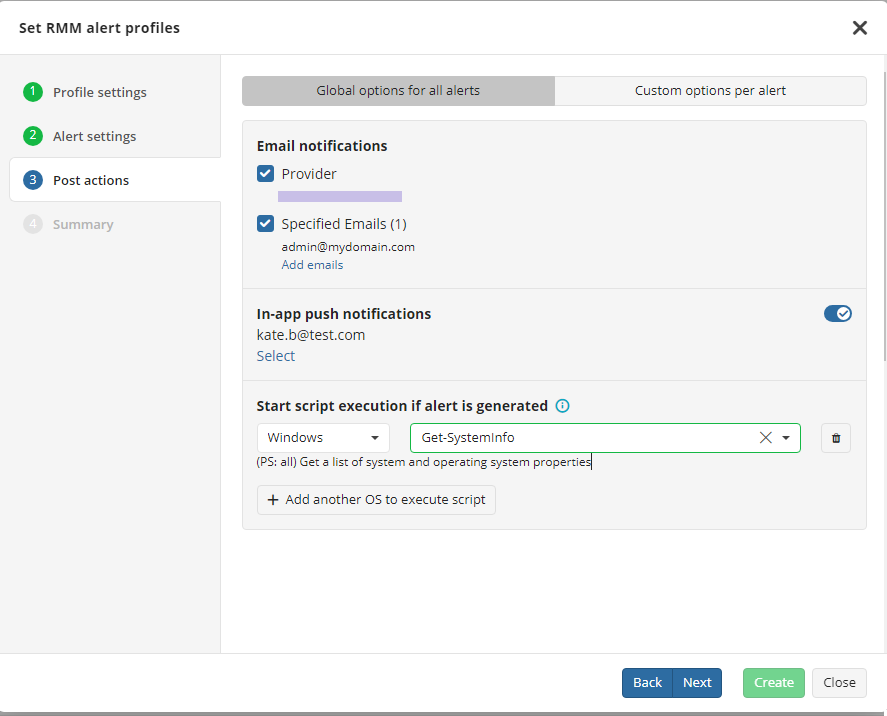
With the Global options for all alerts tab selected, you can configure push notifications for all RMM alerts selected in this alert profile, or go to the Custom options per alert tab to configure push notifications for specific RMM alerts.
Consider, if you select administrative accounts without registered devices, or in case push notifications are not enabled on the registered device, as a result the selected administrative account will not receive any push notifications.
- Save changes to apply them.
Enable Push Notifications for Specific Companies
- Open the Management Console.
- In the Settings menu, select Notifications.
- In RMM Notifications area, click Manage RMM alert profiles

- Select or create a new company-level or company-level + tags RMM alert profile as described in the RMM Alerting article. In this profile the In-app push notifications should be turned on, and the administrative accounts that will receive push notifications should be specified.
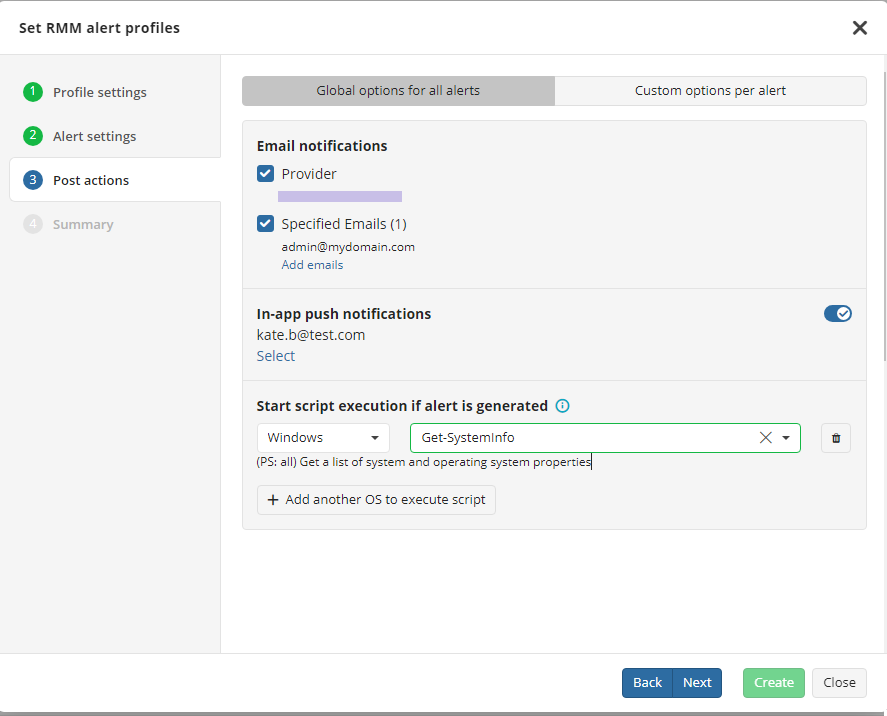
With the Global options for all alerts tab selected, you can configure push notifications for all RMM alerts selected in this alert profile, or go to the Custom options per alert tab to configure push notifications for specific RMM alerts.
Consider, if you select administrative accounts without registered devices, or in case push notifications are not enabled on the registered device, as a result the selected administrative account will not receive any push notifications.
- Save changes to apply them.
Enable Push Notifications for Selected Computers
- Open the Management Console.
- In the Settings menu, select Notifications.
- In RMM Notifications area, click Manage RMM alert profiles

- Select or create a new RMM alert profile for selected computers as described in the RMM Alerting article. In this profile the In-app push notifications should be turned on, and the administrative accounts that will receive push notifications should be specified.
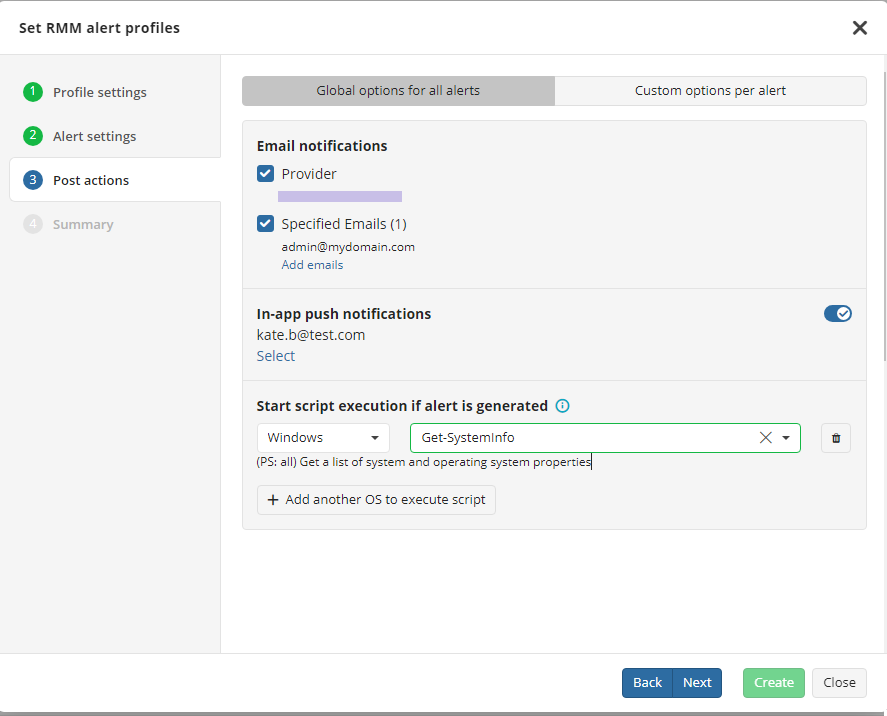
With the Global options for all alerts tab selected, you can configure push notifications for all RMM alerts selected in this alert profile, or go to the Custom options per alert tab to configure push notifications for specific RMM alerts.
Consider, if you select administrative accounts without registered devices, or in case push notifications are not enabled on the registered device, as a result the selected administrative account will not receive any push notifications.
- Save changes to apply them.