Resolve Conflicts for RMM Alert Profiles
Only one active profile with the highest priority is applied to a specific managed computer. In case of conflicts, the profile with the highest priority is automatically selected. Conflicts can be reported when multiple profiles overlap as described below.
RMM Alert Profile Priority
When RMM alert profiles have overlapping scopes, the active profile applied to a specific computer is selected automatically based on its priority. The priority levels, listed in descending order, are as follows:
| Computer-level | Company-level + tags | Company-level | All companies (global) + tags | Global | Active (applied) profile |
|---|---|---|---|---|---|
| ✔️ (multiple) | ✔️ | ✔️ | ✔️ | ✔️ | The latest computer-level profile |
| ✔️ (1) | ✔️ | ✔️ | ✔️ | ✔️ | The computer-level profile |
| ❌ | ✔️ (multiple, tag(s) detected) | ✔️ | ✔️ | ✔️ | The latest company-level profile with tag |
| ❌ | ✔️ (1, tag detected(s) | ✔️ | ✔️ | ✔️ | The company-level profile with tag |
| ❌ | ❌ | ✔️ (multiple) | ✔️ | ✔️ | The latest company-level profile |
| ❌ | ❌ | ✔️ (1) | ✔️ | ✔️ | The company-level profile |
| ❌ | ❌ | ❌ | ✔️ (multiple, tag(s) detected) | ✔️ | The latest global profile with tag |
| ❌ | ❌ | ❌ | ✔️ (1, tag(s) detected) | ✔️ | The global profile with tag |
| ❌ | ❌ | ❌ | ❌ | ✔️ | The global profile |
| ❌ | ❌ | ❌ | ❌ | ❌ | - |
Conflicts for RMM Alert Profiles
If some conflicts were detected when you were creating or editing any RMM alert profile, you should resolve them. Click the View provile conflict link to check what type of the conflict you have.
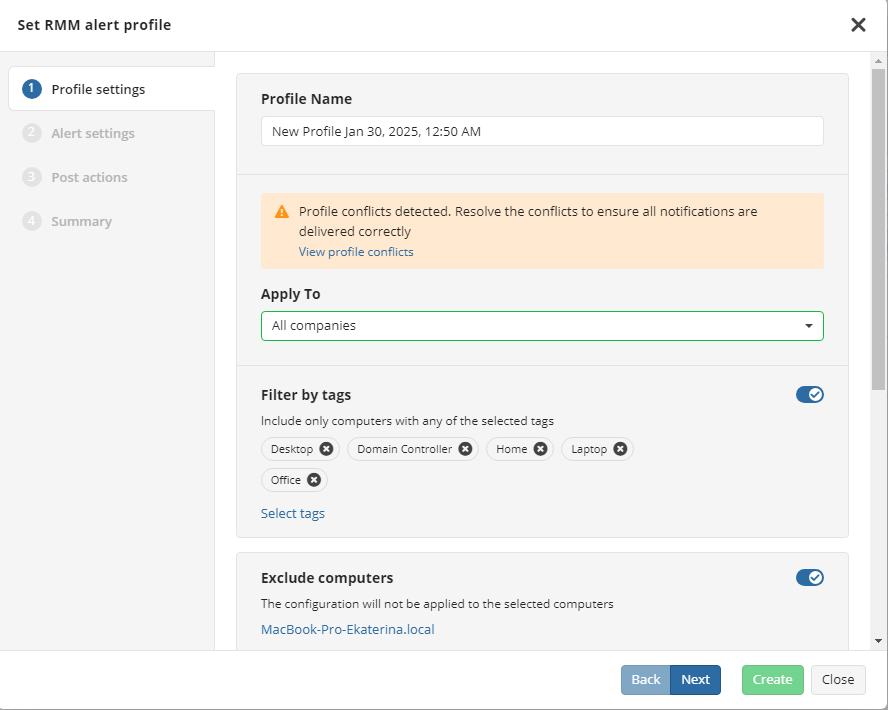
In the RMM Alert Profile wizard, the following conflict types can be detected:
- The conflict with a green icon and the following description: The profile you are creating or editing will have lower precedence than this profile. This means that the profile specified in the table has the highest priority. You should exclude objects that are overlapped from the profile you are creating or editing. Depending on your selection, you can ignore the conflict, change the settings for this profile, or discard changes in this profile, navigate to RMM > Alert profiles, and make changes in the affected profile.
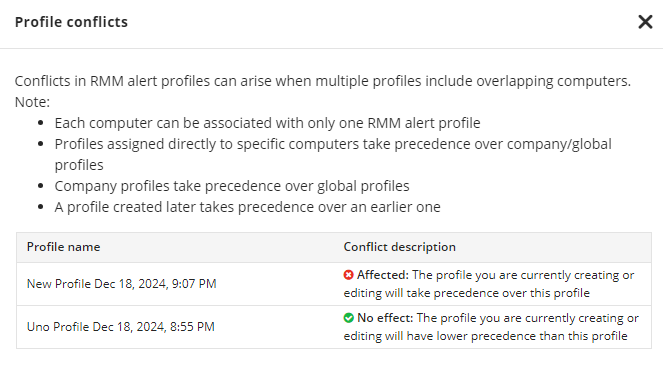
- Detected is the conflict with a red icon and the following description: The profile you are creating or editing will take precedence over this profile. This means that the profile specified in the table has the lower priority, the RMM notifications configured in that profile will not be received and post-actions from that profile will never occur for the overlapped scope. Depending on your selection, you can change the settings for this profile, or discard changes in this profile, navigate to RMM > Alert profiles, and make changes in the affected profile.
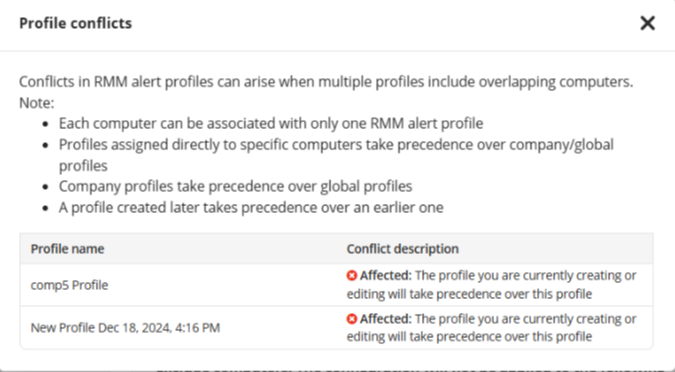
To resolve the conflict you can exclude some computers or tags from the profile you make decision to change.
How to Check for Conflicts on RMM > Alert Profiles
In case you have multiple RMM alert profiles, you can check if there are some conflicts to avoid any issues.
- Open Management Console
- On RMM > Alert profiles, click Check for profile conflicts
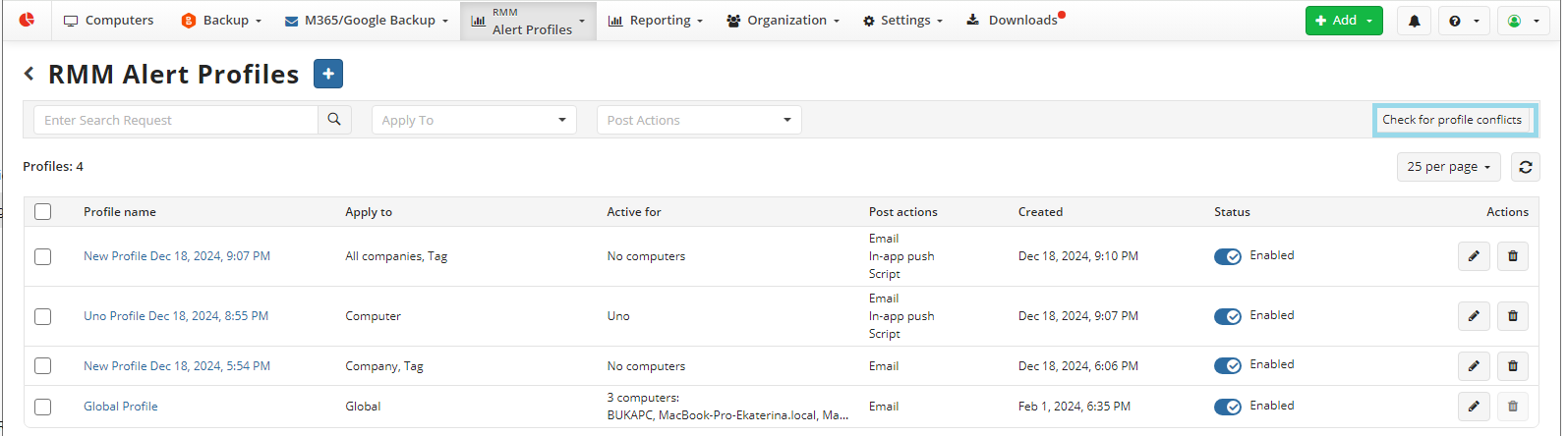
If you have resolved all conflicts, no conflict detected message will appear.