Update RMM Agent
RMM Agent updates ensure that your users' computers are continuously kept up to date with new features and security updates: the optimum way to ensure users are running the best version of RMM Agent possible. Doing this will also protect against loss of data among other potential issues.
To Update the RMM Agent
- Open the Management Console.
- Click Downloads.
- In the side panel, create a new build for the latest version. For testing purposes, select the Sandbox version, for public usage, click Make Public.
- RMM Agent instances will be automatically updated next time the target computers appear online.
To make sure automatic updates are enabled, switch to the Options tab in the Downloads panel and make sure the Allow Automatic Updates check box is selected.
Automatic Updates
The automatic update feature provides your users with the latest RMM /Backup Agent version installed. This feature can be enabled on the Downloads pane. To do this, proceed as follows:
- Open the Management Console.
- Click Downloads.
- In the Downloads pane, switch to the Options tab.
- Select the Allow Automatic Update check box. This option automatically updates RMM and Backup Agents to the latest versions. Connect Agent will not be updated automatically by selecting this option.
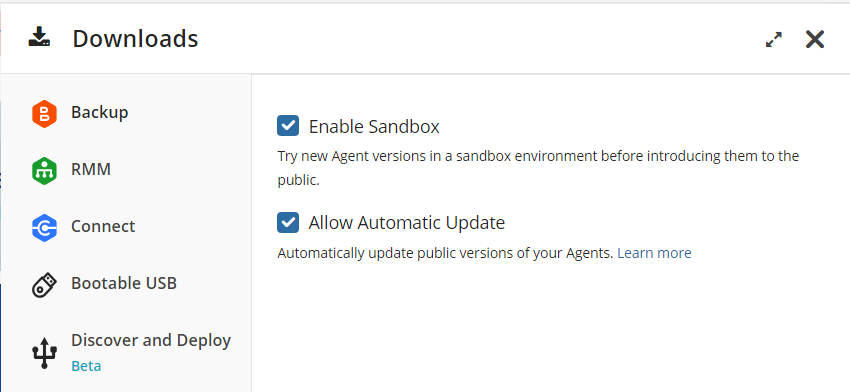
Management Console checks for the latest version available at every start of any plan.
Once a new RMM /Backup Agent version is generated, it becomes available for the automatic update. Sandbox versions are can also be used for automatic updates
The Automatic Update feature is available for all platforms.
Force Update On Selected Computer
In case you need to perform a forcible update of the RMM Agent on a specific computer, proceed as follows:
- Open the Management Console.
- On Computers select Remote Management if you use legacy main menu, or open RMM > Computers page in the new main menu.
- Find the target computer.
- Click the gear icon to the right.
- Select Force Update.
- In the Force Update PC... dialog box, click the public build you need to install.
- Click Update.
Force Update on All Computers
In case you need to perform a forcible update of the RMM Agent on all managed computers, proceed as follows:
- Open the Management Console.
- On Computers select Remote Management if you use legacy main menu, or open RMM > Computers page in the new main menu.
- Expand Group Actions.
- Select Force Update for Computers.
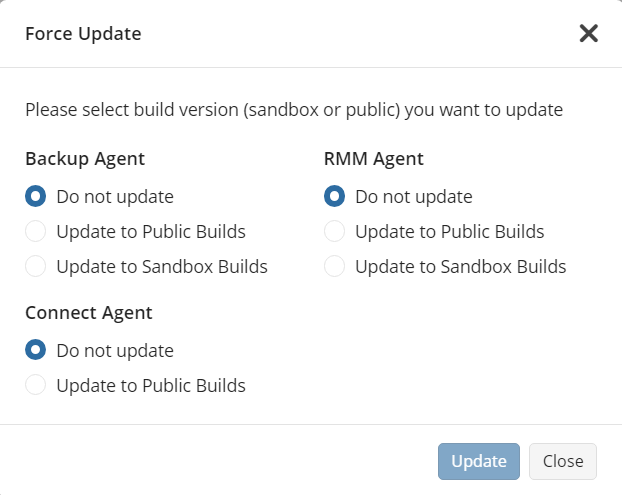
In the Force Update dialog box, select the public or sandbox build you need to install.
Click Update.