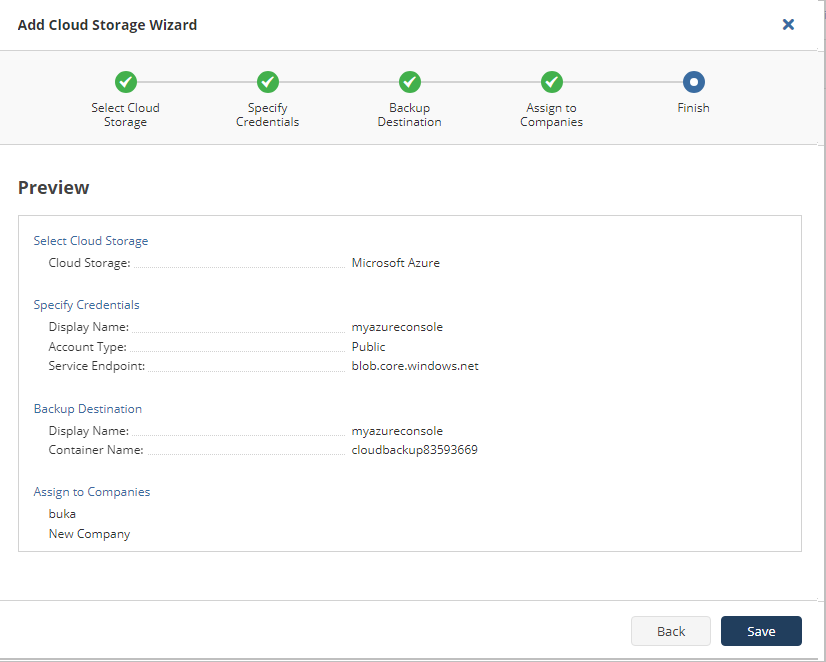Add Microsoft Azure Blob Storage Account
Add New Storage Account
Only the service provider (main administrator) can manage storage accounts for all companies. To allow another administrator to manage them, grant the Backup > Storage Account permission under Organization > Administrators.
To add a new storage account:
- Open the Management Console.
- Open the Backup > Storage Accounts page.
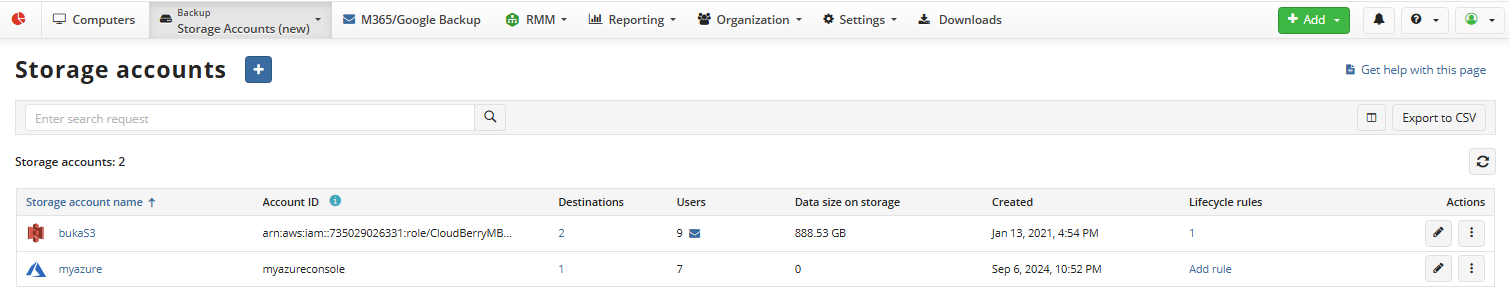
- Click + to launch the Add storage account wizard.
- On the Select storage step select the Microsoft Azure Blob. Click Next.
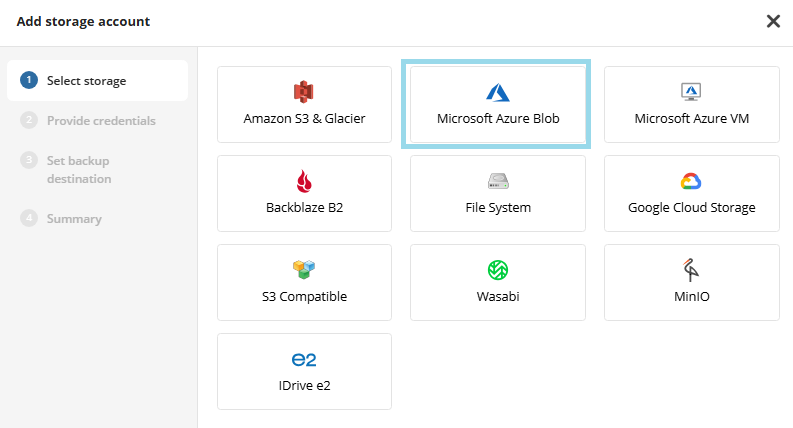
- On the Provide Credentials step, enter your details for accessing the storage account.
- Enter a display name for the storage account
- Provide account name and shared key to access the storage account.
- Select account type (Public, Azure Stack, China, Germany, or Government)
- Specify service endpoint if it is not detected automatically.
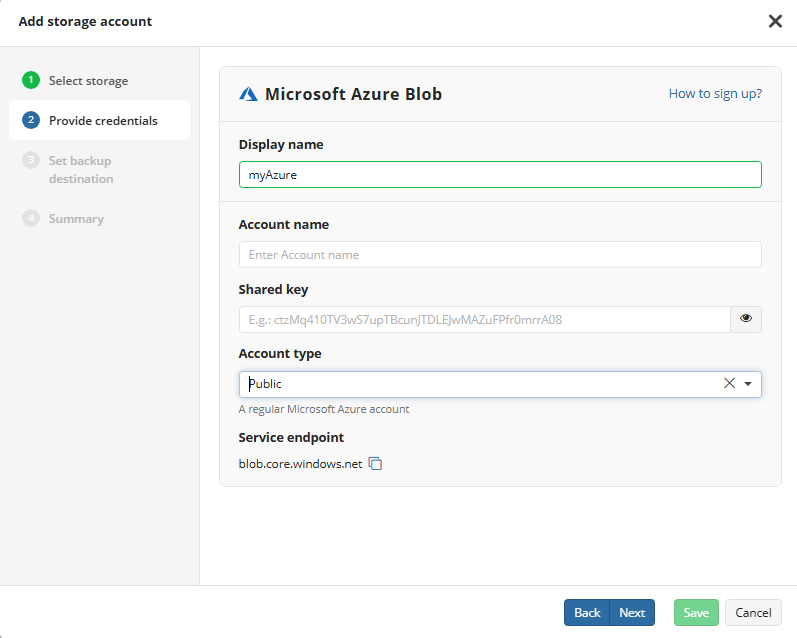
On the Set backup destination step:
- Enter a display name for the backup destination
- Choose whether to create a new container or use an existing one
- Select one or more companies to link the backup destination to.
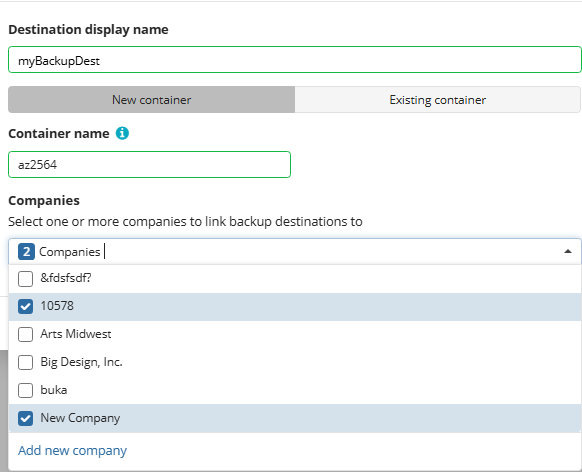
Click Next.
Review the storage account on the Summary step and click Save to add the storage account.
Added storage accounts appear in the Storage Accounts grid. You can manage storage accounts using actions at the end of storage account entry. Available actions depend on the storage account type.
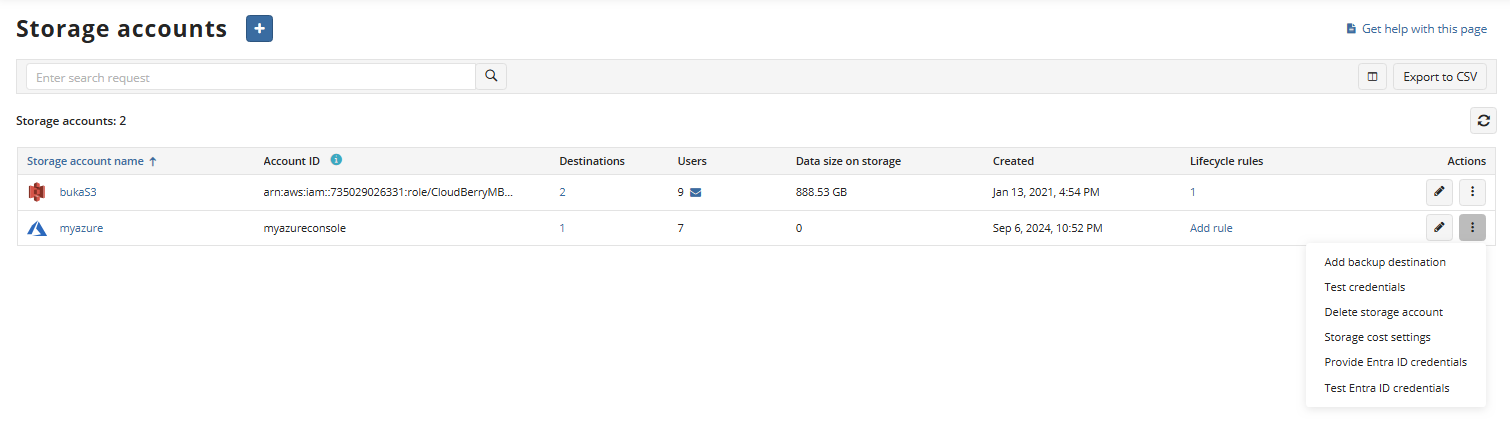
Refer to Manage Storage Accounts for more information on how to manage the added Azure storage account.
- Note, the Lifecycle Rules Settings are not yet configured for the Azure Storage account.
To manage Lifecycle Rules Settings for the Azure storage account refer to the Azure Lifecycle Policies article.
There are some actions required to manage the Lifecycle Rules Settings. You cannot perform some operations with the added backup storage unless these actions are performed.
Add Microsoft Azure Storage Account (Legacy)
To add Azure storage account to Managed Backup service:
- Open the Management Console.
- Open Backup > Storage Accounts.
- Click Add Account to open the Add Cloud Storage wizard.

- Select Microsoft Azure.

- Click Next.
- Specify the retrieved credentials to access the storage account. The following account types can be selected:
- Public
- Azure Stack
- China
- Germany
- Government
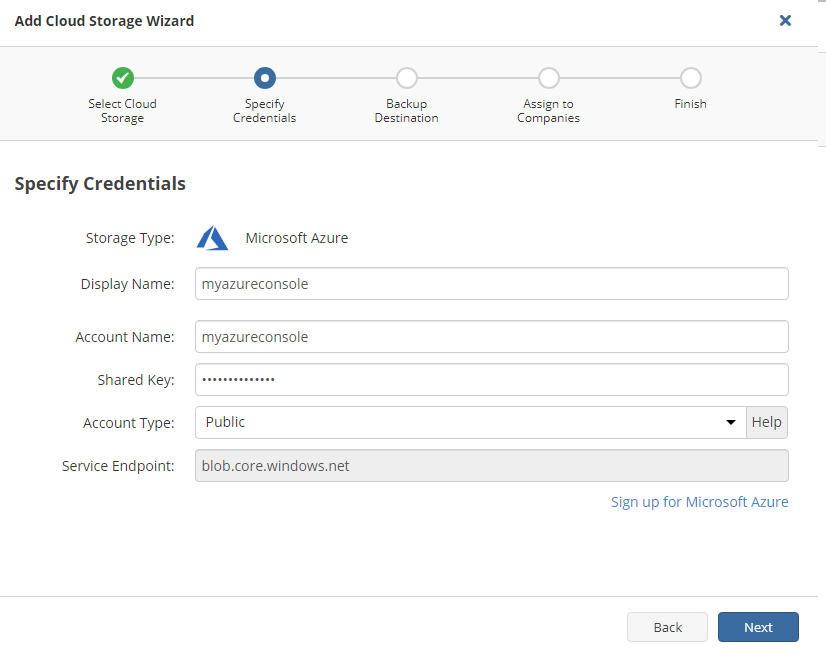
If you want to create a new storage destination, click Sign Up for Microsoft Azure
- Click Next.
- Specify the container. In the Display Name field, specify the container name which will be displayed, then select whether you use an existing container or create a new one:
- Select the Create New option to create a new container
- Select the Select Existing option to use the existing container, then select it in the drop-down list.
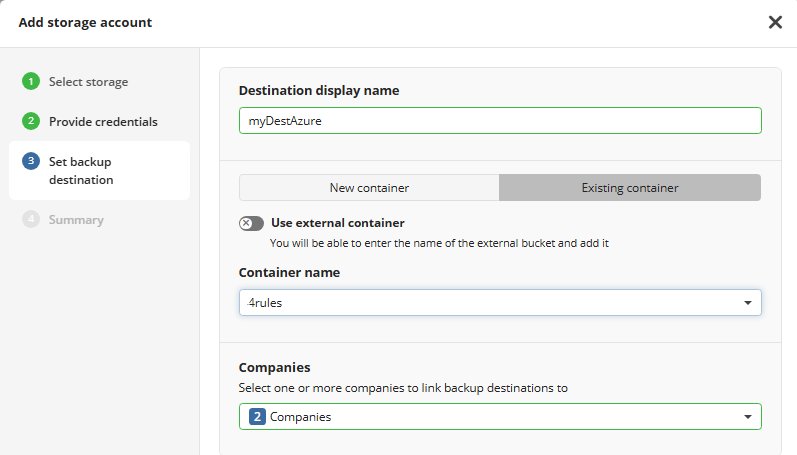
- Click Next.
- Select the companies or users to assign to the storage account.
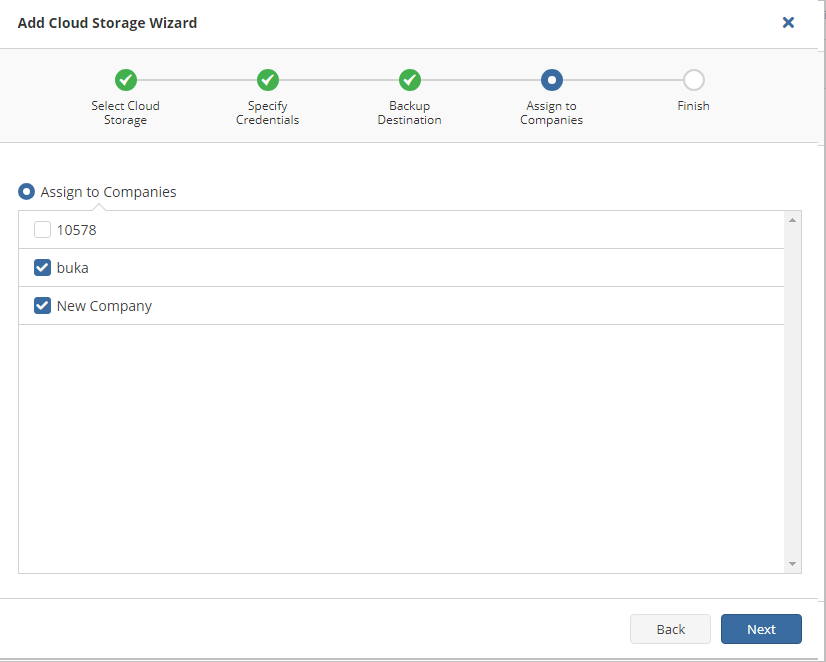
Note that it may take a while to assign companies and users to the storage account
- Click Next.
- View the storage account summary, then click Save.