Configure Microsoft Azure Lifecycle Policy
Microsoft Azure lifecycle policies enable the automatic data transition between different storage tiers (Hot to Cool and/or Cool to Archive). This provides flexible management of medium and long-term storage costs.
This chapter covers the following topics:
Microsoft Azure Lifecycle Policy
Azure Blob storage lifecycle management offers a fully functional, rule-based policy for GPv2 and Blob storage accounts. Use the policy to transition your data to the appropriate access tiers or expire data at the end of the data's lifecycle.
The lifecycle management policy enables:
- Transition blobs to a cooler storage tier (hot to cool, hot to archive, or cool to archive) to optimize for performance and cost
- Deleting backup data blobs at the end of their lifecycles
- Define rules that run once per day at the storage account level
- Apply rules to containers or specific blobs (using prefixes as filters)
Azure storage offers different access tiers, which allow you to store blob object data most cost-effectively. The available access tiers include:
- Hot. Optimized for storing data that is accessed frequently
- Cool. Optimized for storing data that is infrequently accessed and stored for at least 30 days.
- Cold. Optimized for storing data that is rarely accessed or modified, but still requires fast retrieval. Data in the cold tier should be stored for a minimum of 90 days. The lifecycle rules for cold storage tier is not currently supported.
- Archive. Optimized for storing data that is rarely accessed and stored for at least 180 days with flexible latency requirements (on the order of hours).
To learn more about Azure lifecycle policy, refer to the Microsoft documentation.
Create and Manage a Lifecycle Policy
Note: To create and configure an Azure lifecycle policy, an administrator account based on Microsoft Entra ID principal user name is required. The Microsoft Entra ID account should have the Owner or Contributor role for Azure subscription as described in Prepare to Use Azure Lifecycle Policy article. If you attempt to use another account, an error will be returned by the storage provider
A lifecycle policy enables you to move your backups between storage tiers after a specified number of days. For example, you back up data to a Hot tier, then your backup data is moved automatically to the Cool storage after 30 days, and then this data is moved to Archive tier automatically after 60 days. You can save the lifecycle configuration as well as the default configuration for other backup plans.
To Configure Lifecycle Rules Settings
To configure Lifecycle Rules Settings, proceed as follows:
- Open the Management Console.
- In the Backup > Storage Accounts menu, find the storage account you want lifecycle rules to be applied to, then expand the actions to select the Lifecycle Rules Settings or click on the value in the Lifecycle Rules column.

- As prompted, enter the Microsoft credentials of the administrator created using Microsoft Entra ID principal username. Update your password if necessary.
- Grant required permissions.
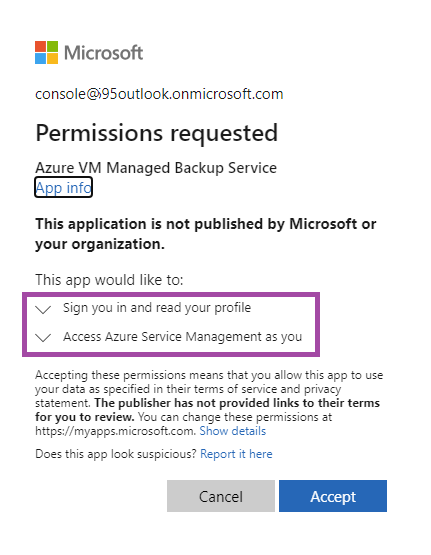
- In the Lifecycle Rules Settings dialog box, specify settings for the backup data lifecycle.
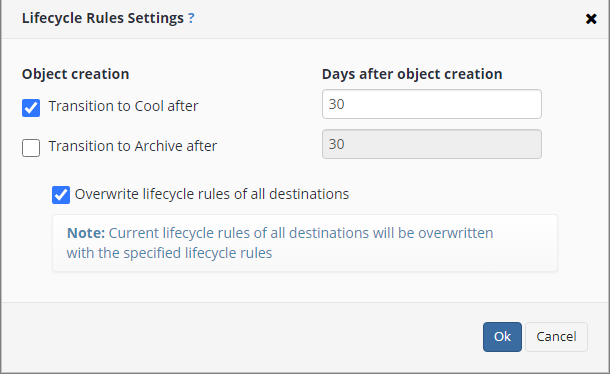
- Once you are finished, click OK.
- Check if the Lifecycle Rules Settings have been successfully applied. The following report contains this information:
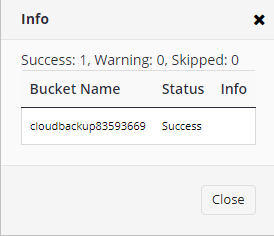
Note that backup data must remain in the Cool tier minimum for 30 days before it can be transferred to the Archive tier
