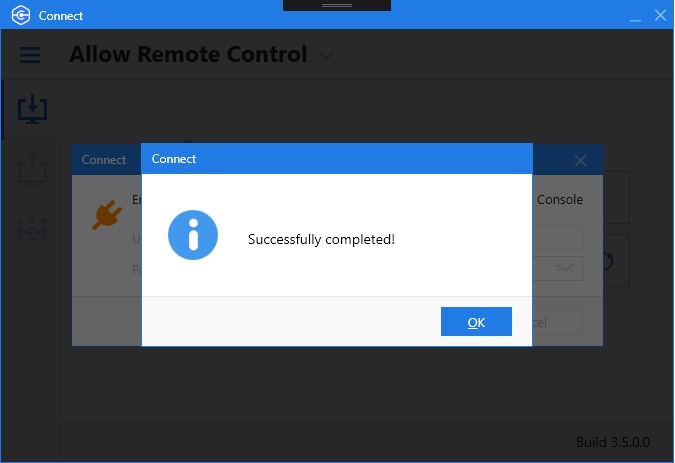Connect Agent Authorization by End-User
This article is intended for Windows Compuers only After the Connect Agent is downloaded and installed on a new computer by the end user of this computer, this computer appears in the Management Console with Pending status. This computer needs to be authorized. In addition to the authorization using Management Console, as of Managed Connect 3.5, an administrator who has access to the company in which the new computer is planned to be included or administrator who has access to all companies can delegate authorization to the end-user on the new computer.

In this case the administrator creates the dedicated user in Organization > Users for this purpose. Usage of existing users who have access to other Agents is not recommended for security reasons. In case of the created Management Console user later will be granted another Agent license, it is recommended to reset password for this user. This data should be sent to the end user along with the download link and instruction on how to authorize the Connect Agent.
In case the administrator wants to revoke authorization, the dedicated user should be deleted.
Instruction on how to Authorize Connect in Managed Connect Agent
- Download the Connect Agent using the received download link and install it.
- Open the Managed Connect Agent
- On Allow Remote Control tab click Authorize link
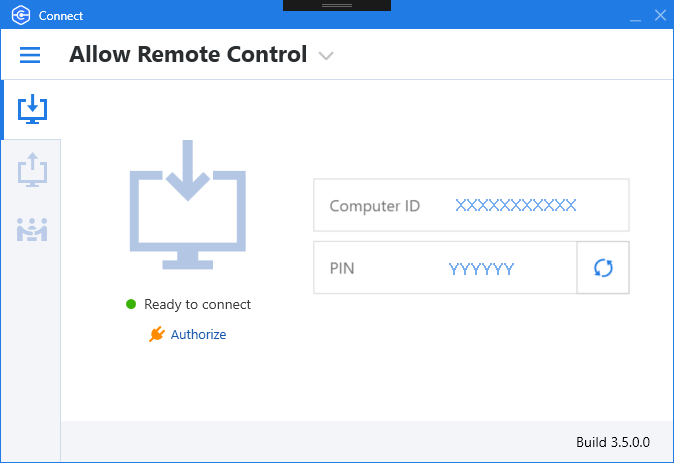
- Enter provided username and password of Management Console user
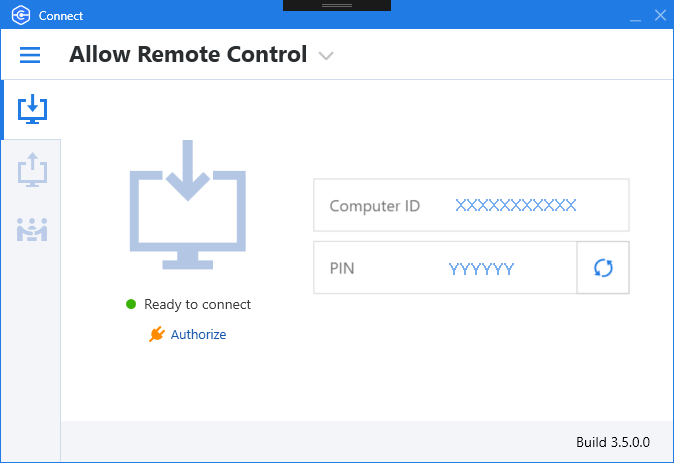
- Click Authorize
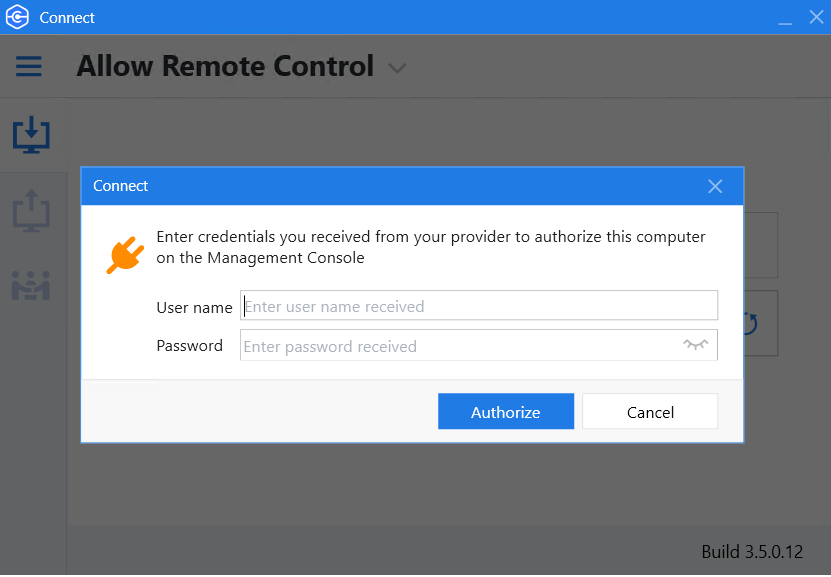
Successful authorization will be confirmed with the following message: