Download Connect
To use Connect functionality in Management Console, download and install an appropriate Connect To installation package on the managed Windows and macOS computers you want to connect to. After the installation, you can create a remote desktop connection using web browser (recommended) or desktop application. This feature is available for all computers with any Backup license or RMM license.
To establish remote connections from different mobile devices using desktop application, you can download and install Connect From installation package on the following mobile devices:
- iOS
- Android
To establish remote connections from your computer using desktop application, you can download and install Connect From installation package:
Download Connect Installation Package for Computer Used to Control Other Computers
To download Connect Agent for the computer you want to connect from, proceed as described here.
Refer to Connect documentation for instructions on how to use Management Console for remote desktop connections.
Download and Install Connect for macOS
On the Connect tab of Downloads, click Download to download the installation package directly to the macOS computer or expand the action next to this button to copy the link to download installation package.
Once the installation package is downloaded, double-click the MSP360 Backup for macOS download package in the Downloads directory of macOS computer to start the installation.
Proceed with installation wizard to finish the installation. By default, the application will be installed to the ConnectAgent folder on Macintosh HD. You can change the default location during the installation.
After the successful installation, you should grant the following privileges to the ConnectAgent:
- Screen Capture Privilege
- Computer Control Privilege.
ConnectAgent appears in Applications. Open the ConnectAgent on the macOS computer you are intended to connect to, and then use the appropriate buttons to grant the privileges. Due to security regulations this cannot be done remotely.
Authorize Computer with Connect Agent Only
For Connect deployment to any computer you are planning to add to the managed computer list, after the connect is installed on the computer and all required privileges are granted (macOS), this computer must be associated with an user and a company specified for this user.
Click Authorize in the Company and User Account column and proceed with authorization.
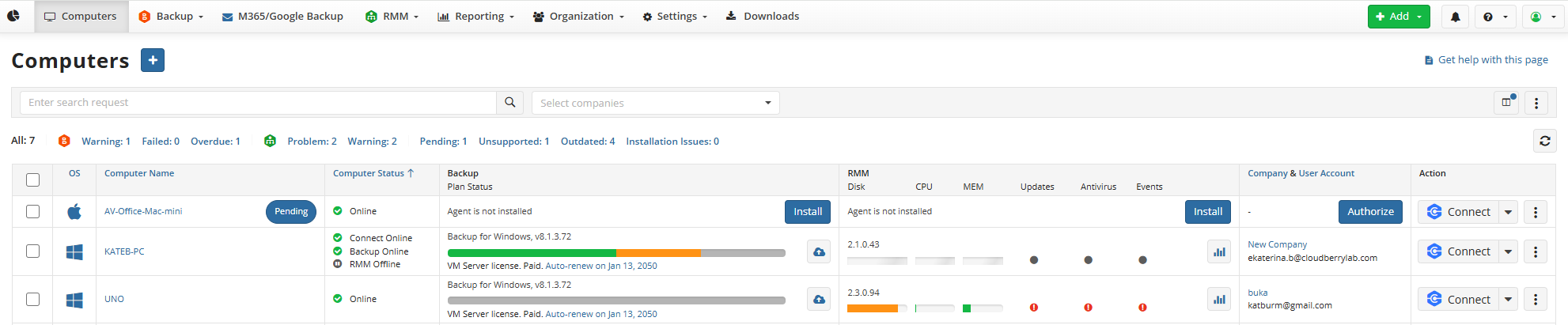
Installation on Multiple Computers to Include in Specific Company
To install Connect on multiple computers and to include them to selected company, proceed as follows:
- Open the Management Console as a provider or an administrator who can manage the company that will contain these computers.
- On the Computers click Add Computer.
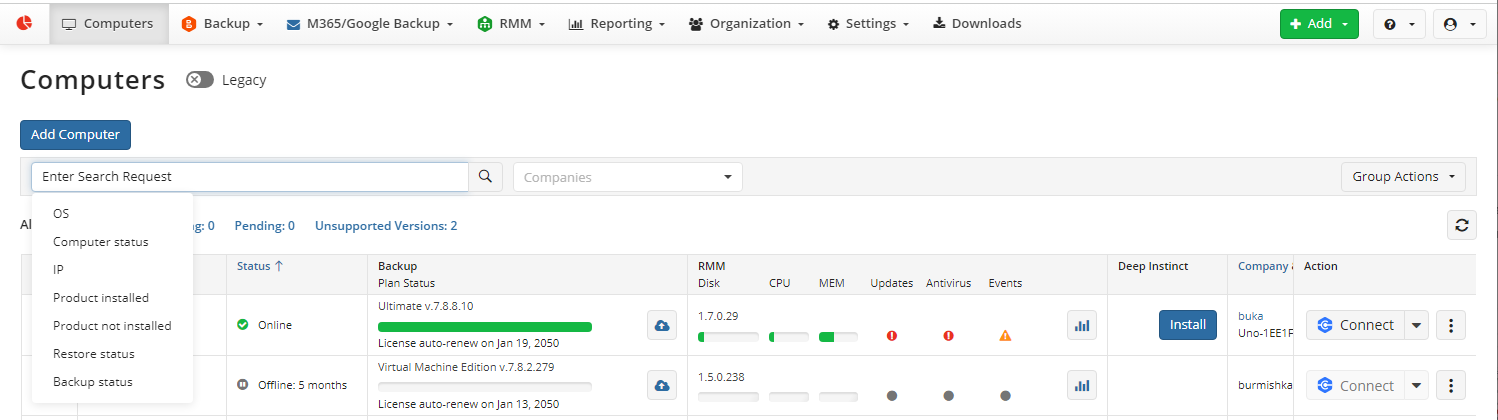
Proceed with Add Computer wizard as described below
- On the Pre-Configuration step, click Connect to pre-configure an installation script.
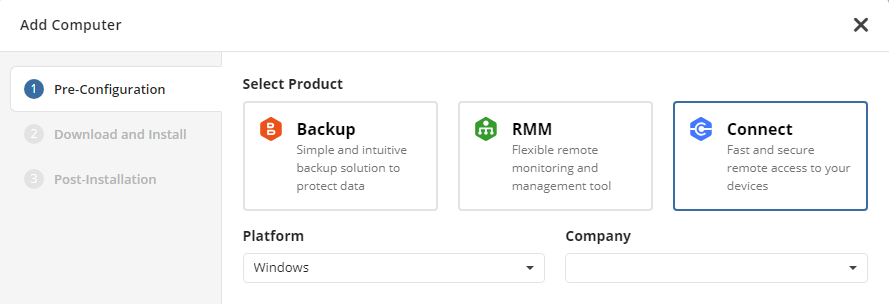
- Select the operating system of the computers. In case there are computers with different operation systems, you have to create several installation scripts.
- Select the company you are planning to add this computer to. Expand the Company to select one of the existing companies or to add, and then select a new one. To add a new company click Add New Company and specify the new company name. You can configure your new company later as described in Companies.
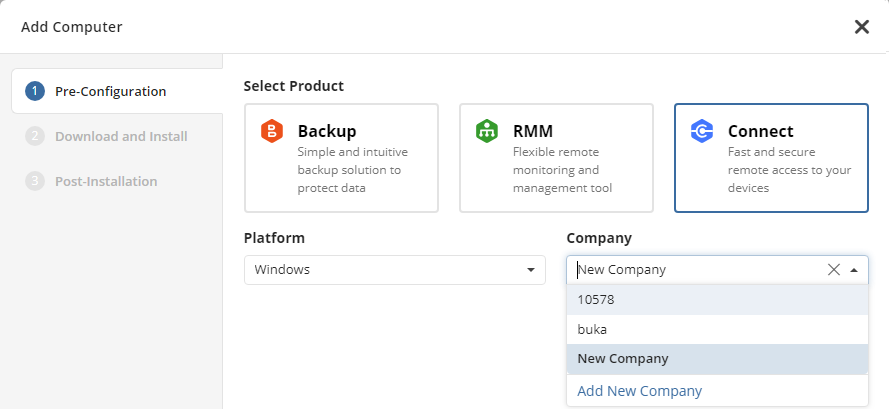
- Click Next to select the installation method.
- Select installation method Download and install manually.
- Expand actions next to the Download button. Select Copy Installation Script to execute it on the computers.
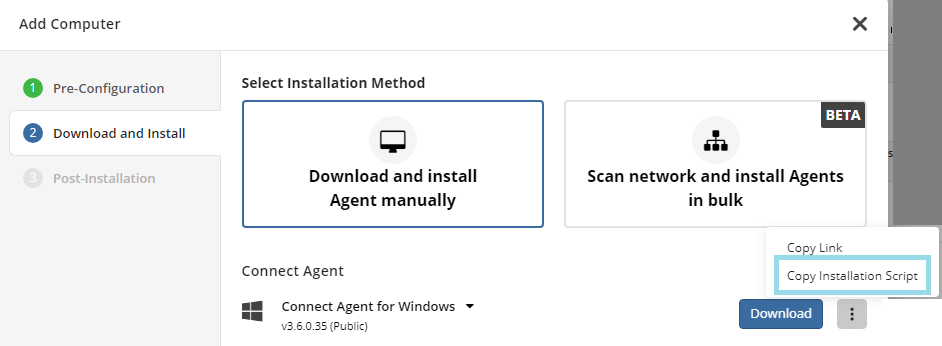
Click Next. On the Post-Installation step you will see the instructions on how to complete the procedure.
Note, in some cases you will need to refresh the Computers page to see the new computers. Use the Pending filter to quickly find added, but not yet authorized computers. You should authorize the computer before you will be able to manage it. Close the wizard if all required builds are downloaded. The Backup Agent must be installed in the default location
Run PowerShell with administrator rights on every target computer, then execute copied script. All these computers, except for computers that are already included in another company, will be included to the specified company. In case the installation script will be executed on α computer that is already included in another company, Connect will be installed, but the original company remains unchanged.