Enable Connect
This article is intended for Online Backup providers who want to start using Connect.
To manage this feature, the Products > Connect permission should be granted as the administrator permission on Organization > Administrators.
You can enable remote control using Connect to all end-user computers for authorized administrative accounts (Service Provider and Administrators). This feature requires licensing.
To enable connections for Connect, proceed as follows:
- In the Management Console, select Settings.
- Select General.
- Select the Enable remote control using Connect checkbox.
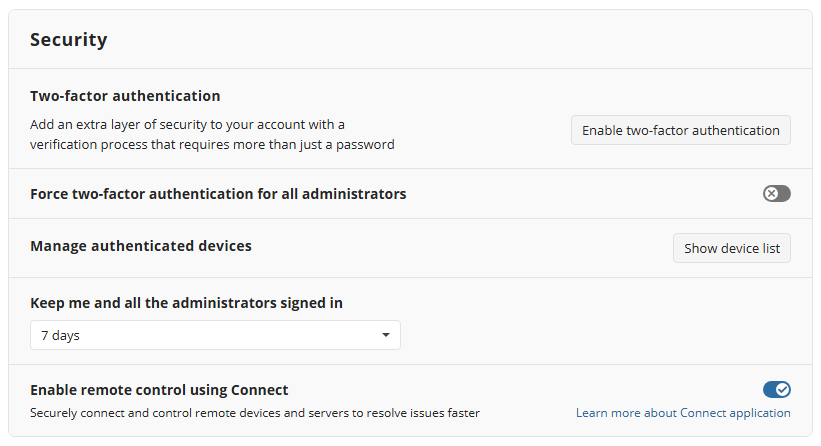
Once you have read the instructions, select the I accept the associated risks checkbox, then click Enable.
Click Save.
Consider the following: Now you can use Connect to create connections to the managed computers using desktop applications installed on them or using web browser. To access the computer, check if the Allow remote access option is turned on in the Connect Agent Options of the company containing the computer you want to connect to. In case the computer is not included in any company, check if this setting is turned on in Settings > Global Agent Options.
Remote connection cannot be established if incoming connections are disabled on the remote computer and centralized management is not yet applied. If this is the case, prompt remote user to clear the **Prevent Incoming Connection checkbox on Options > Incoming Connections > Security.
Disable Connect
You can disable possibility of remote connections or control using Connect whenever you want:
- To disable Connect for the specific computer, select the Prevent incoming connections checkbox in Connect settings on this computer.
- To disable Connect for the Company, in the Connect Agent Options for this company clear the Allow remote access option.
- To disable Connect for all your companies, clear the Allow remote control using Connect option in Settings > General.