Direct Access
Direct (authorized) access to active sessions allows you pre-authorize joining all active sessions without any additional confirmation by remote computer user. This feature requires Connect version 3.4 or later. Select this option to allow direct access to active sessions without any additional confirmation for authorized accounts. This option can be enabled on a global or company level.
To manage this feature, the Products > Direct (Authorized) Access for Connect permission should be granted as the administrator permission on Organization > Administrators.
Enable Direct Access for All Companies
To enable direct (authorized) access, proceed as follows:
- Open the Management Console.
- In the Settings menu, select Global Agent Options.
- Select the Connect tab.
- Select the Direct (authorized) access checkbox.
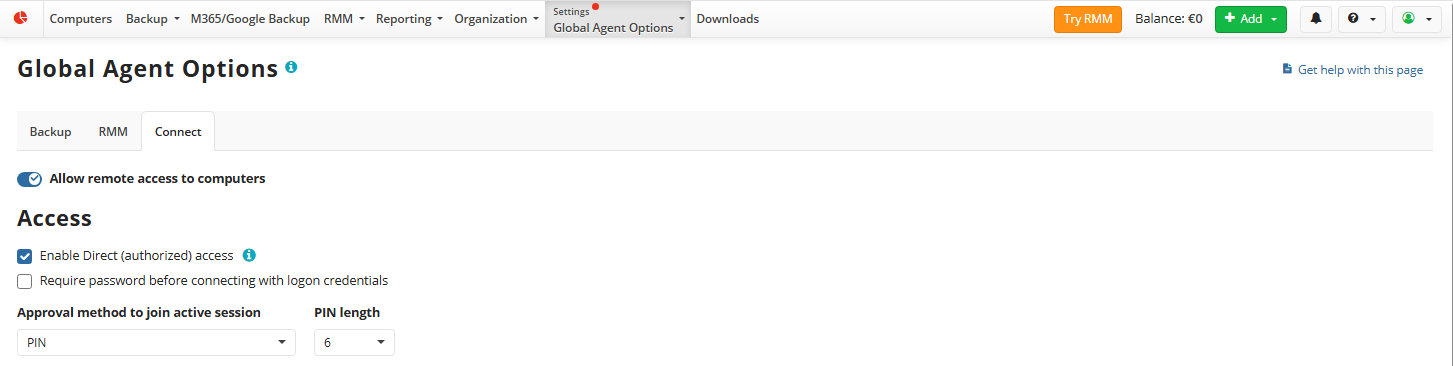
- Save changes. Now the direct (authorized) access is enabled for all companies excluding the companies with custom Connect settings.
Disable Direct Access for All Companies
To disable direct (authorized) access, proceed as follows:
Open the Management Console.
In the Settings menu, select Global Agent Options.
Select the Connect tab.
Clear the Direct (authorized) access checkbox.
Enable Direct Access for Selected Company
To enable direct (authorized) access for the company, proceed as follows:
- In the Organization menu, select Companies.
- In the table, find the company you want to edit, then click Edit.
- On the side panel select the Connect Agent Options tab.
- Select the Direct (authorized) access checkbox.
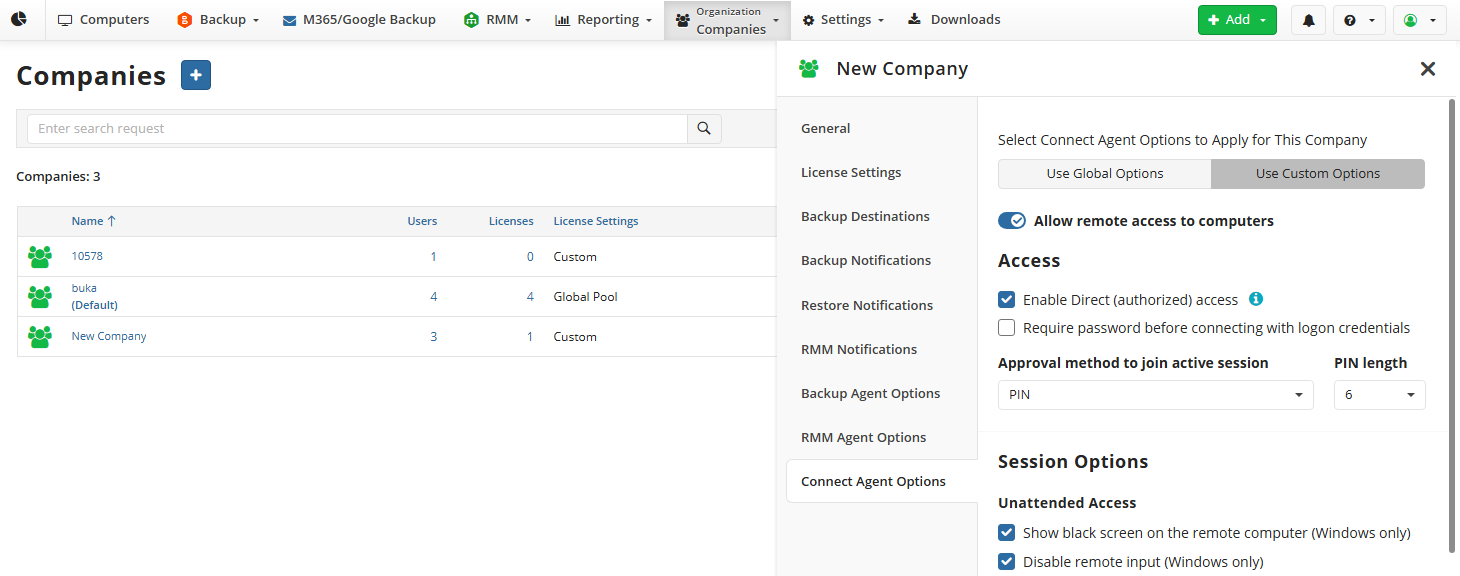
- Save changes. Now the direct (authorized) access is enabled for selected company.
Disable Direct Access for Selected Company
- In the Organization menu, select Companies.
- In the table, find the company you want to edit, then click Edit.
- On the side panel select the Connect Options tab.
- Clear the Direct (authorized) access checkbox.
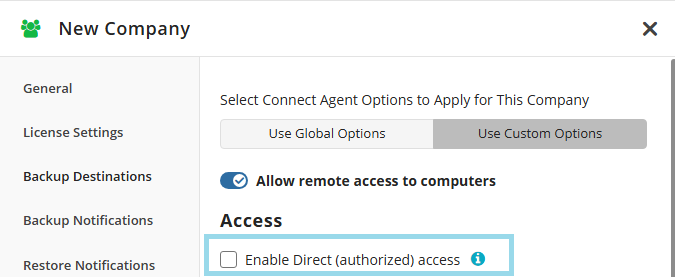
- Save changes.