Repository and Consistency Checks
The repository is a database that contains aggregated data on user activities and appears in Backup Agent. The repository is directly accessible and allows selective data extraction and storing for purposes of reducing the number of direct requests to the application components. The repository is run on an SQLite database.
No internal repository changes affect users' storage contents.
Manage Repository
Proceed as follows:
- Run the Backup Agent.
- In the application menu, select Options.
- Switch to the Repository tab. The following options are available:
- Shrink database. This option implies reducing the repository database size on disk. To shrink the repository database, click Shrink Database.
- Change repository database location. Specify the path to a new repository database location in the Location field or browse for the required folder using the … button.
- Low disk space notification. To specify low disk space notification, select Enable low disk space alert check box and specify the threshold using the Threshold spin box.
- Synchronize repository. This function allows you to synchronize backup settings between cloud storage and local storage. To synchronize the repository, click Synchronize Repository, then select the cloud storage account to synchronize, then click Synchronize Now. When you are finished with repository settings, click Apply.
Consistency Checks
The consistency check enables avoiding data losses (for example, some files on your backup storage became corrupted, or if you replace your local NAS device with your backup storage). If any discrepancy is detected, you will receive appropriate notification.
Another common approach for consistency check is its usage after uploading multiple backups from different computers to the same bucket/container using the same backup prefix.
Running consistency checks on a regular basis is strongly recommended to ensure the data integrity in your backups
You can run a consistency check manually or on schedule.
To configure consistency checks, proceed as follows:
- Run the Backup Agent.
- In the Agent menu, select the storage account you want the consistency check to be applied.
- Switch to the Consistency Check tab.
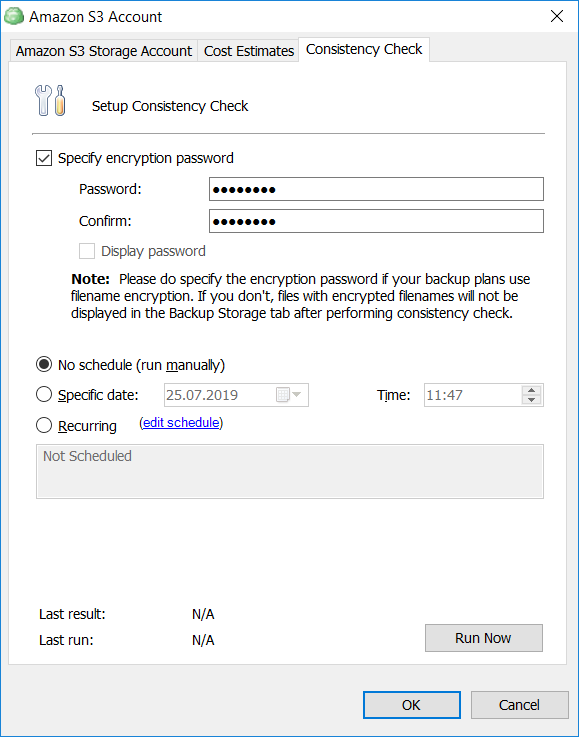
- Specify an encryption password and confirm it, in case your backup plans contain encrypted data.
- Specify schedule settings. The following options are available:
- No schedule. Select this option if you want to run the consistency check manually.
- Specific date. Select this option if you want to run the consistency check once, on a specified date and time. Then specify the date and time of the consistency check run.
- Recurring. Select this option, if you want to run the consistency check on a regular basis. Then specify the schedule for the consistency check runs.
If you want to run the consistency check immediately, click Run Now.
- Once you are finished with the consistency check settings, click OK.