Add Microsoft Azure VM Storage Account
Add New Storage Account
Only the service provider (main administrator) can manage storage accounts for all companies. To allow another administrator to manage them, grant the Backup > Storage Account permission under Organization > Administrators.
To add a new storage account:
- Open the Management Console.
- Open the Backup > Storage Accounts page.
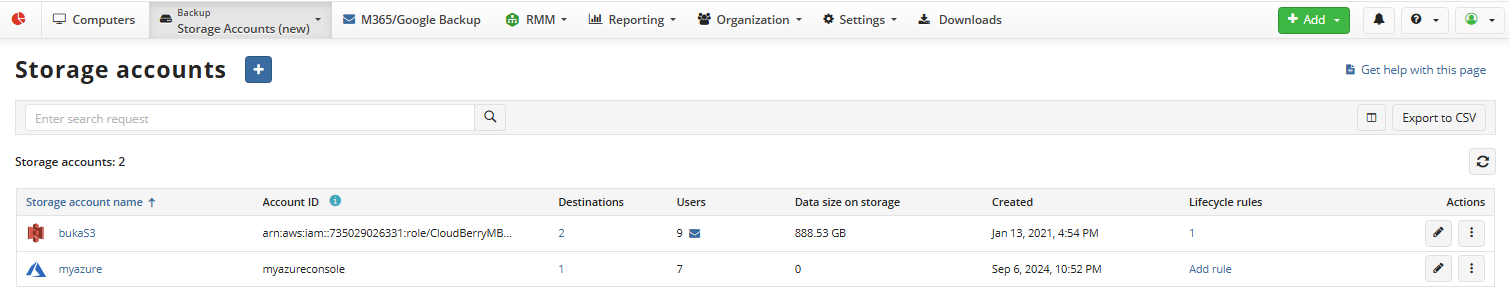
- Click + to launch the Add storage account wizard.
- On the Select storage step select the Microsoft Azure VM. Click Next.
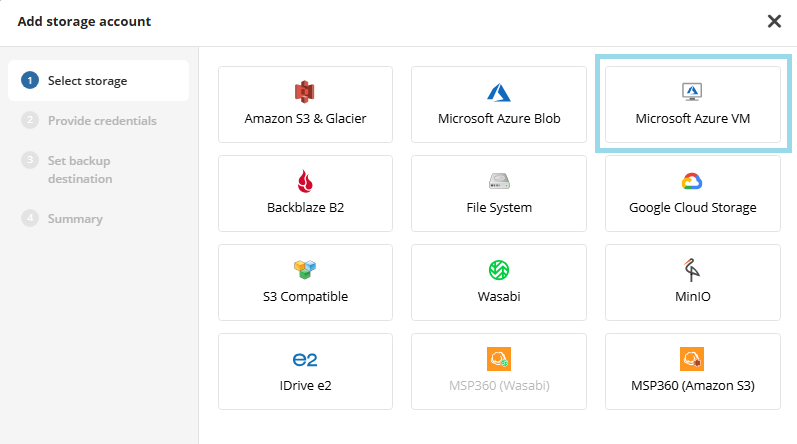
- On the Provide Credentials step, enter your details for accessing the storage account.
- Enter a display name for the storage account
- Log in to your Microsoft Azure VM account to proceed with setup.
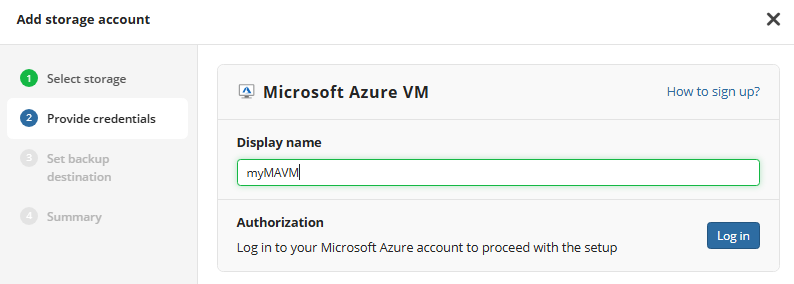
On the Set backup destination step:
- Enter a display name for the backup destination
- Select one or more companies to link the backup destination to.
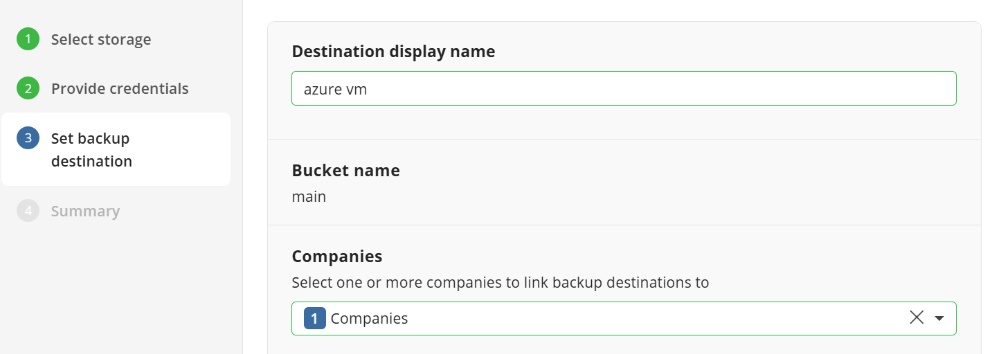
Click Next.
Review the storage account on the Summary step and click Save to add the storage account.
Added storage accounts appear in the Storage Accounts grid. You can manage storage accounts using actions at the end of storage account entry. Available actions depend on the storage account type.

Refer to Manage Storage Accounts for more information on how to manage the added Azure VM storage account.
- Note, the Lifecycle Rules Settings are not yet configured for the Azure VM Storage account.
To manage Lifecycle Rules Settings for the Azure storage account refer to the Azure Lifecycle Policies article.
There are some actions required to manage the Lifecycle Rules Settings. You cannot perform some operations with the added backup storage unless these actions are performed.