Backup Compliance Report
The Backup Compliance report provides the summary information on all backup plan runs on all computers of a selected company or all companies.
The report table contains the following data:
- Company. Company name
- Computer. Computer name
- Plan Type. Backup plan type (file backup, image-based, Hyper-V, etc.)
- Backup Size. Size of backup on storage
- Start. Start time of a backup plan
- Finish. Finishing time of a backup plan
- Duration. Backup plan duration
- Files/Objects. An amount of backed up files or objects
- Status. Backup plan status (Success, Warning, Error, Interrupted)
This chapter covers the following topics:
View Reports
To view the list of available reports, select the Scheduled Reports item in the Reporting menu.
The list of available reports has a grid view.

The report table columns contain the following data:
- The report type
- Schedule options
- Filtering options
- The next report delivery time
- List of recipients
- Report state
To open HTML report or download CSV file, expand the actions next to the report.

Select Send Now to send the report immediately.
Add and Configure New Report
To configure a new report report, proceed as follows:
- Open the Management Console.
- In the Reporting menu, select Scheduled Reports.

- Click +.
- In the drop-down list in the Backup group, select the Backup Compliance Report.
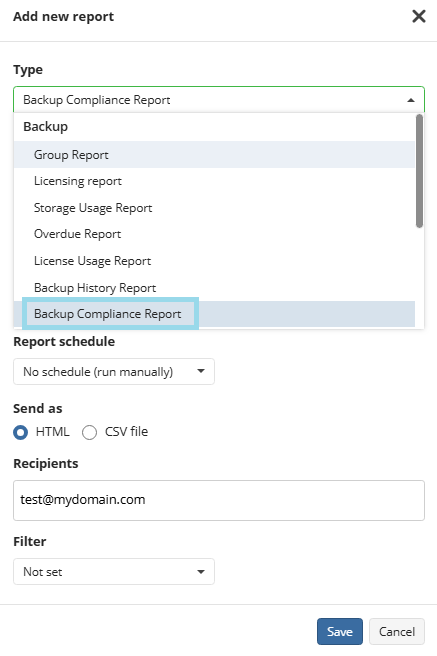
- Name the report.
- You can select for how many months the report will be generated.
- Specify the schedule options for the report. The following options are available in the Schedule type option group:
- No schedule. Select this option if you want to generate and receive a report manually
- Daily. Select this option if you want to receive reports on a daily basis
- Weekly. Select this option if you want to receive reports on a weekly basis
- In Day of week drop-down list, select the required day of report delivery
- In Sending Time drop-down list, select the required time of report delivery
- Monthly. Select this option if you want to receive a report on a monthly basis
- In Day of month drop-down list, select the required day of report delivery
- In Sending Time drop-down list, select the required time of report delivery
Specify the report format. The following formats are available:
- HTML
- CSV
Specify recipients for the report.
Specify filtering options.
- Select Not set option (set by default) to receive the full report
- Select By company option to receive reports on the specific company
- In Company drop-down list, select the company you want to receive the report on
- Select By user option to receive reports on the specific user
- In User drop-down list, select the user you want to receive the report on
Once you are finished, click Save.
Edit a Report
To Edit a Report
- In the Reporting menu, select Scheduled Reports.
- Click the edit icon in the line of the report you want to edit.

- Make the required changes (refer to the Add a New Report paragraph to learn about the available settings ).
- Once you are finished, click Save.
Delete a Report
To Delete a Report
- In the Reporting menu, select Scheduled Reports.
- Click the delete icon in the line of the report you want to delete.

- Confirm the report deletion in the dialog box.