Products: Managed Backup (Web), Microsoft 365 / Google Workspace Backup
Article ID: m0199Last Modified: 28-May-2025
Audit Log
Every action in Google Workspace Backup is logged. The audit log is available for the administrative accounts only.
View Audit Log
To view the audit log, select Reporting > Audit Log in the horizontal menu bar.
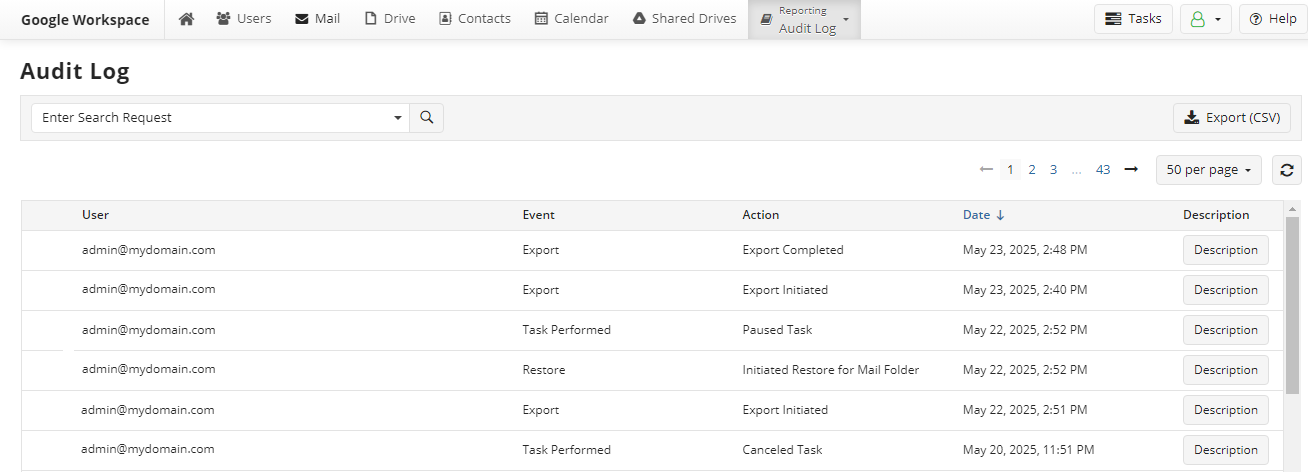
The audit log is displayed as a table. You can use table headers to sort data. The log table contains the following data:
- User. User email
- Event. The type of event recorded in the audit log
- Action. The action taken in the audit log record
- Date. This column contains date and time of the logged action
- Description. This column contains a Description button to see a brief description of an action logged.
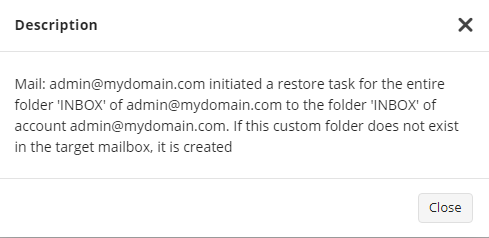
Sort Audit Log
To sort the audit log records, click the sorting icon in the required column header. All entries will be re-sorted according to your selection
Export Audit Log
- On Reporting click Audit Log
- Click Export to CSV above the grid.

To perform export to CSV, the user must have a valid Microsoft 365 / Google Workspace license. Downloaded CSV file appears in Downloads.