Auto-Activate Users and OUs
Configure Auto-Activation for New OU
The Microsoft 365 / Google Workspace Backup feature allows automatic activation for new users and Organizational Units (OUs) added to the domains included in your backup project. When new users or OUs are added, 15-day trial licenses for Microsoft 365 / Google Workspace Backup are automatically assigned to enable these users.
License Management:
- Once the trial licenses expire, paid licenses (if available) will automatically be assigned to these users.
- If no paid licenses are available, you will receive a notification. Users who cannot receive paid licenses will be disabled until additional licenses are purchased.
By default, auto-activation for users in added OUs is disabled. You will need to enable this feature if you wish to activate new users automatically.
Auto-Activation for New OU
- Open Microsoft 365 / Google Workspace Backup Dashboard.
- On Users expand the Actions and select Organizational Units.
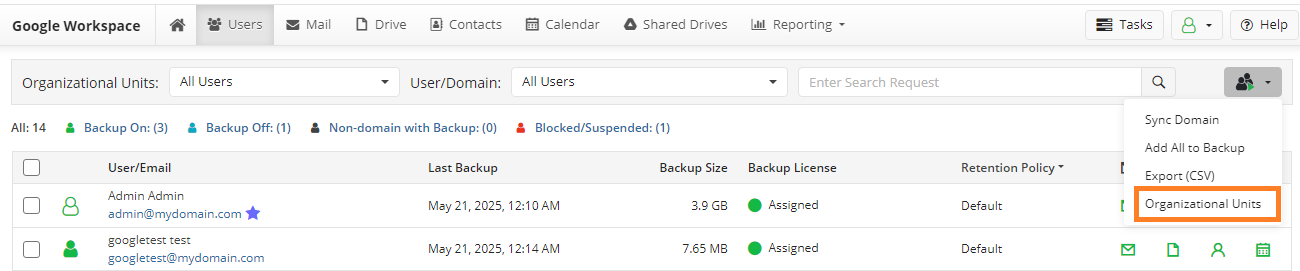
- Click New OU Auto-Activation.

- Select one of the suggested auto-activation modes:
- All Users. Auto-activate all users in the selected OU(s).
- New Users Only. Auto-activate only new users in domain added to selected OU(s). Existing users will not be affected.
- Disabled. Auto-activation for the new OUs will be disabled.
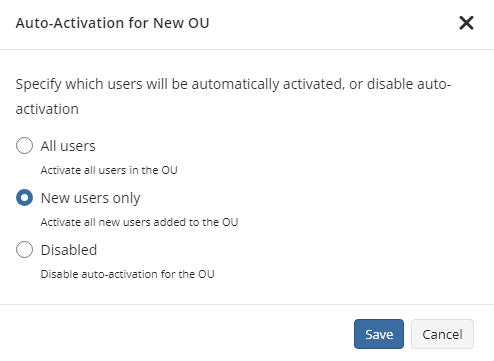
- Save your selection.
Auto-Activate Users in Existing OUs
Activated user will appear in the grid on the Users and a trial license for 15 days will be automatically assigned to the user. After the trial license expires, an available Backup license will be assigned to the user. If there are no available Backup licenses, the user remains in the list but is excluded from the backup project.
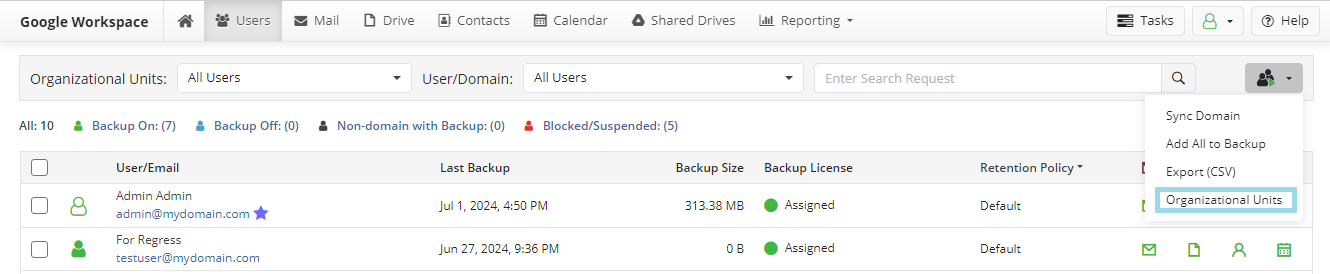
By default, the auto-activation for new users is disabled. You can enable by configuring the autoactivation as follows:
- Auto-activate all users in the selected OU(s)
- Auto-activate only new users added to selected OU(s)
Auto-Activate All Users in Selected OU(s)
- Open Microsoft 365 / Google Workspace Backup Dashboard.
- On Users click the Actions button, then click Organizational Units option.
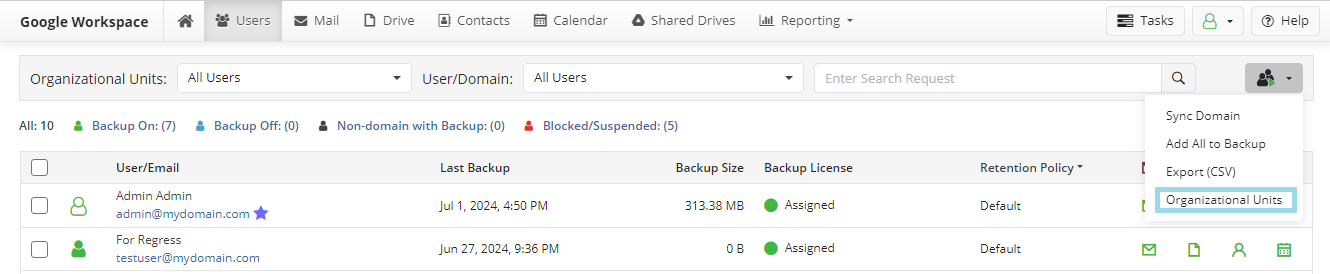
- Select the OUs to enable auto-activation for all users, and then click Edit Auto-Activation Mode
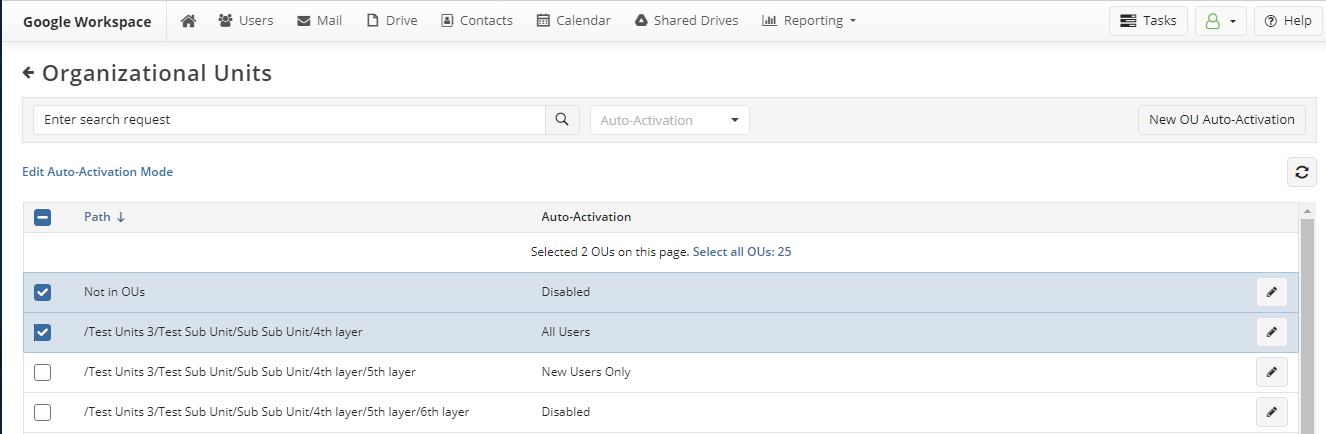
- Select All Users and click Apply
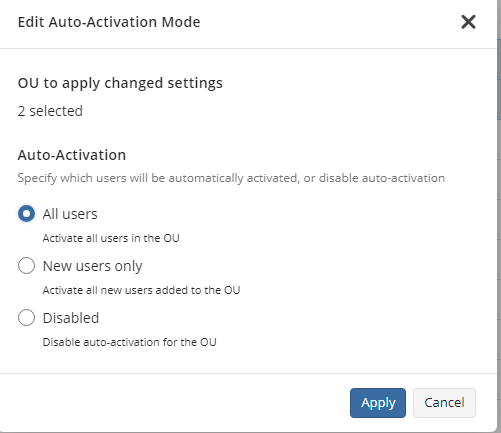
Now all users in selected OUs will always be activated automatically. You can change this setting or auto-activation for any of these OUs whenever you want.
Auto-Activate New Users Added to Selected OU(s)
To auto-activate all new users in domain added to the selected OU(s):
- Open Microsoft 365 / Google Workspace Backup Dashboard.
- On Users click the Actions button, then click Organizational Units option.
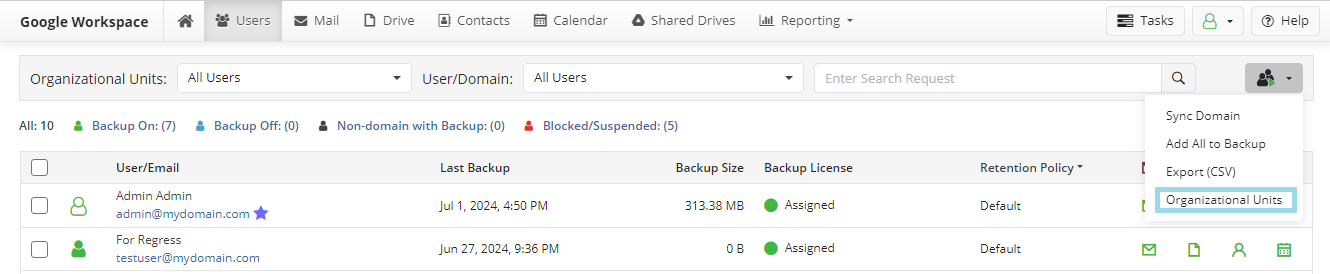
- Select the OUs to enable auto-activation for new users, and then click Edit Auto-Activation Mode
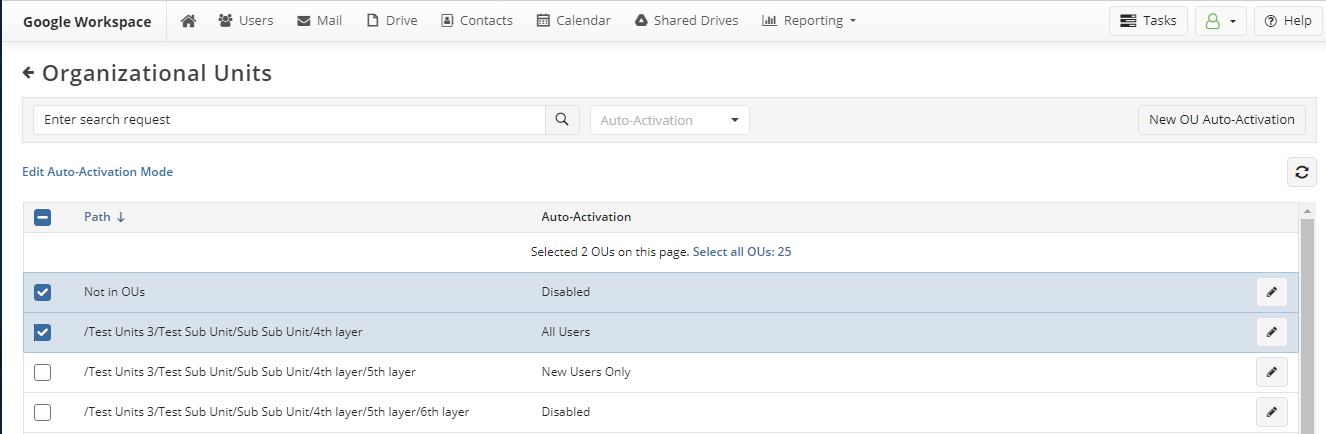
- Select New Users Only and click Apply
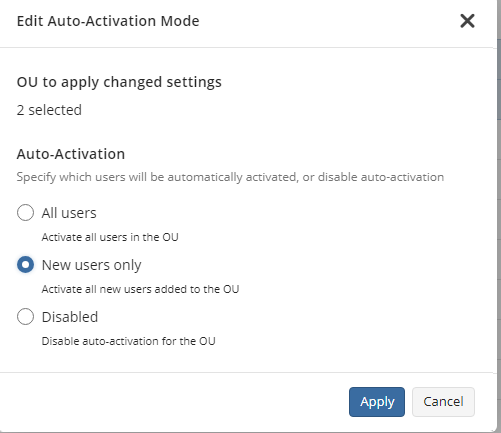
Now new users in domain added to selected OUs will always be activated automatically. Existing users will not be affected. You can change this setting or auto-activation for any of these OUs whenever you want.
Disable Auto-Activation
- Open Microsoft 365 / Google Workspace Backup Dashboard
- On Users click the Actions button and select Organizational Units.
- Select the OUs to disable auto-activation, and then click Edit Auto-Activation Mode.
- Select Disabled and click Apply
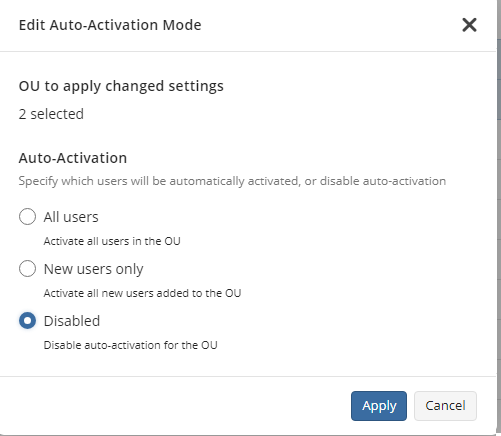
Now users in selected OUs will not be activated automatically.