Products: Managed Backup (Web), Microsoft 365 / Google Workspace Backup
Article ID: m0184Last Modified: 20-Nov-2025
Manage Google Workspace Backups
To accessGoogle Workspace Backup, log in using access link provided to you:
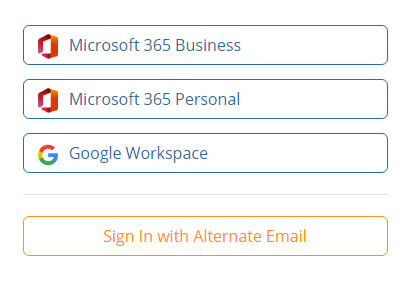
Once you are logged in, the Google dashboard is accessed.
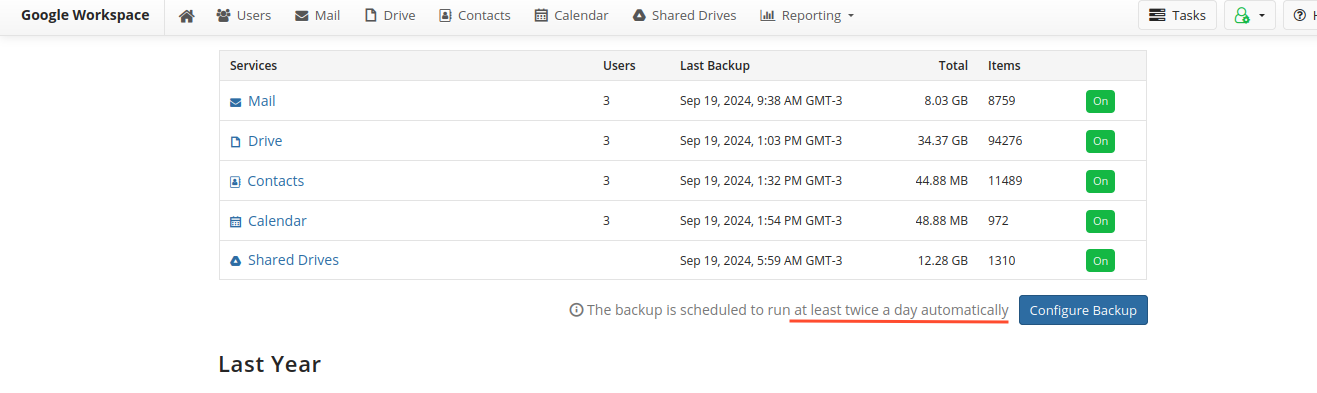
It consists of a horizontal menu bar and working space.
The horizontal menu contains the following items:
- Home (default page). The dashboard integrates and displays basic information on backup status for your domain(s)
- Users: Select this item to manage backups for Google users
- Reporting. Select this item to view Google backup history, view Audit Log, view and manage reports, or access export to PST results
- Help. Access online help to view the latest information about Microsoft 365 / Google Workspace.
To configure the backup settings or to run an immediate backup job for Google Services select menu item named after the desired service:
- Mail: Select this item to manage user's Google mail backups
- Drive: Select this item to manage backups of user's G Drive content
- Contacts: Select this item to manage backups of user's contacts
- Calendar: Select this item to manage backups of user's calendars
- Shared Drives: Select this item to manage backups of user's Shared Drives(formerly known as Team drives)
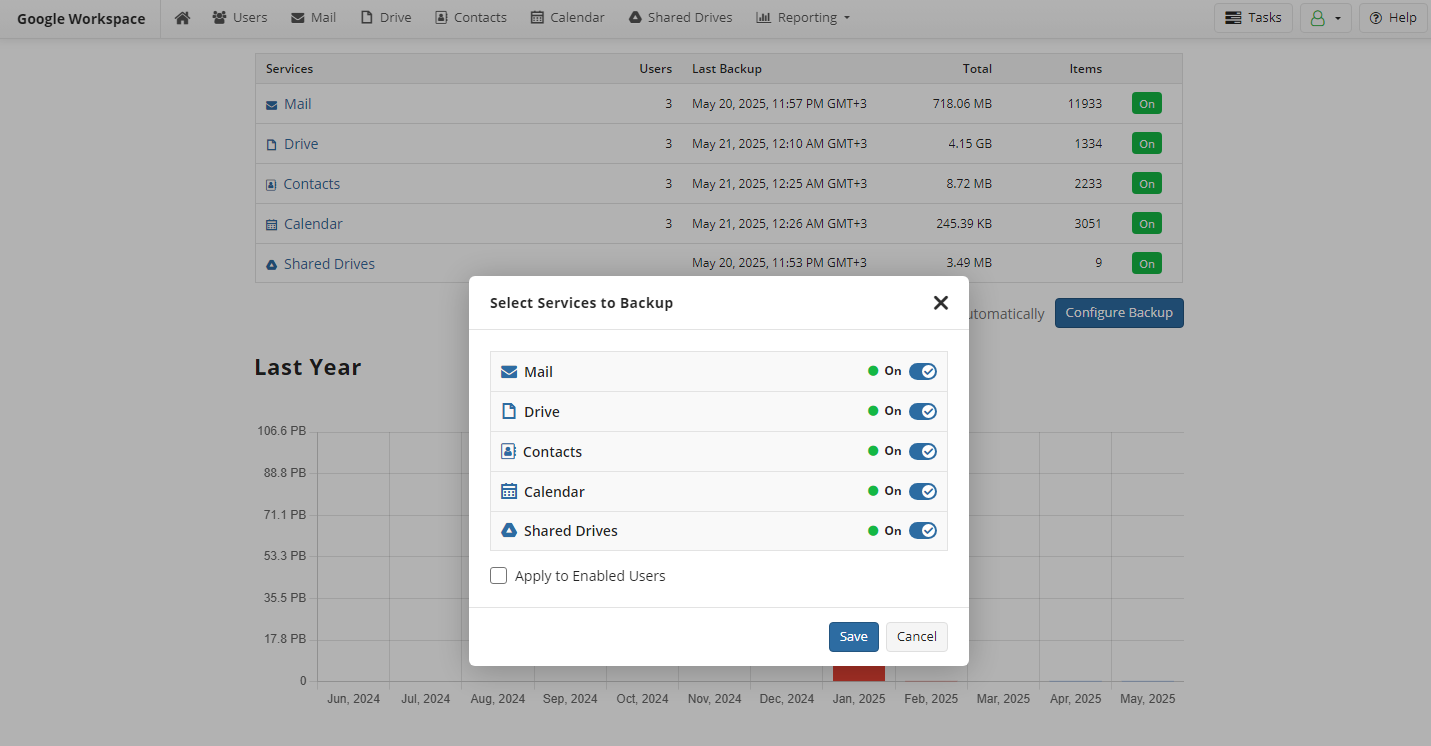
During every backup run the latest file version is backed up. There is no possibility to backup all file versions at one run
Account Menu
To access Account menu, click the green icon to the right of the horizontal menu bar.

Account menu helps you to perform the following:
- Configure your account settings with My Account
- Configure retention policies to optimize backup storage size with Retention Policies
- Monitor created backup and restore tasks with Task Manager
- Sign out