Configure Amazon S3 Lifecycle Policies
This chapter describes how to configure the automatic transfer of your backup data between Amazon S3 storage classes using Management Console.
Amazon S3 Lifecycle Policies
Amazon S3 offers lifecycle policies for your backup data. Using lifecycle policies enables you to reduce the costs of infrequently accessed data storage by moving it to different storage classes. Read more about Amazon lifecycle policies here.
Example Your backups have a well-defined lifecycle. Initially, objects in this backup are frequently accessed within a 30 days period. Then, these objects are infrequently accessed for up to 90 days. After that, objects in this backup are no longer needed, so you might choose to archive or delete them. In this scenario, you can create a lifecycle rule and specify the initial backup transition to a Standard-IA storage class, another transition action to S3 Glacier Flexible Retrieval or S3 Glacier Deep Archive storage class, and expiration action. You can manage your storage costs by configuring your backup data transition between different storage classes.
You can set up lifecycle rules for automatic backup data transition using the AWS Console or using the Management Console
Before moving your data to long-term storage classes, be aware of data retrieval costs from these storage classes. To learn more about Amazon data retrieval types and pricing, visit Amazon S3 Pricing page.
Having Amazon S3 storage account created and set up in Management Console, you can enable and configure lifecycle policies.
Set Up Lifecycle Policy
Before configuring lifecycle policies for Amazon S3 storage accounts, it is highly recommended to read the Managing your storage lifecycle section at docs.aws.amazon.com
To configure the lifecycle policy, proceed as follows:
- Open the Management Console.
- In the Storage menu, select Storage Accounts.
- In the storage account you want to modify, click the gear icon.
- Select Lifecycle Rules Settings.
- In the Lifecycle Rules Settings property box, configure the lifecycle policy.
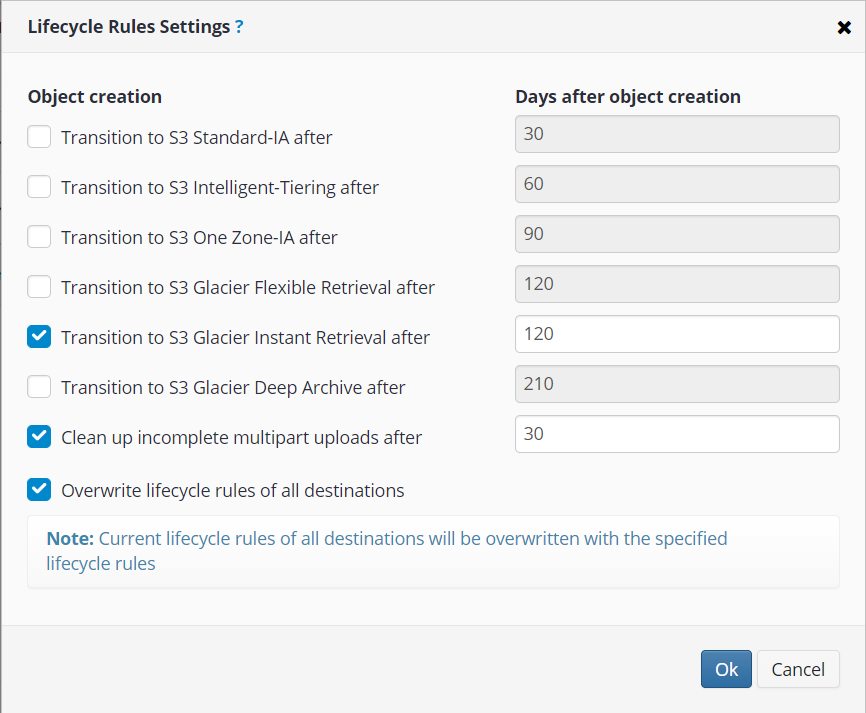
The following transition options are available:
- Transition to S3 Standard-IA after. Select this check box, then specify the period after which objects will be moved to the Standard-IA storage class. The default value is 30 days
- Transition to S3 Intelligent-Tiering after. Select this check box, then specify the period after which objects will be moved to the Intelligent-Tiering storage class. The default value is 60 days
- Transition to S3 One Zone-IA after. Select this check box, then specify the period after objects will be moved to the One Zone-Infrequent Access storage class. The default value is 90 days
- Transition to S3 Glacier Flexible Retrieval after. Select this check box, then specify the period after which objects will be moved to the Glacier Flexible Retrieval storage class. The default value is 120 days
- Transition to S3 Glacier Instant Retrieval after. Select this check box, then specify the period after which objects will be moved to the Glacier Instant Retrieval storage class. The default value is 120 days
- Transition to S3 Glacier Deep Archive after. Select this option, then specify the period after which objects will be moved to the Glacier Deep Archive storage class. The default value is 210 days
For example, if you select your data transition to a Standard-IA storage class after 30 days, the minimum number of days after which you can transition this data to Glacier is 60 days. A two-step transitioning of data has an advantage over direct data transfer to Glacier because you do not have to wait for three to five hours for the initial inventory to complete on each transition. With the S3 Glacier lifecycle policy set to 0 days, the inventory occurs as soon as files become uploaded to the storage. After specifying the required durations for transitioning your data, you can save these settings as default if you need to apply them to other folders in this dialog as well
- Once you are finished, click OK.
Note that objects that are moved to S3 Glacier Flexible Retrieval or S3 Glacier Deep Archive are only accessible through the Amazon S3 account. You are not able to manage these objects via the Glacier account and you will not be able to see them in Glacier vaults
Data retrieval from S3 Glacier Flexible Retrieval may take up to 12 hours and from S3 Glacier Deep Archive up to 48 hours respectively