Products: Managed Backup (Agent), Managed Backup (Web)
Article ID: m0219Last Modified: 13-Oct-2024
Amazon S3 Transfer Acceleration
Amazon S3 Transfer Acceleration accelerates Amazon S3 data transfers by up to 500%.
This chapter covers the following topics:
- Enable S3 Transfer Acceleration in Management Console
- Enable S3 Transfer Acceleration in Backup Agent
Enable S3 Transfer Acceleration
With the Remote Management feature, you can remotely run a new backup plan and set Transfer Acceleration to the files that you upload to Amazon S3.
- Open the Management Console.
- In Backup, select Storage Accounts.
- Find the required storage account, click the gear icon.
- Click View Backup Destinations.
- Find the required destination, click ....
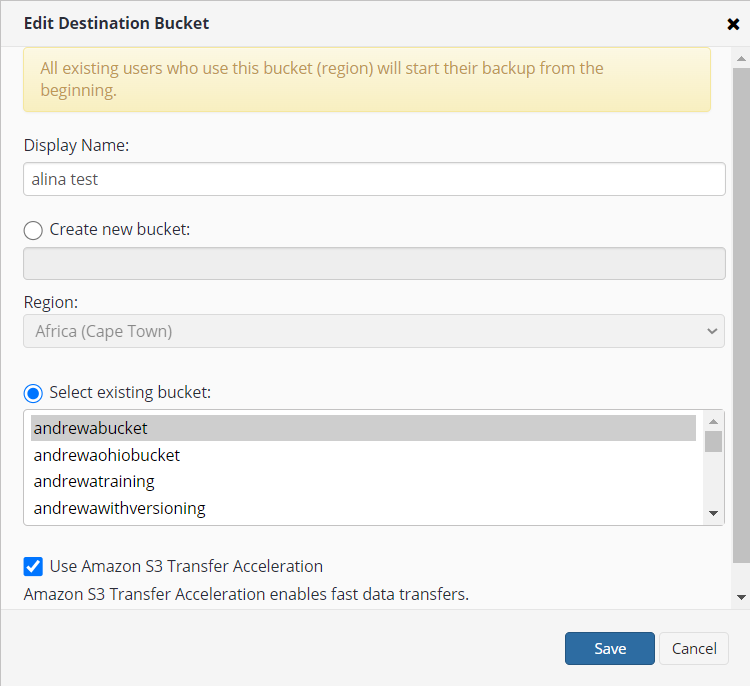
- Select the Use Amazon S3 Transfer Acceleration checkbox.
- Click Save.
Enable S3 Transfer Acceleration for Backup Agent
To enable S3 Transfer Acceleration for Backup Agent, proceed as follows:
- Open the Management Console.
- In the Settings, select Global Agent Options button.
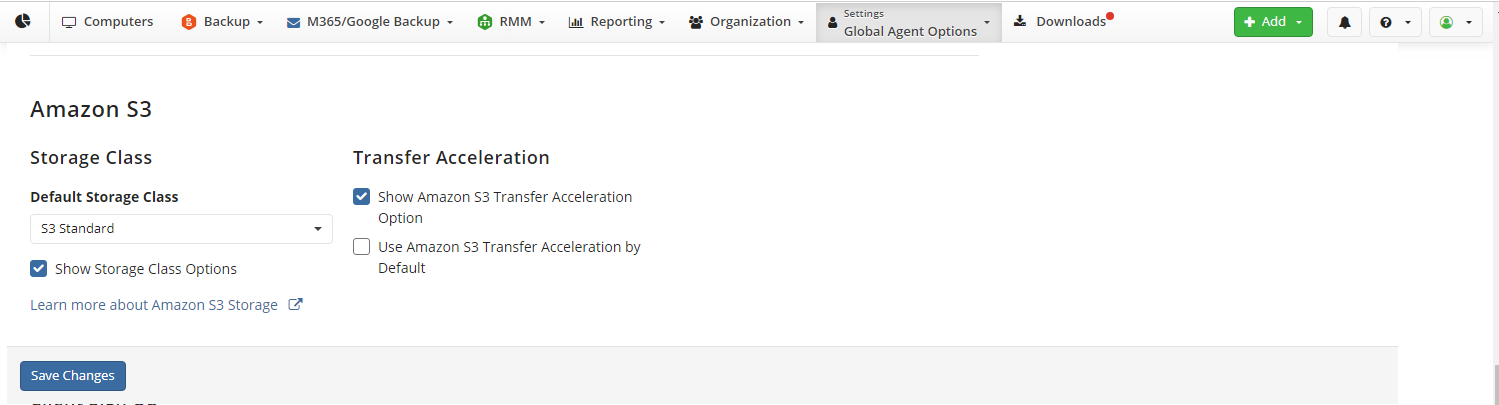
- Select the Show Amazon S3 Transfer Acceleration option checkbox. This enables S3 Transfer Acceleration in a Backup Agent.
- If required, select the Use Amazon S3 Transfer Acceleration by default checkbox. This will automatically apply S3 Transfer Acceleration to all file transfers. If you enable the S3 Transfer Acceleration option as visible in the Backup Agent, Backup Agent users will see this option already enabled.
Emable S3 Transfer Acceleration for Backup Plan in the Backup Agent
To set S3 Transfer Acceleration in the Backup Agent, proceed as follows:
- Run Backup Agent, then click Files to start the backup wizard.
- Select a backup destination (must be Amazon S3) and click Next to proceed.
- On the Compression and Encryption Options step, select the Use S3 Transfer Acceleration checkbox is selected.
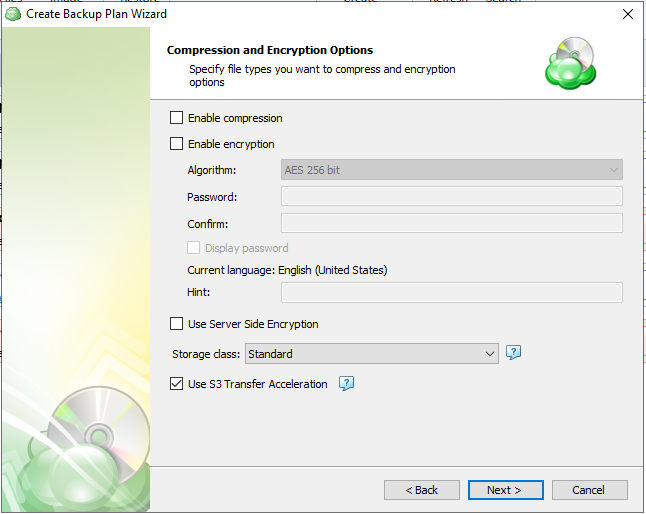
- Finish the backup wizard to save the backup plan configuration.