Products: Managed Backup (Web), Microsoft 365 / Google Workspace Backup
Article ID: m0181Last Modified: 17-Jun-2025
Audit Log
Every action in Microsoft 365 / Google Workspace Backup is logged. The audit log is available for the administrative accounts only.
View Audit Log
To view the audit log, select Reporting > Audit Log in the horizontal menu bar.
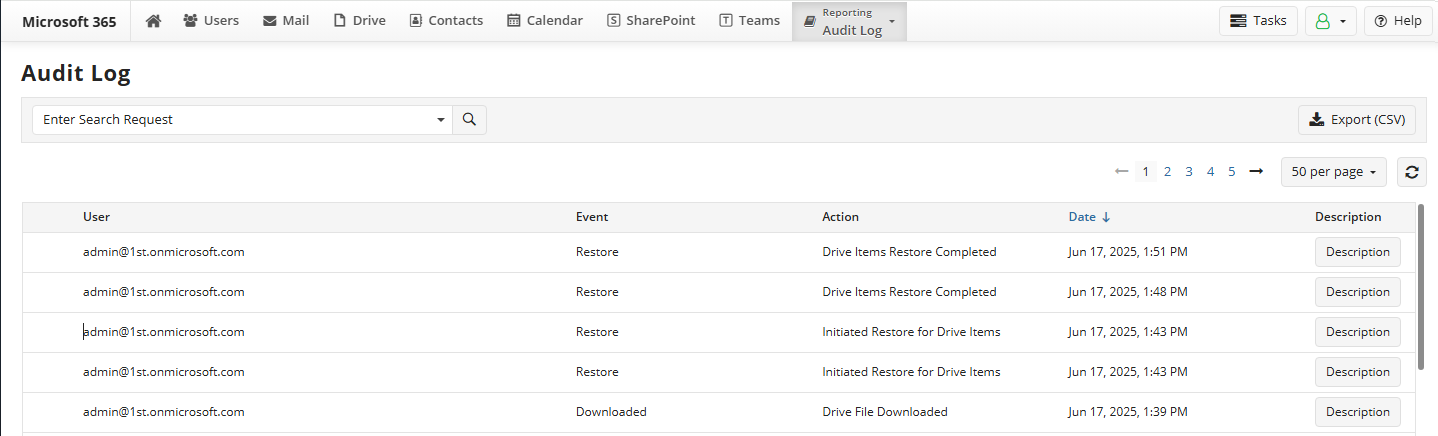
The audit log is displayed as a table. Table headers are subject to sorting data. The log table contains the following data:
- User. User email
- Event. The type of event recorded in the audit log
- Action. The action recorded in the audit log
- Date. This column contains the date and time of the logged action
- Description. This column contains a Description button to access detailed description of the logged action. This log will contain records about previewed email messages and downloaded attachments.
Filter Audit Log
To filter the audit log records, in the search box above the grid, select the required filtering criteria and/or enter search expression. Click the search icon to the right of the search box or press 'Enter' to proceed.
Export Audit Log
- On Reporting click Audit Log
- Click Export to CSV above the grid.

To perform export to CSV, the user must have a valid Microsoft 365 / Google Workspace license. Downloaded CSV file appears in Downloads.