Products: Managed Backup (Web), Microsoft 365 / Google Workspace Backup
Article ID: m0180Last Modified: 10-Jun-2025
Reports
Microsoft 365 / Google Workspace Backup offers a simple and convenient reporting service.
To open Reports page, select Reporting > Reports in the horizontal menu bar of the dashboard.
The working space of the Reports page contains two tables:
- Report By Services. This table contains a summary of the backup statuses by backup services. Uncompleted items older than 24 hours are reported as Overdue.
- Report By Users. This table contains backup service statuses for users. Use filters to see users that match the following criteria:
- Enabled users
- Users with issues
- Disabled users
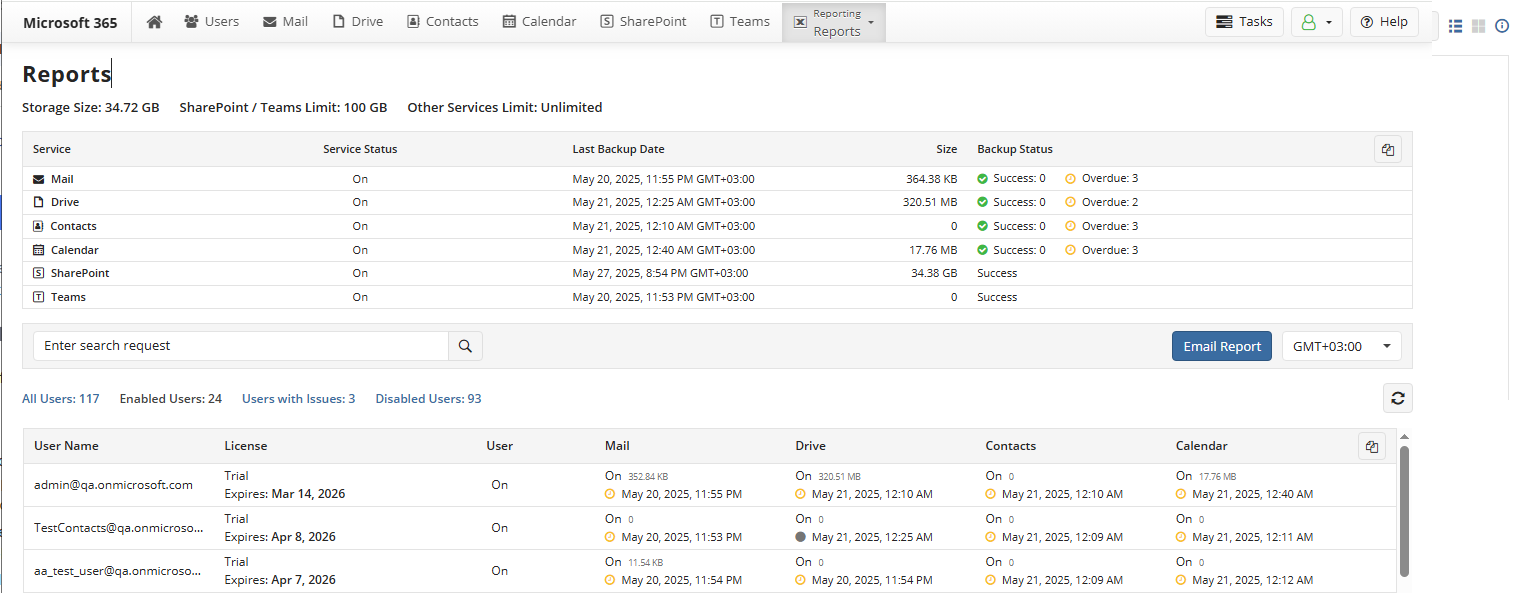
Configure Email Reports
To schedule the email report on your current backup activity, proceed as follows:
On the Reports page, click the Email Report button on the right.
Enable Email Report. By default, email reports are disabled.
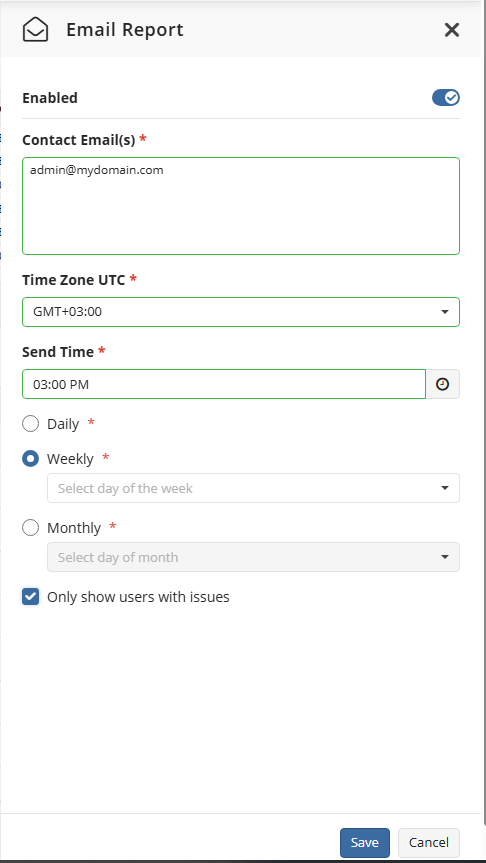
- Specify email report settings.
The following settings are available:
- Contact Emails. The email addresses of reports recipients
- Time zone. Preferred time-zone (in UTC format)
- Send time. Time of a day when a report is sent
- Report period. Select the preferred email report period. The following periods are available:
- Daily
- Weekly
- Day of week
- Monthly
- Day of the month.
- Only show users with issues. If enabled, successful backup results will not be included in the report.
Once you are done with settings, click Save.
Consider the following:
- Results with 'Failed' and 'Warning' backup statuses will not appear in the reports if their values are null.
- Large reports (containing more than 100 users) will be partially compressed into ZIP files and included as attachments.