Auto-Activate Users and Groups
Configure Auto-Activation for New Group
The Microsoft 365 / Google Workspace Backup feature allows automatic activation for new users and Office 365 Groups added to the domains included in your backup project. When new users or groups are added, 15-day trial licenses for Microsoft 365 / Google Workspace Backup are automatically assigned to enable these users.
License Management:
- Once the trial licenses expire, paid licenses (if available) will automatically be assigned to these users.
- If no paid licenses are available, you will receive a notification. Users who cannot receive paid licenses will be disabled until additional licenses are purchased.
By default, auto-activation for users in added groups is disabled. You will need to enable this feature if you wish to activate new users automatically.
Auto-Activation for New Group
- Open Microsoft 365 / Google Workspace Backup Dashboard.
- On Users click the New Group Auto-Activation button.

- Select one of the suggested auto-activation modes:
- All Users. Auto-activate all users in the selected group(s).
- New Users Only. Auto-activate only new users in domain added to selected group(s). Existing users will not be affected.
- Disabled. Auto-activation for the new groups will be disabled.
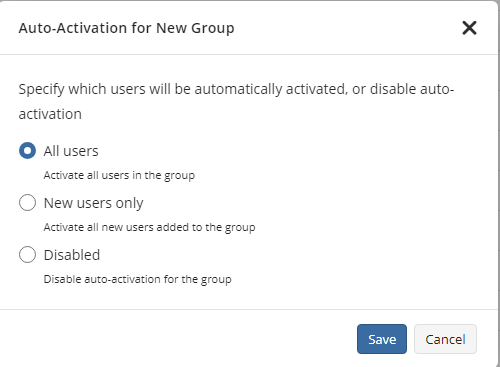
- Save your selection.
Auto-Activate Users in Existing Groups
Activated user will appear in the grid on the Users and a trial license for 15 days will be automatically assigned to the user. After the trial license expires, an available Backup license will be assigned to the user. If there are no available Backup licenses, the user remains in the list but is excluded from the backup project.

By default, the auto-activation for new users is disabled. You can enable by configuring the autoactivation as follows:
- Auto-activate all users in the selected group(s)
- Auto-activate only new users in domain added to selected group(s)
Auto-Activate All Users in Selected Group(s)
To auto-activate all users in the selected group(s):
- Open Microsoft 365 / Google Workspace Backup Dashboard.
- On Users click the Actions button, then click User Groups option.

- Select the groups to enable auto-activation for all users, and then click Edit Auto-Activation Mode
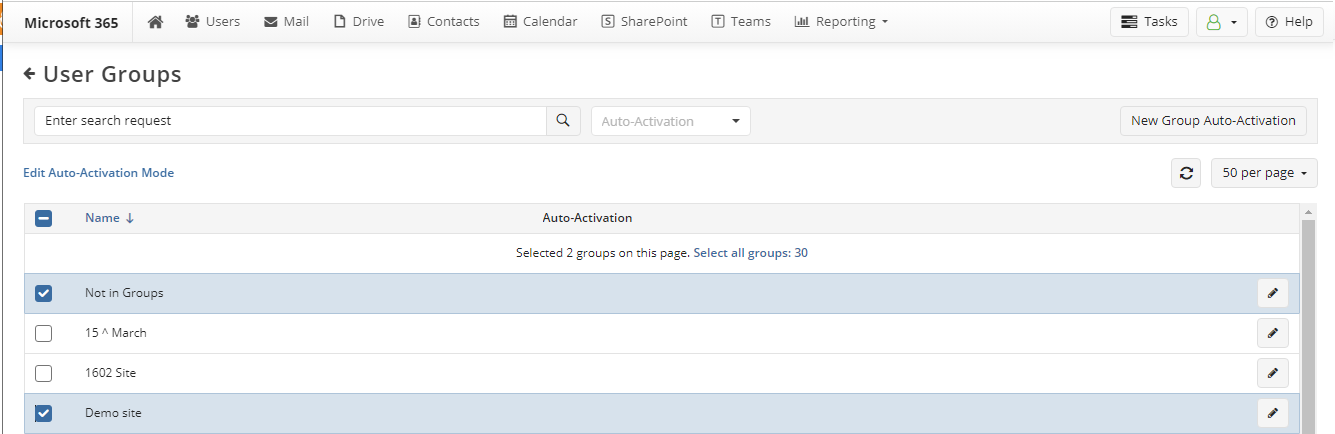
- Select All Users and click Apply
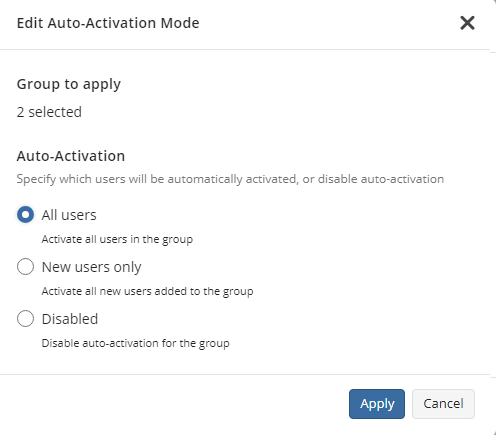
Now all users in selected groups will always be activated automatically. You can change this setting or auto-activation for any of these groups whenever you want.
Auto-Activate New Users Added to Selected Group(s)
To auto-activate all NEW users added to the selected group(s):
- Open Microsoft 365 / Google Workspace Backup Dashboard.
- On Users click the Actions button, then click User Groups option.

- Select the groups to enable auto-activation for new users in domain, and then click Edit Auto-Activation Mode
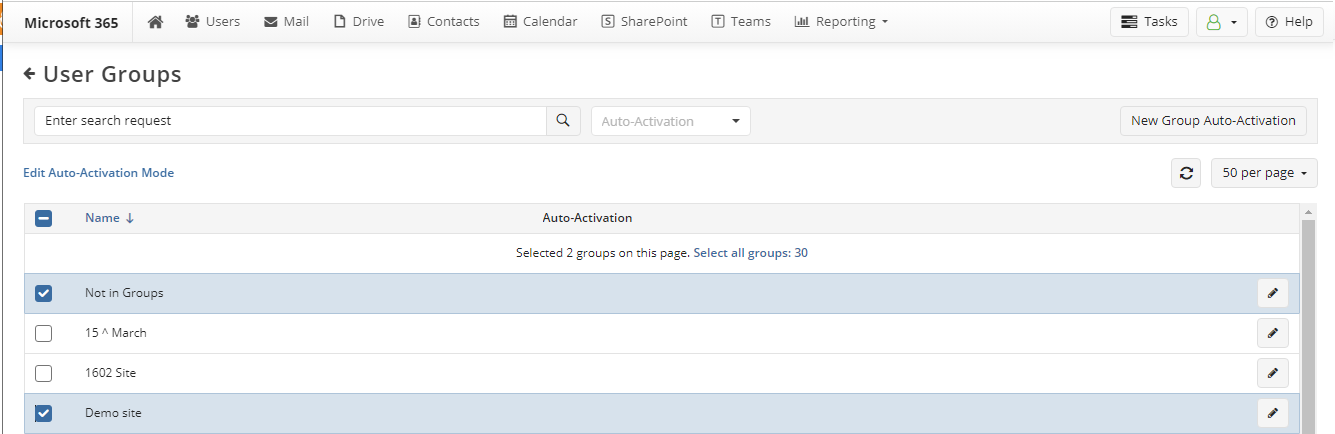
- Select New Users Only and click Apply
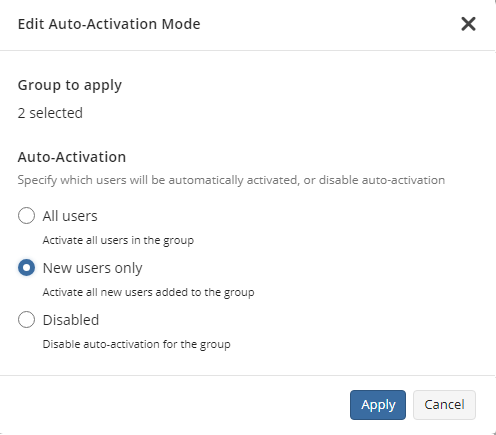
Now new users in domain added to selected groups will always be activated automatically. Existing users will not be affected. You can change this setting or auto-activation for any of these groups whenever you want.
Disable Auto-Activation
To disable auto-activation:
- Open Microsoft 365 / Google Workspace Backup Dashboard
- On Users click the Actions button and select User Groups.
- Select the groups to disable auto-activation, and then click Edit Auto-Activation Mode.
- Select Disabled and click Apply
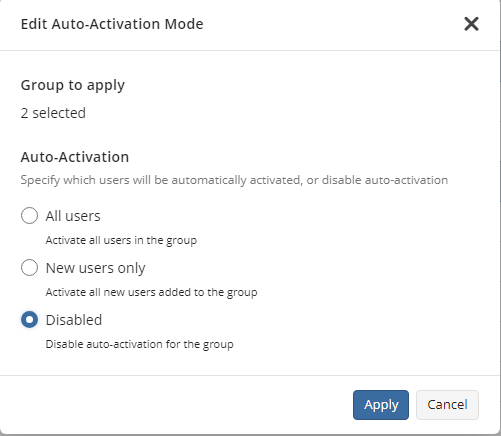
Now users in selected groups will not be activated automatically.