Backup Agent Silent Installation
Backup Agent for Windows supports remote installation on users' computers without user being involved in procedure. Service providers can silently install Backup Agent to any computer they have a remote access to.
To perform a silent install you have to use Windows command line.
- Start Windows command line on the remote computer with "Run as Administrator" option.
- Type "mbsSetup.exe /S" to start silent install with default settings.
Note: where "mbsSetup.exe" is a name of the installation file you have downloaded from the Management console
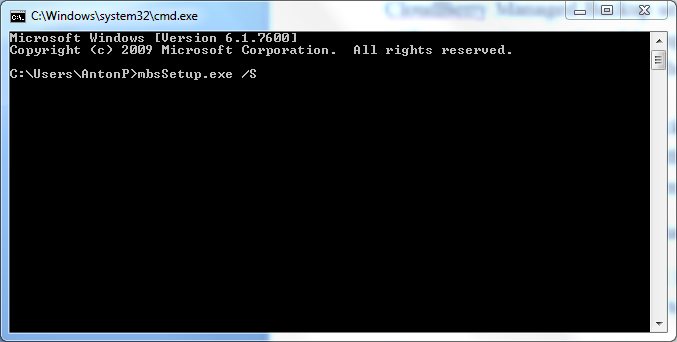
Silent Installation to a Specific Folder
If you want to install the Backup Agent to a specific folder type mbsSetup.exe /S /D=C:\custom installation folder.
For example: If you want to install a Backup Agent to a folder named "Backup” that is on disc "C:", you will have to type "mbsSetup.exe /S /D=C:\Backup".
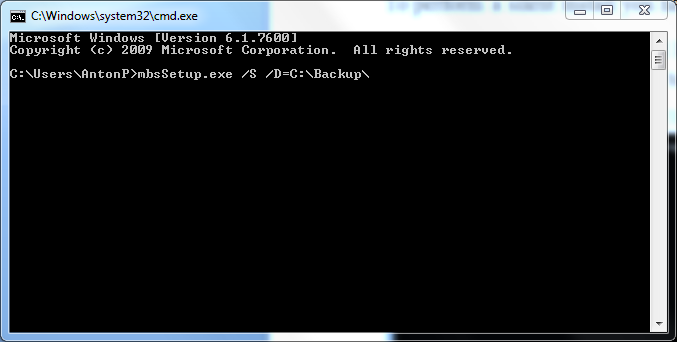
Set up MBS User Account Using Command Line
To set up an MBS user account, follow the steps below:
- Change directory to the product installation folder: for example,
cd "C:\Program Files (x86)\MyCompany\Online Backup"
- Run the command to set up the MBS user account:
cbb.exe addAccount -e yourUserEmail -p userPassword
where yourUserEmail - an email of the MBS user account;
userPassword - an MBS user account password.

Silent uninstall To perform a silent uninstall you have to use Windows command line.
Step 1. Start Windows command line on the remote computer with "Run as Administrator" option.
Step 2. Change directory to the MBS Agent installation folder
Step 3. Type "uninst.exe /S" to start silent uninstall
