Client Sign Up
Managed Backup service allows to sign up directly from the client side without the need to create a user in the Managed Backup management console.
Note: This option is available for providers who have Advanced Rebranding and DNS license.
This section guides you how to enable sign-up option and make a sign up in the Managed Backup client:
- How to enable "Client Sign Up" option.
- How to sign-up on client side.
How to enable "Client Sign Up" option
Step 1. Open the Settings tab of the Managed Backup service control panel, click Global Agent Options.
Step 2. Scroll down to Client Sign Up area
Step 3. Select **Allow end-users create accounts in the Backup Agent. Save changes
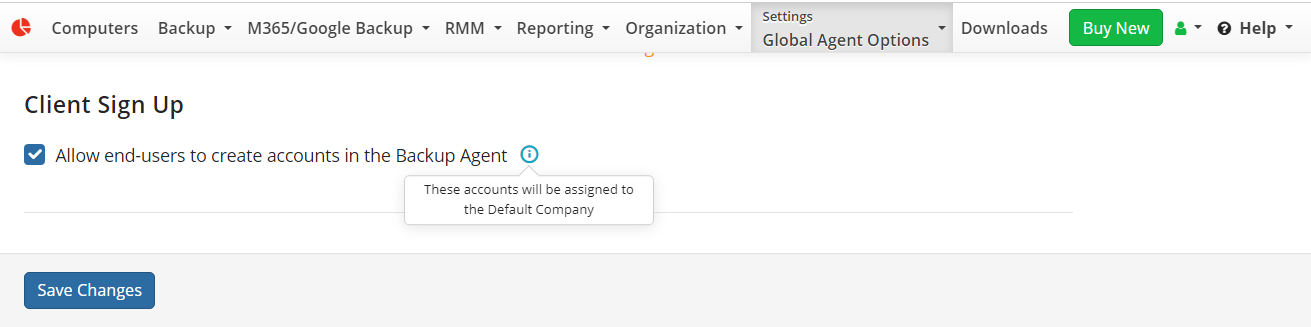
Now you can request a custom build of the backup agent on the Downloads tab.
After you have marked such build as "public", your customers can download the backup client with the "Client Sign Up" option.
How to sign-up on client side
- Control panel side - set default company
Prior to start using the client sign up, you need to set a default company for those users who will sign up from their client side.
Step 1. Go to the Companies tab.
Step 2. Create a new company on Organization > Companies (click Add Company) or edit existing one to set as a default:
In the opened company details page, use "Assign this Company for Users who signed up from the client application" option:
Note: make sure the company has at least one destination.
Then go back to the companies list - you will see that the company is now marked as a default for sign-up users:
- Client side - sign up
Step 1. Launch the backup client, the first step will be to set up a user account:
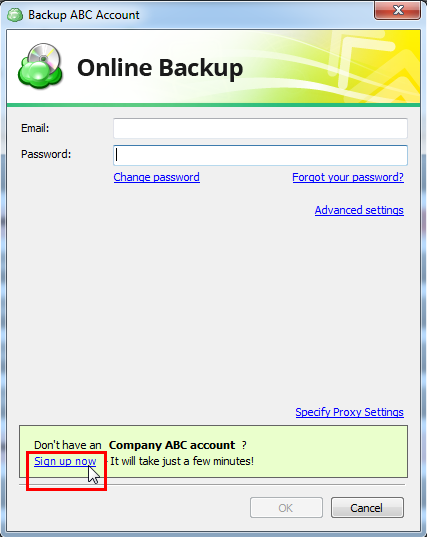
Click Sign up now link in the bottom of the Account dialog.
Step 2. In the opened form, enter a first and last names, user email and a password that are going to be used as MBS user account on this client:
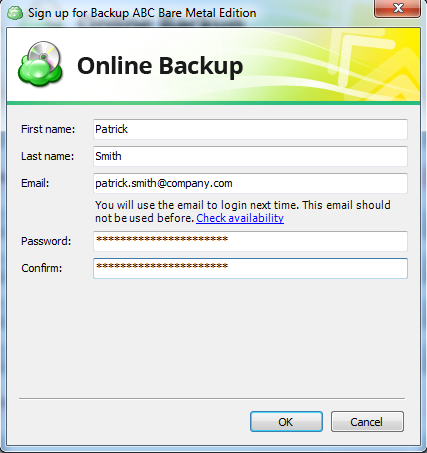
Click OK button to complete the sign up.
- Control panel side - check user details
Once the client completed the sign up form, you will be able to find a newly created MBS user account on the Users tab.
You can check the user properties or edit them by clicking Edit button near the user.
That's it! This is an easy procedure to allow your customers to sign up automatically into the Managed Backup service.