Platform: WindowsProducts: Managed Backup (Agent)
Article ID: m0279Last Modified: 11-Oct-2025
Add Local File System Storage Account
You can manage File System storage accounts and create backups to local or network shares.
To add a storage account in the backup Agent:
Open Backup Agent.
In the main menu, select Add Storage Account:
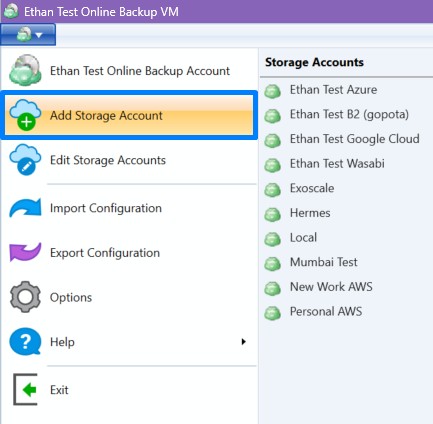
- Specify storage account's name and path to a folder on a local disk (e.g., D:\Backups) or a network-shared folder using a UNC path (e.g., \NAS\SharedBackup; make sure to also check the credentials' validity):
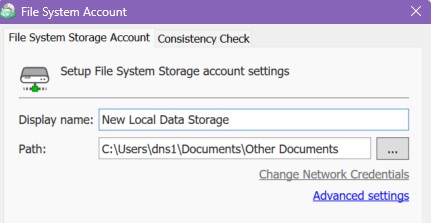
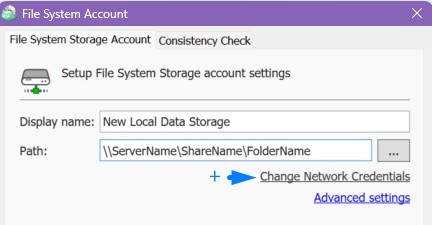
Once the storage account is added, you will be able to select it as a destination in the Backup Plan wizard.
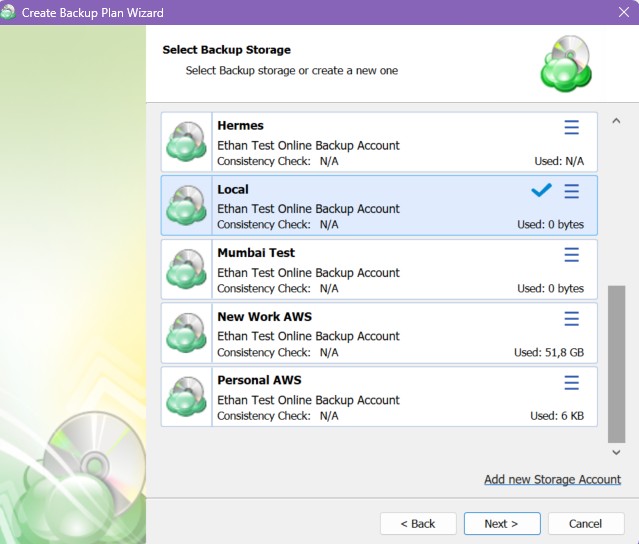
This option is ideal for backing up data to various locations, including network shares and internal or external drives.
For more details on how to add a local storage account in the Management Console, refer to the following article.