Install RMM Agent for macOS
Generate New Build
First, make sure you have the latest RMM Agent version available for installation. To do this, proceed as follows:
Open the Management Console.
Select Downloads.
On RMM Agent tab select the RMM Agent for macOS (Beta). If you see the Update Public to Newer {version}, this means the latest version is available. Click it.
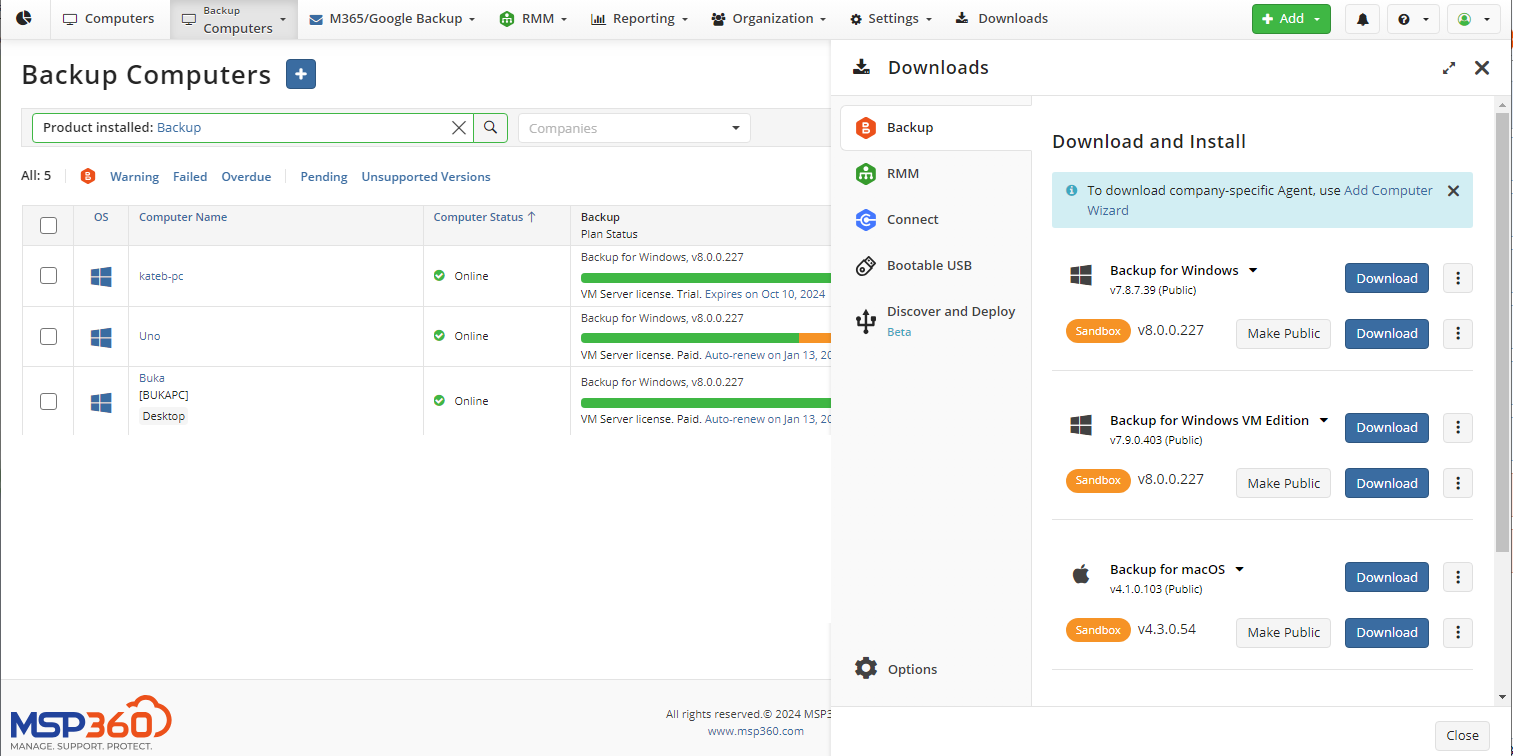
- Once the latest version appears in the Builds tab, click Download.
Note that if a target computer has the Backup Agent installed, you can install the RMM Agent straight from Management Console. To do this, click Install in the RMM column on the Remote Management page
RMM Agent Required Components
View the list of macOS versions that are currently supported:
- macOS 10.15 "Catalina"
- macOS 11.0 "Big Sur"
- macOS 12.0 "Monterey"
- macOS 15.0 "Sequoia"
Local RMM Agent Installation
To install the RMM agent to the local computer only, proceed to the Downloads menu in Management Console.
Open the Management Console.
Select Downloads.
On RMM Agent tab select the RMM Agent for macOS (Beta). Click Download.
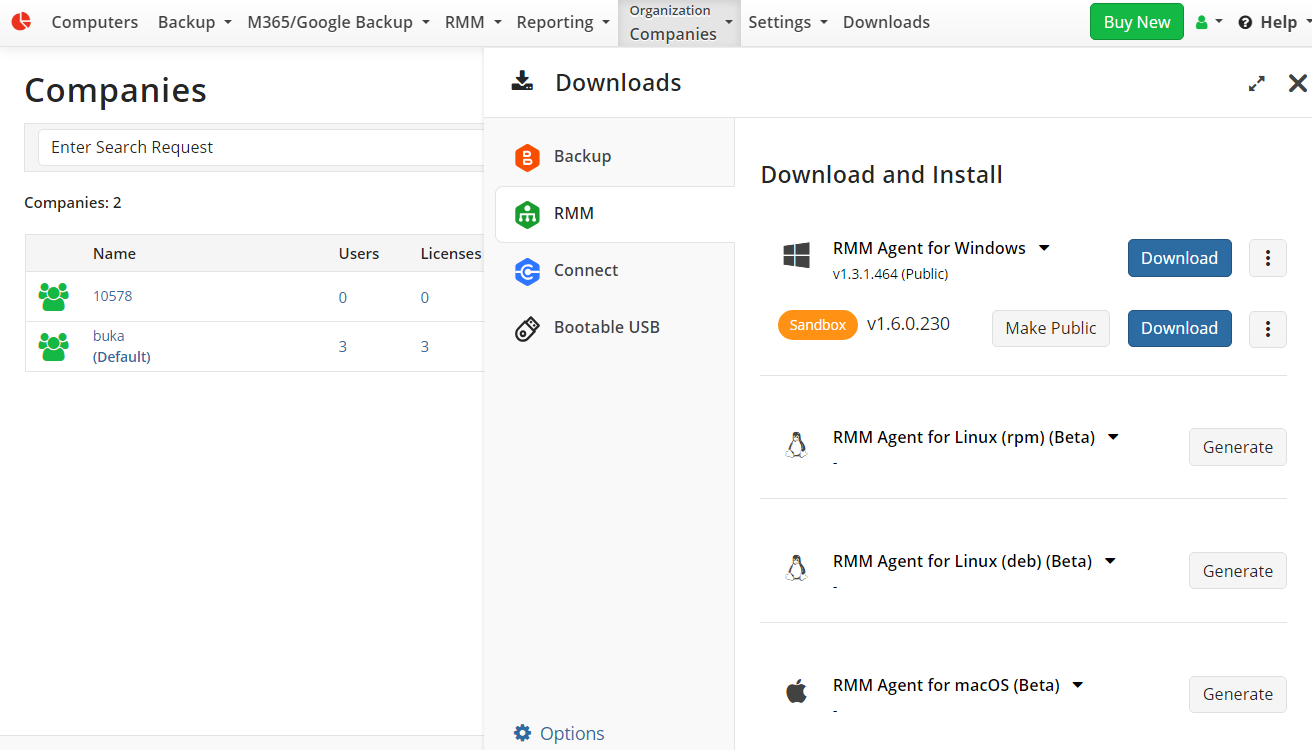
- Run the installation file.
- Follow the setup wizard steps.
Once installed, the RMM Agent icon appears in Applications. You do not need to run the agent, as soon as the application is installed, the gathering of monitoring data starts.
The information collected by the RMM Agent is displayed in the RMM column on the Remote Management page.
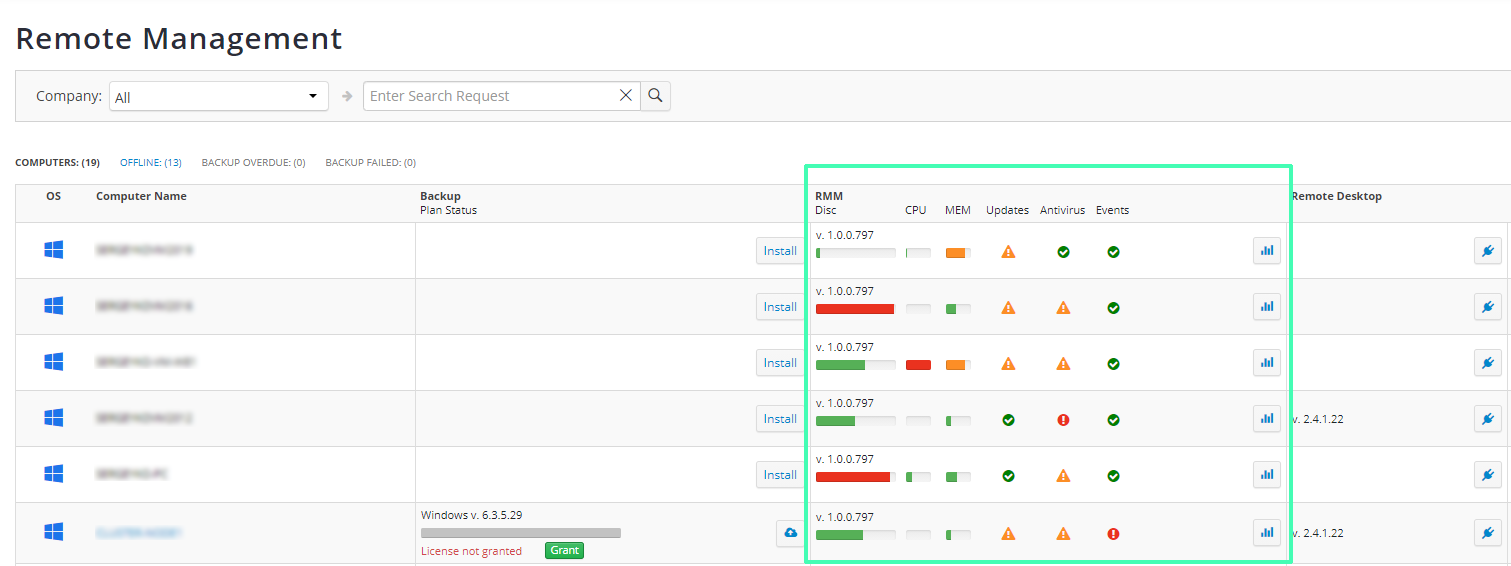
RMM Agent Installation on Multiple Computers
To install the RMM Agent on multiple computers, proceed as follows:
- Open the Management Console.
- Click Group Actions, then select Install RMM on Computers.
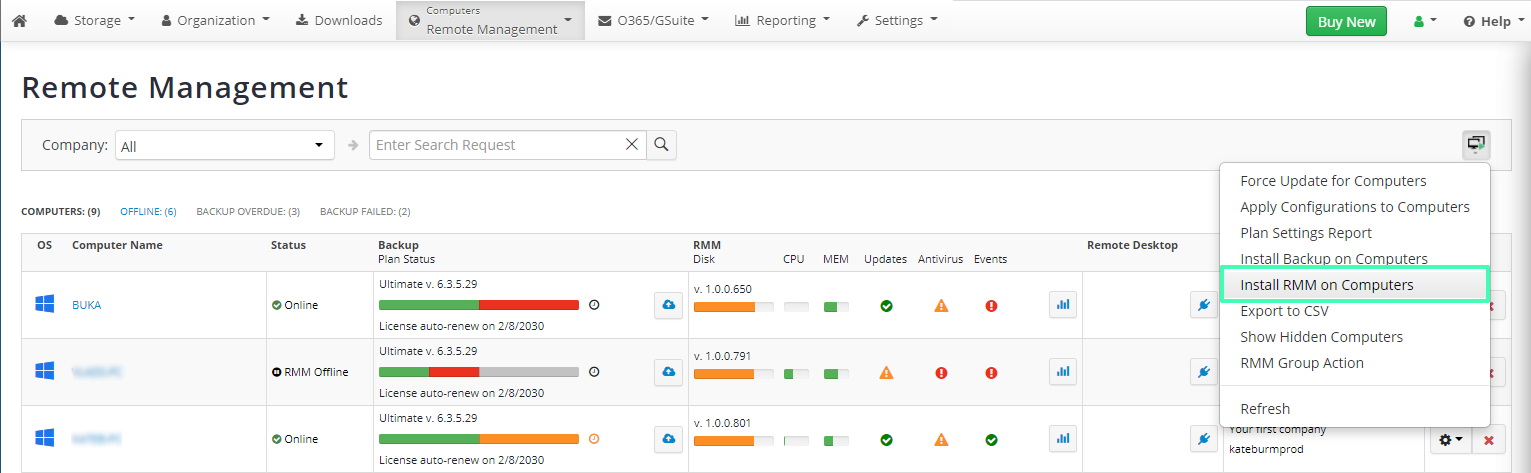
You can view data collected by the RMM Agent in the Management Console in the RMM column on the Remote Management page. To learn more, read the RMM Service In Management Console chapter.
Using RMM Agent on Local Computer
The following RMM Agent options are available:
- Save logs. Select a location to save the RMM Agent logs
- Stop/Start RMM Agent Service. Stops or starts the RMM Agent service
- Diagnostic. Report an issue to the MSP360 technical support team or open the logs folder
- About. Displays the RMM Agent version installed
- Exit. Exits the tray application. Note that this action does not stop the RMM Agent service