Products: Managed Backup (Agent), Managed Backup (Web)
Article ID: m0748
Add an S3 Account Using Access and Secret Keys (Legacy)
This chapter covers the following topic: how to add an Amazon S3 account to Managed Backup using Access and Secret keys.
To start backing up your data, you need to specify cloud storage your data will be backed up to. One of the most popular storage providers is AWS S3. You can add an S3 account in Management Console using the following authentication modes:
- Using the AWS IAM role (recommended). You can use Managed backup wizard or do this manually.
- Secret & Access keys (legacy).
However, AWS recommends users use IAM roles for security purposes. IAM roles allow flexible custom settings for available features. Thus, for example, you can create a policy for a user that can back up only to S3 or restore image-based backups to EC2.
To add an S3 account using the Access and Secret keys, proceed as follows:
New Storage accounts page To add a new storage account:
- Open the Management Console.
- Open the Backup > Storage Accounts page.
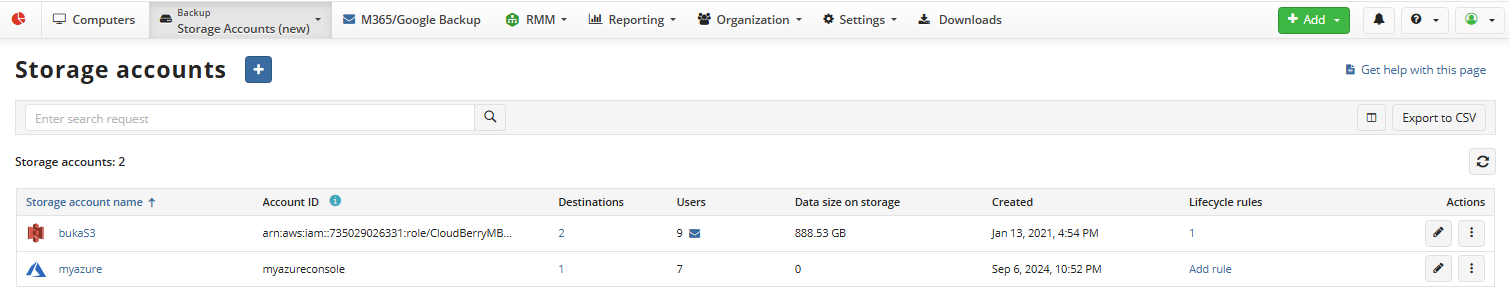
- Click + to launch the Add storage account wizard.
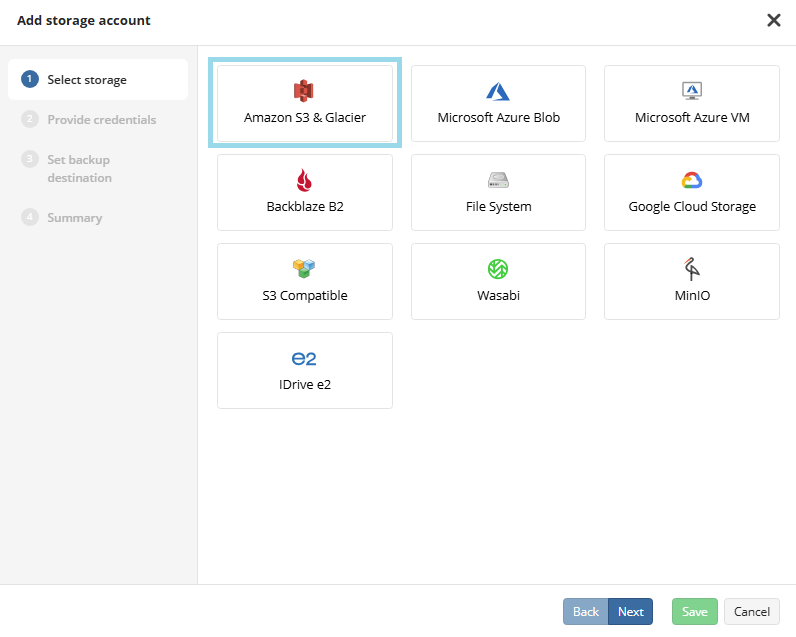
- On the Select storage step select Amazon S3 & Glacier. Click Next.
- On the Provide Credentials step, name the storage account.
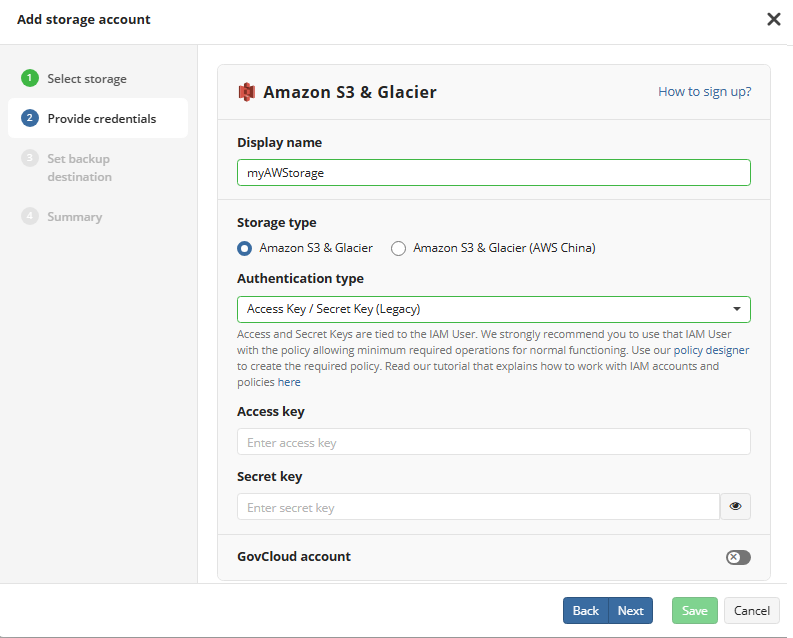
- In the Authentication type select Access key / Secret key (Legacy).
- Enter Access and Secret keys tied to your IAM User.
- Click Next. Now you can set the backup destination.