Set Backup Destination
This chapter explains how to add a backup destination for an Amazon S3 & Glacier storage account.
You can either:
- Create a new bucket
- Use an existing bucket
Create a New Bucket
Once you have provided credentials to access your storage account, as described on the previous steps of Add storage account wizard, you can create a new bucket to be used as a backup destination.
To add a new bucket:
- On the Set backup destination step, enter a display name for the backup destination.
- Select the New bucket tab.
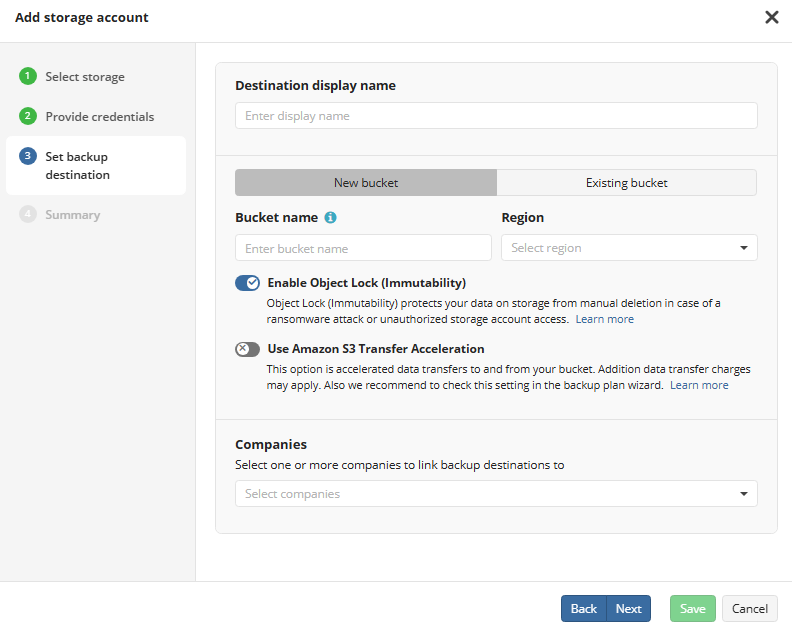
Enter the name for the bucket and select region.
Enter the bucket name and select a region.
(Optional) Enable additional features:
Enable Object Lock (Immutability) – Protects backup data against deletion or modification.
Allow Amazon S3 Transfer Acceleration – Speeds up data transfer (extra AWS charges apply).
Select one or more companies to link the backup destination to.
- Once linked, the destination will appear in backup wizards and can be used by computers belonging to those companies.
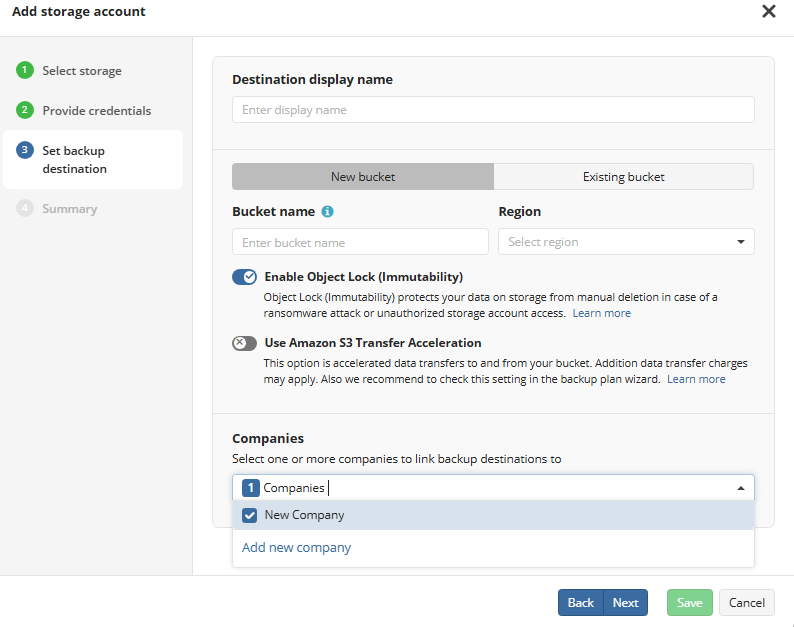
- Continue through the wizard to complete setup.
Refer to the Manage Storage Accounts for details on how to manage backup destinations.
Add Existing Bucket
Once you have provided credentials to access your storage account, as described on the previous steps of Add storage account wizard, you can add an existing bucket to be used as a backup destination.
To add an existing bucket:
- On the Set backup destination step, enter a display name for the backup destination.
- Select the Existing bucket tab.
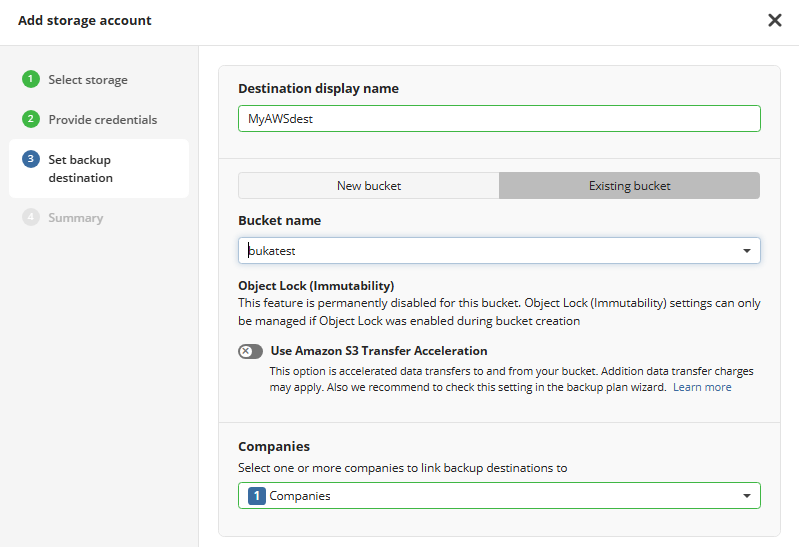
Select bucket.
(Optional) Enable additional features:
Enable Object Lock (Immutability), if this feature is already available – Protects backup data against deletion or modification. If you need this feature, but it is permanenttly disabled for the bucket, you should create a new bucket.
Allow Amazon S3 Transfer Acceleration – Speeds up data transfer (extra AWS charges apply).
Select one or more companies to link the backup destination to.
- Once linked, the destination will appear in backup wizards and can be used by computers belonging to those companies.
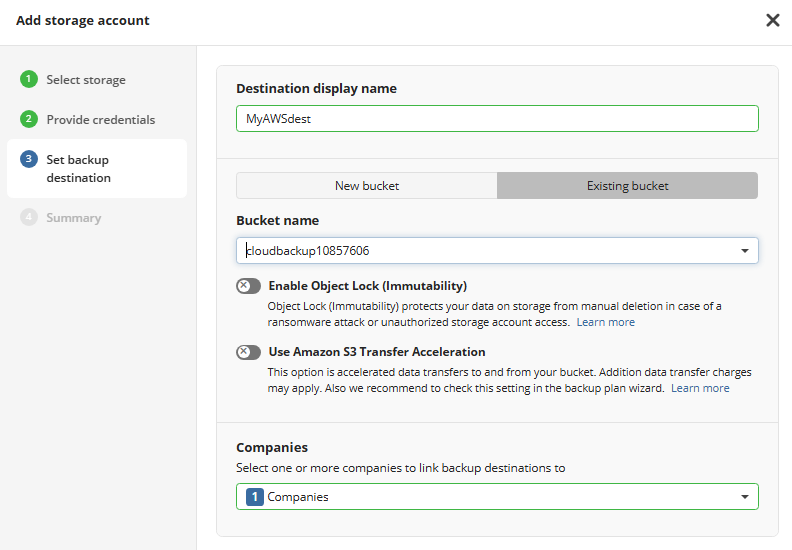
- Continue through the wizard to complete setup.
Refer to the Manage Storage Accounts for details on how to manage backup destinations.