Service State
As of Management Console 6.6.7 you can monitor state of selected services or daemons. Currently, the only supported alert that can be received is if the service is stopped.
Global Service State Alerts
To receive these alerts for computers in all companies that not have company-level notification settings, on Settings > Notifications > RMM Notifications select Service State alert, and then select services or daemons to monitor with Customize notifications options.
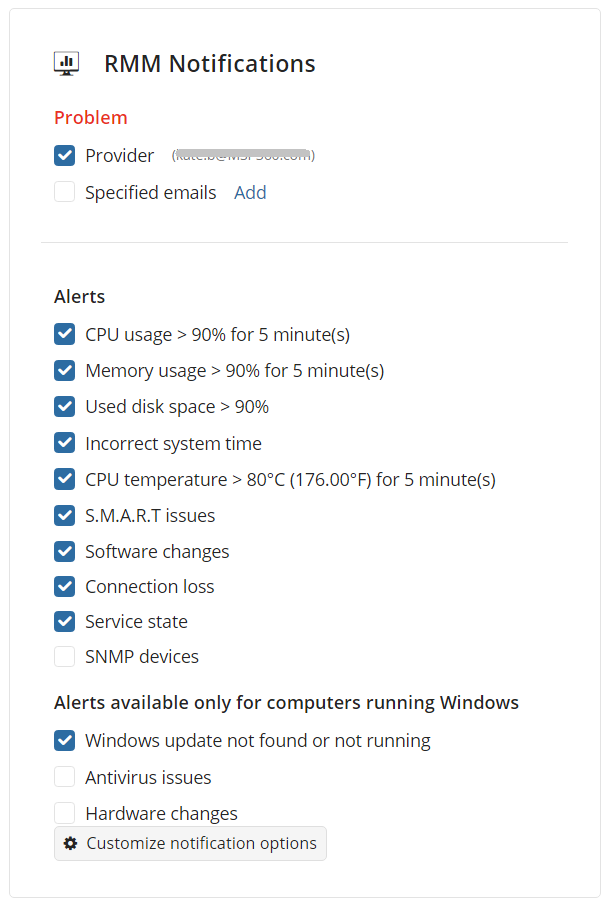
Save the changes.
Company-Level Service State Alerts
To receive these alerts for computers in specific companies, on Organization > Company select required company and click Edit. On RMM Notifications tab select Service State alert, and then select services or daemons to monitor with Customize notifications options.
.
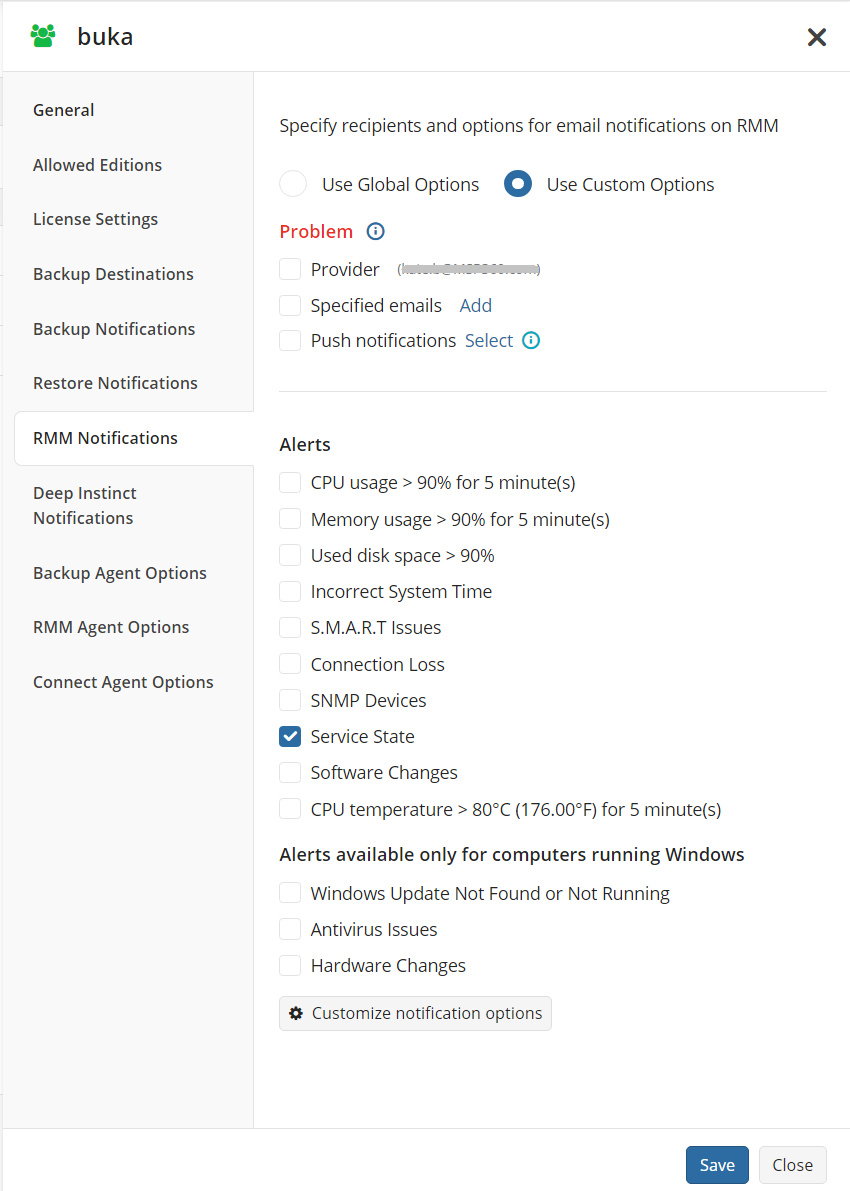
Save the changes.
Select Services / Daemons to Monitor
- Enable Service state alert as described above. Save the changes.
- Click Customize notifications options in global or company-level RMM Notifications.
- Click Select on Services and Daemons tile.
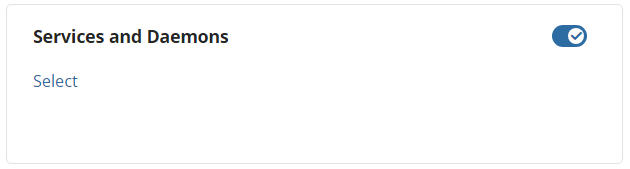
- By default, it is only possible to select services/daemons on a specific portion of computers. Expand the Show services/daemons on combo-box to add more computers, if necessary.
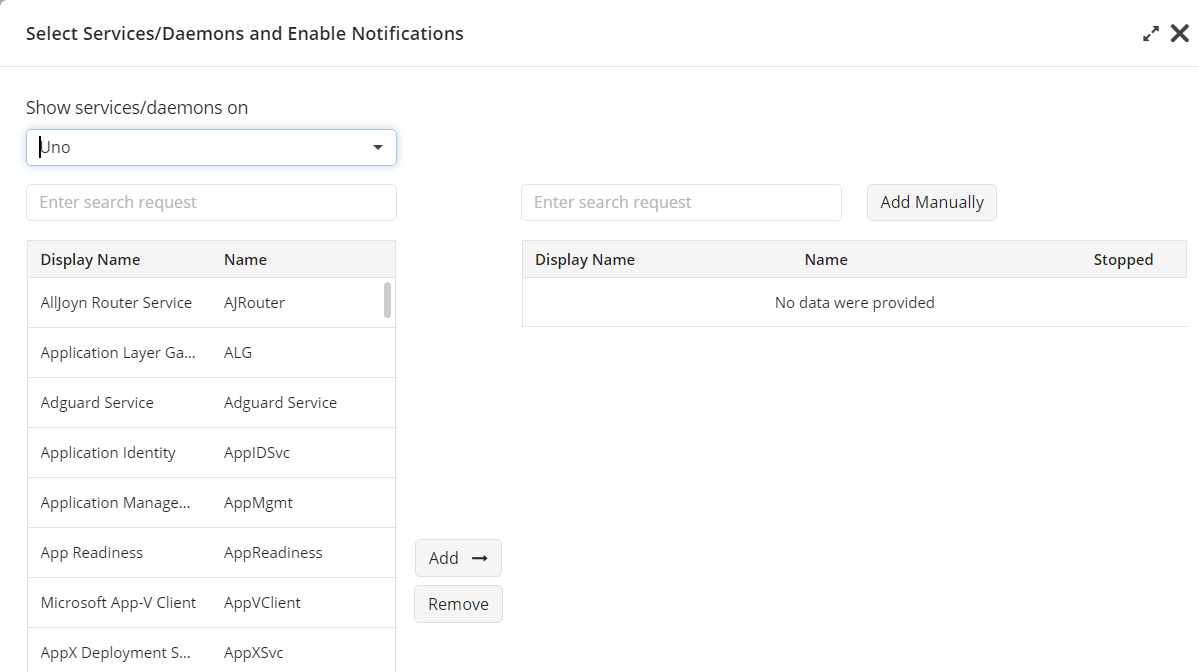
Select the service you want to monitor. You can search for required service / daemon or add it manually as described below.
Click Add to start configuring what to monitor for the service. Currently, you can select to monitor whether the service is stopped.
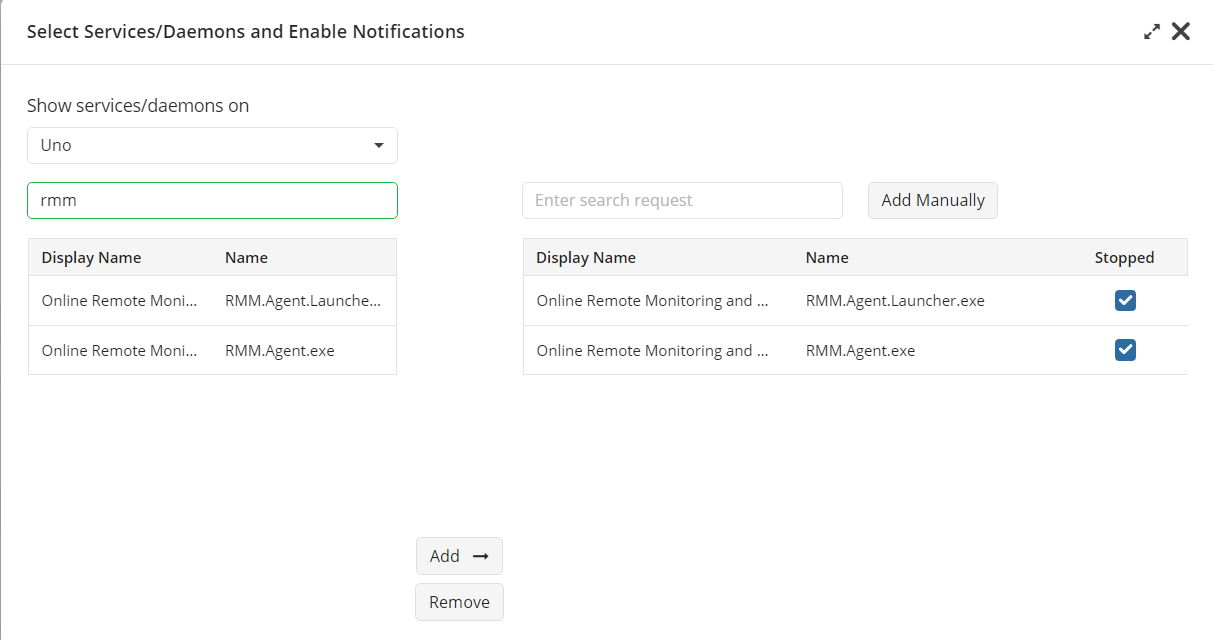
- Once you have finished with configuring, save the changes in Notifications.
How to Find Required Service
- You can quickly search for required service on the selected computer in the search box under the Show services/daemons on combo-box.
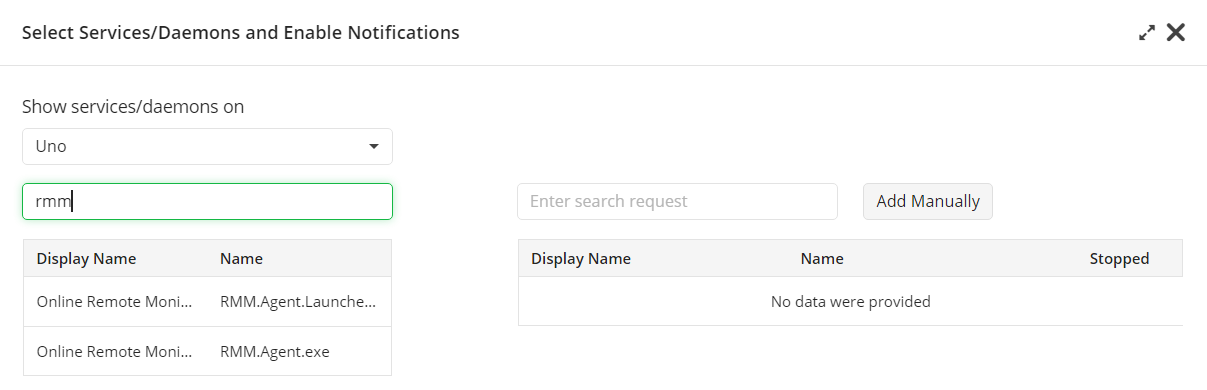
- You can quickly search for required service in services you already added to change the monitoring options. Use a search box above the Show services/daemons on combo-box for this purpose.
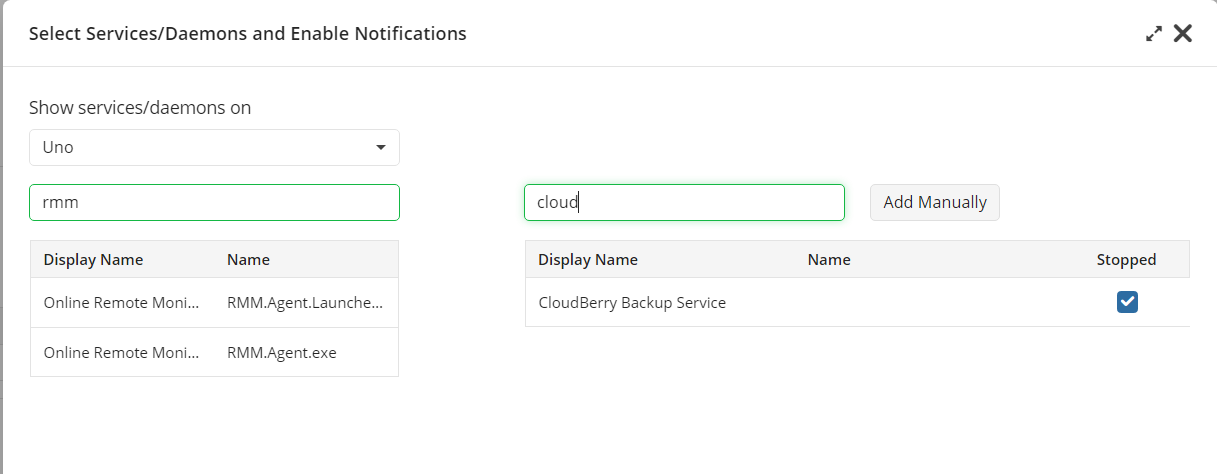
How to Add Required Service Manually
In case you know the name of the service you want to monitor, you can add it manually. Click the Add Manually button and enter the name of the service:
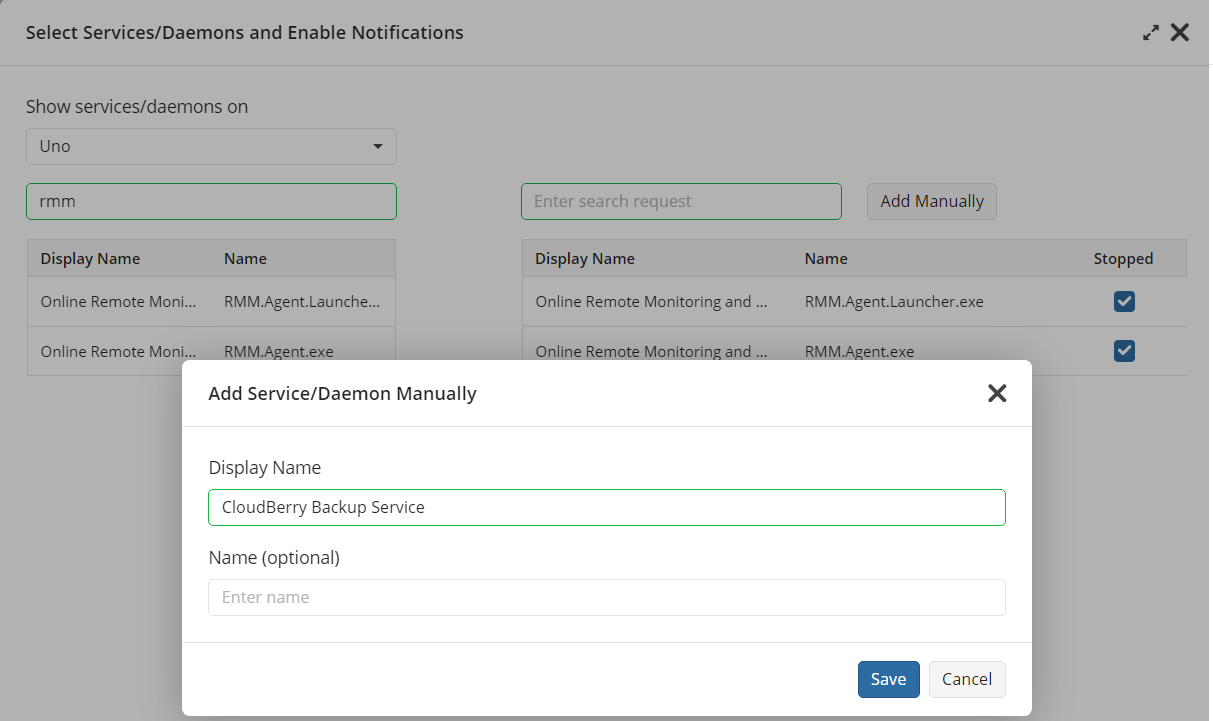
Click Save.