Customize RMM Notification Options
With the RMM service, you can customize notification options for the remote computer. Also you can see sensor states for all enabled RMM Notifications. You can manage notification options on the computer level to override inherited company or global notification settings. Also you can configure push notifications to show on your registered device. You can configure notifications for the following events:
- Monitor CPU usage
- Monitor CPU Temperature
- Monitor memory usage
- Detect incorrect system time
- Detect S.M.A.R.T issues
- Get notified when connections to endpoints are lost and will be notified if the connection is restored
- Monitor Antivirus issues
- Manage Windows updates
- Monitor services and daemons
- Monitor software changes
- Monitor hardware changes
- Monitor disk space only where it’ is important - you can exclude some disks, volumes, partitions, or removable USB drives
- Monitor your SNMP devices
For all these events you can configure the following options:
- Change predefined thresholds for generating alerts
- Select event duration to generate notifications
- Configure allowed deviation
- Configure alerting on global (per provider), per company, per computer level, or for group of selected computers
- Exclude certain software and hardware from monitoring
Configure Global Notifications
To change global notification options, proceed as follows:
- Open the Management Console. On Settings select Notifications
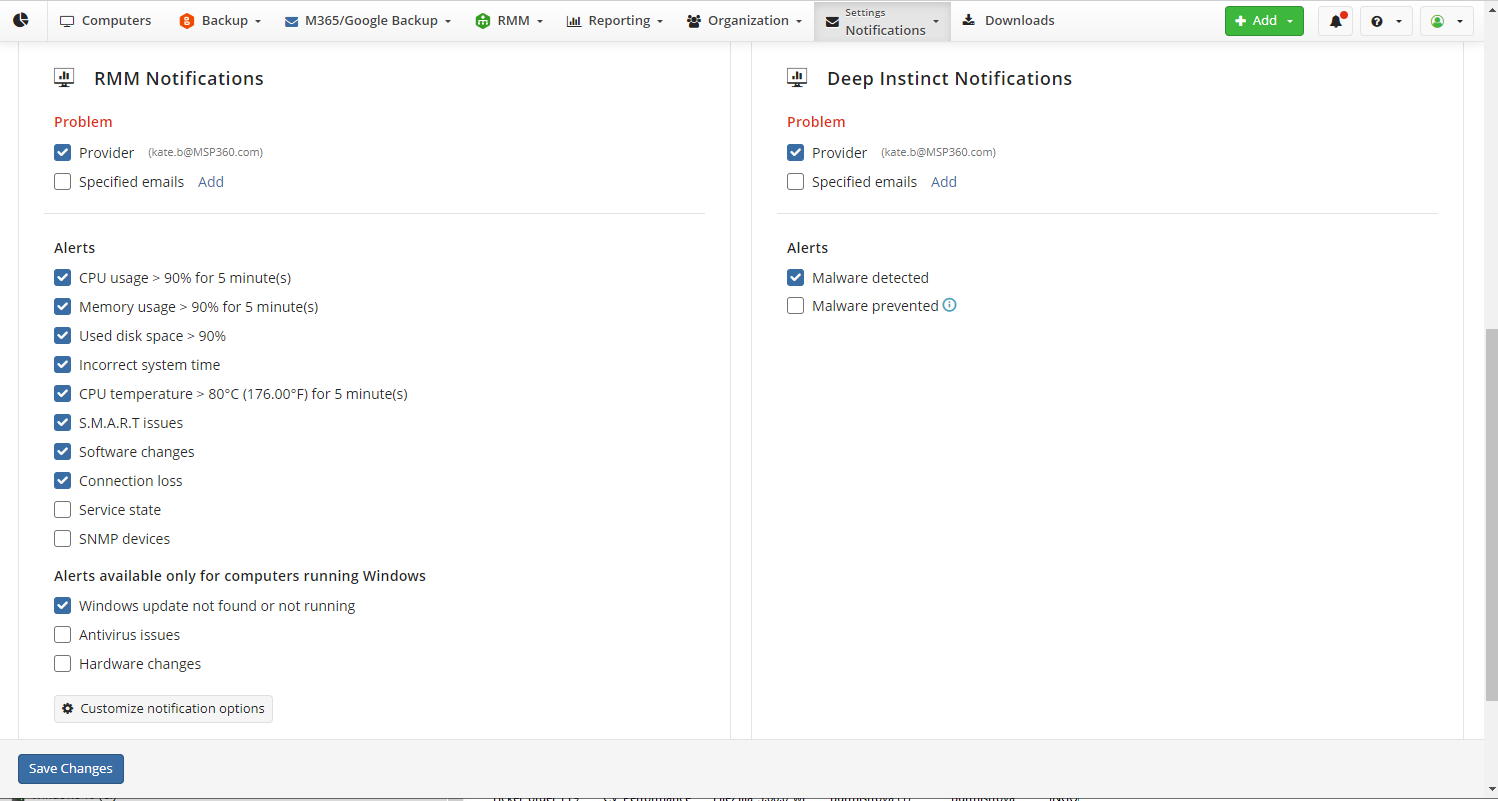
- Configure global notification options for RMM Notifications as described below.
- Check if required alerts are selected. You can enable or disable some alerts during customization.
- Click Save Changes in case of modifications.
- To change alert and exclude settings click Customize notification options
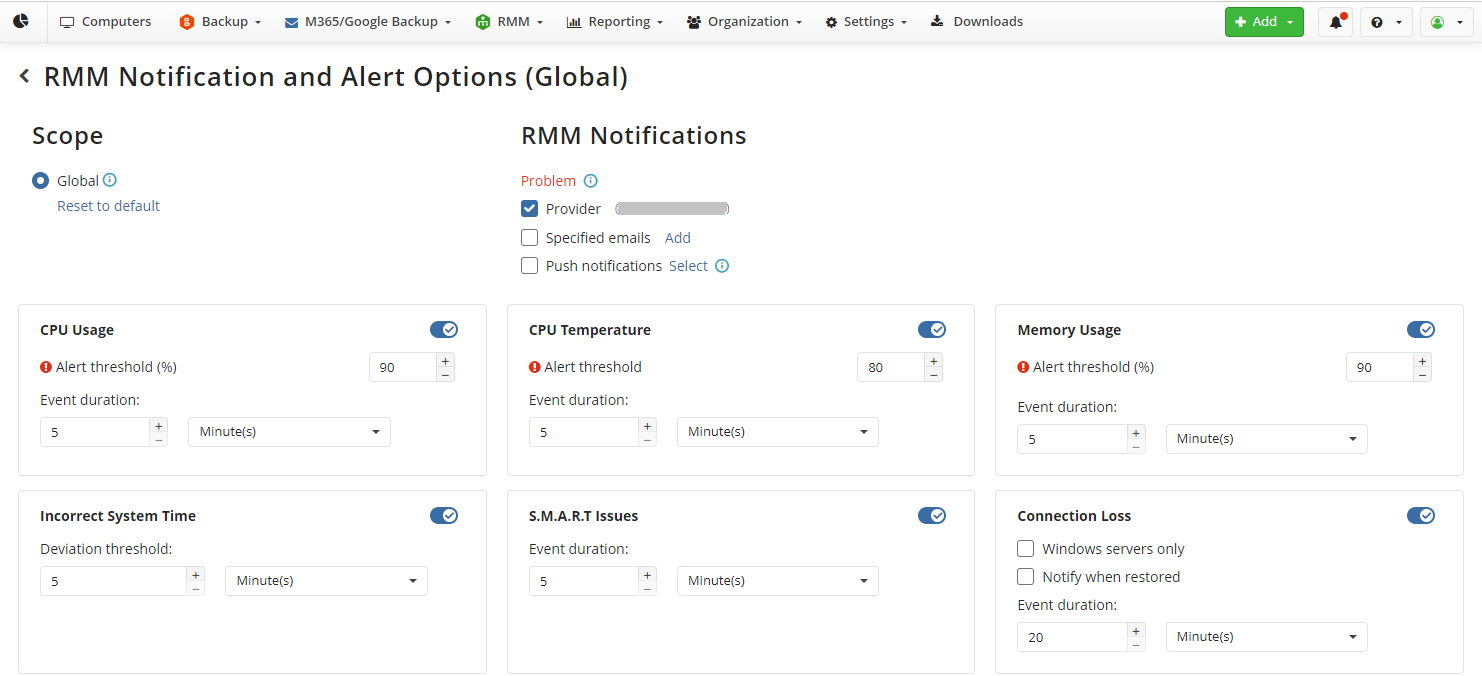
- Specify recipients for RMM email notifications. RMM alerts also will appear in MSP Control (Android) or MSP Admin (iOS) mobile apps on your registered devices.
- Find the alert you want to configure. The following options can be configured for alerts:
- Alert threshold. Specifies the value that will trigger the alert if this value persists during specified period
- Event duration. Specifies the duration of the event that will trigger the alert
- Incorrect System Time: Deviation threshold. Specifies the deviation that will trigger the alert
- Connection Loss: Windows servers only. Limit the scope for the Connection Loss alert.
- Connection Loss: Notify when restored. Generate notification when RMM agent detects that connection is restored.
- To configure SNMP device alerts, you should select what event types will be used to generate alerts. Click Select to specify these events. Selected events will be monitored for devices discovered on RMM > SNMP Monitoring
- You can exclude some devices, disks, partitions, volumes, or software from monitoring.
- You can select software to manage
- Once you configured all required alerts, click Save Changes.
These notification options will be applied to all computers, if there are no overrides configured on company or computer level.
Configure Global Notifications
To change global notification options, proceed as follows:
- Open the Management Console. On Settings select Notifications
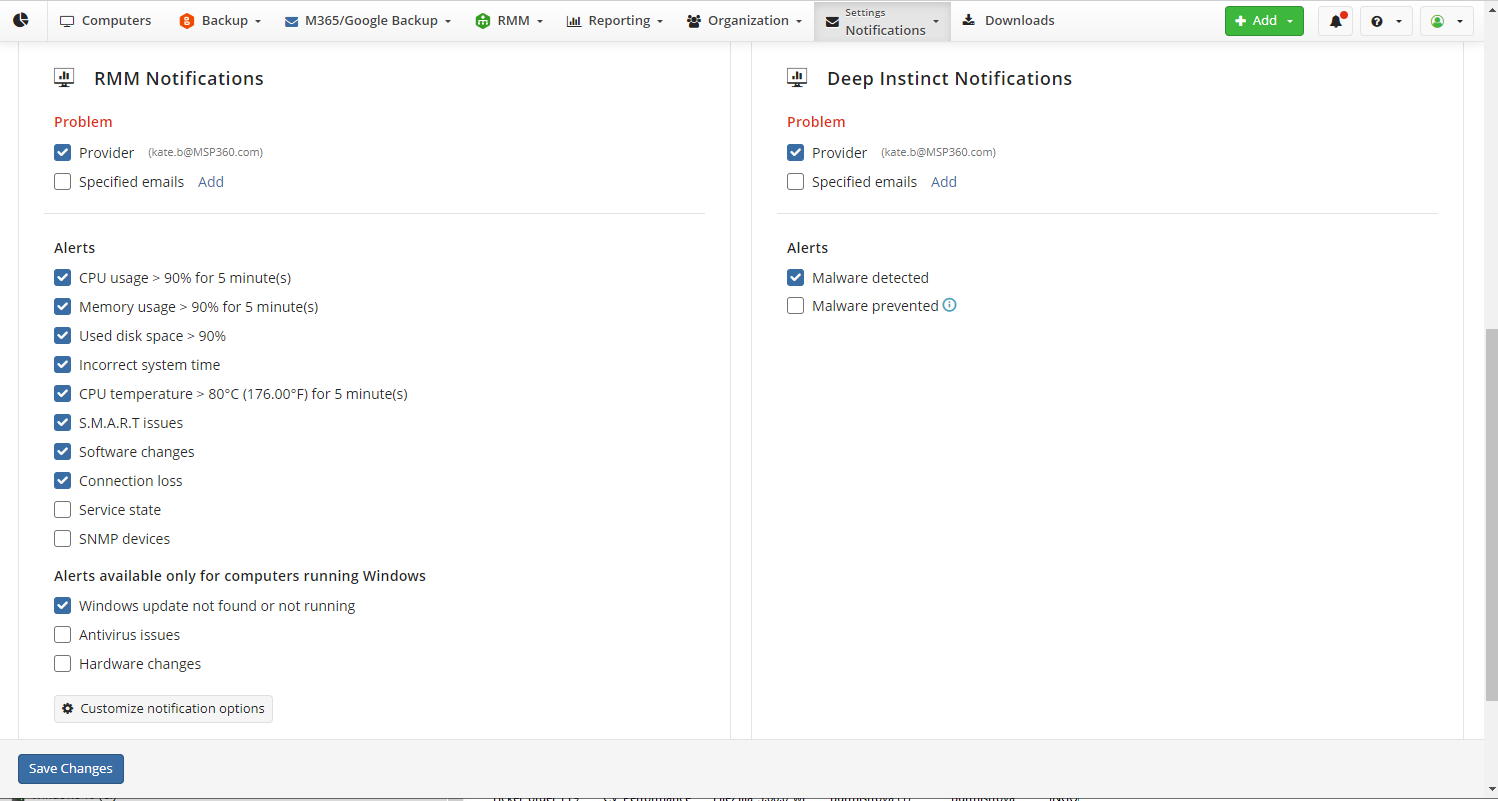
- Configure global notification options for RMM Notifications as described below.
- Check if required alerts are selected. You can enable or disable some alerts during customization.
- Click Save Changes in case of modifications.
- To change alert and exclude settings click Customize notification options
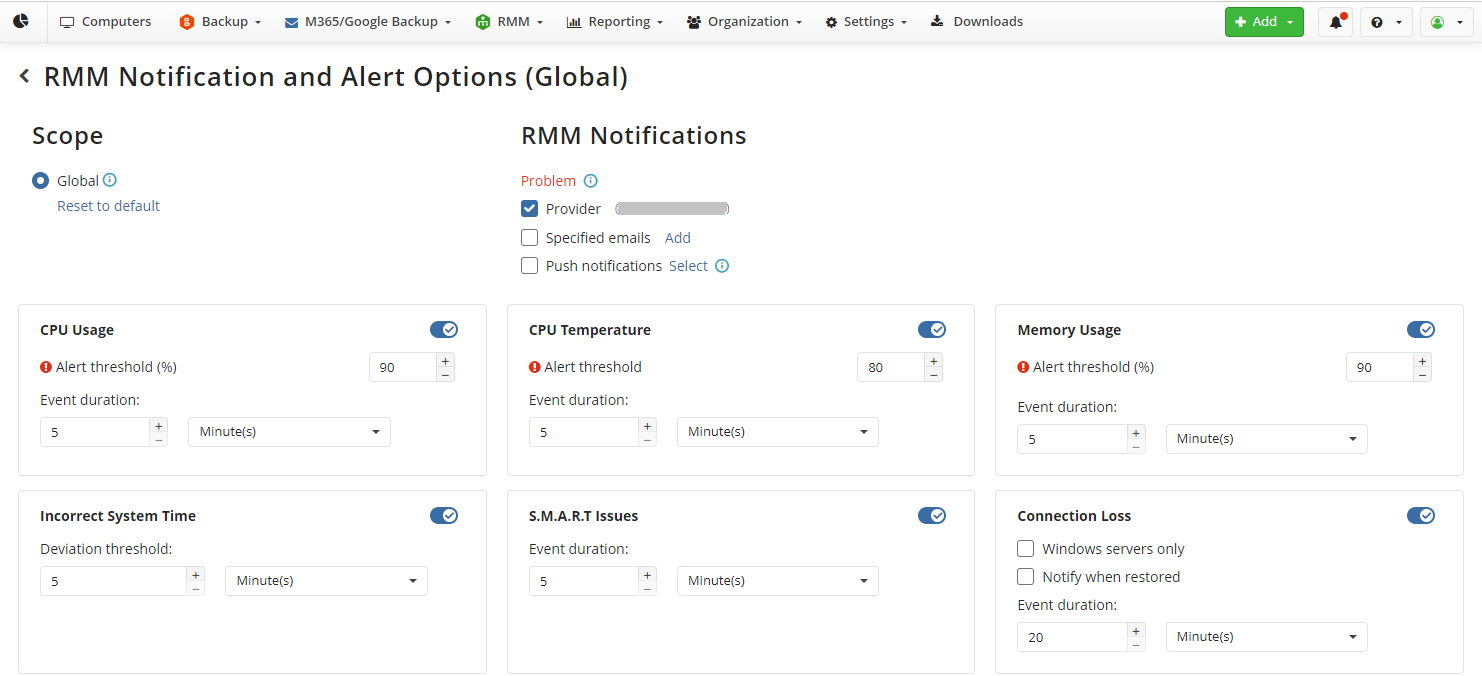
- Specify recipients for RMM email notifications. RMM alerts also will appear in MSP Control (Android) or MSP Admin (iOS) mobile apps on your registered devices.
- Find the alert you want to configure. The following options can be configured for alerts:
- Alert threshold. Specifies the value that will trigger the alert if this value persists during specified period
- Event duration. Specifies the duration of the event that will trigger the alert
- Incorrect System Time: Deviation threshold. Specifies the deviation that will trigger the alert
- Connection Loss: Windows servers only. Limit the scope for the Connection Loss alert.
- Connection Loss: Notify when restored. Generate notification when RMM agent detects that connection is restored.
- To configure SNMP device alerts, you should select what event types will be used to generate alerts. Click Select to specify these events. Selected events will be monitored for devices discovered on RMM > SNMP Monitoring
- You can exclude some devices, disks, partitions, volumes, or software from monitoring.
- You can select software to manage
- Once you configured all required alerts, click Save Changes.
These notification options will be applied to all computers, if there are no overrides configured on company or computer level.
Configure Global Notifications
To change global notification options, proceed as follows:
- Open the Management Console. On Settings select Notifications
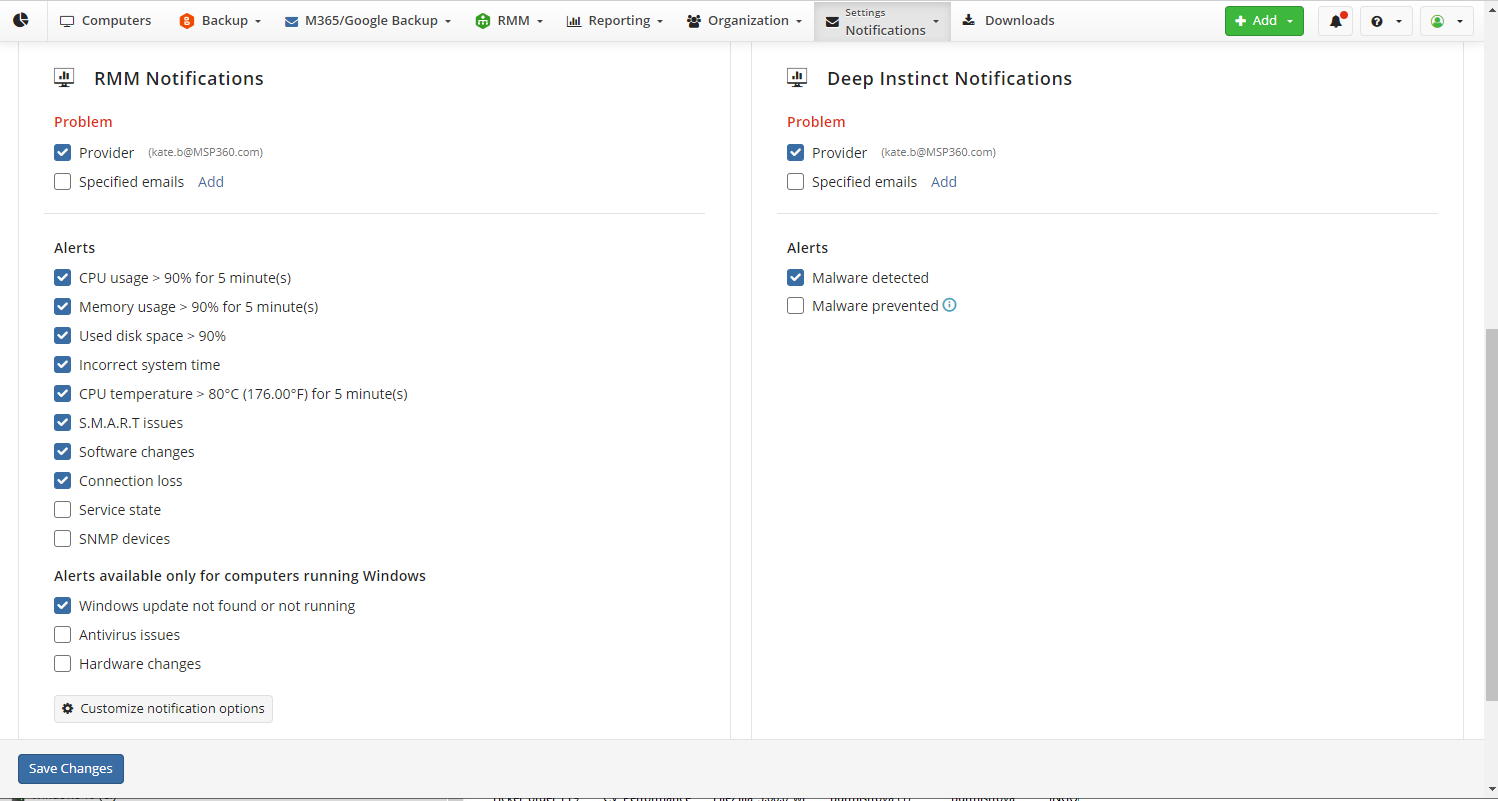
- Configure global notification options for RMM Notifications as described below.
- Check if required alerts are selected. You can enable or disable some alerts during customization.
- Click Save Changes in case of modifications.
- To change alert and exclude settings click Customize notification options
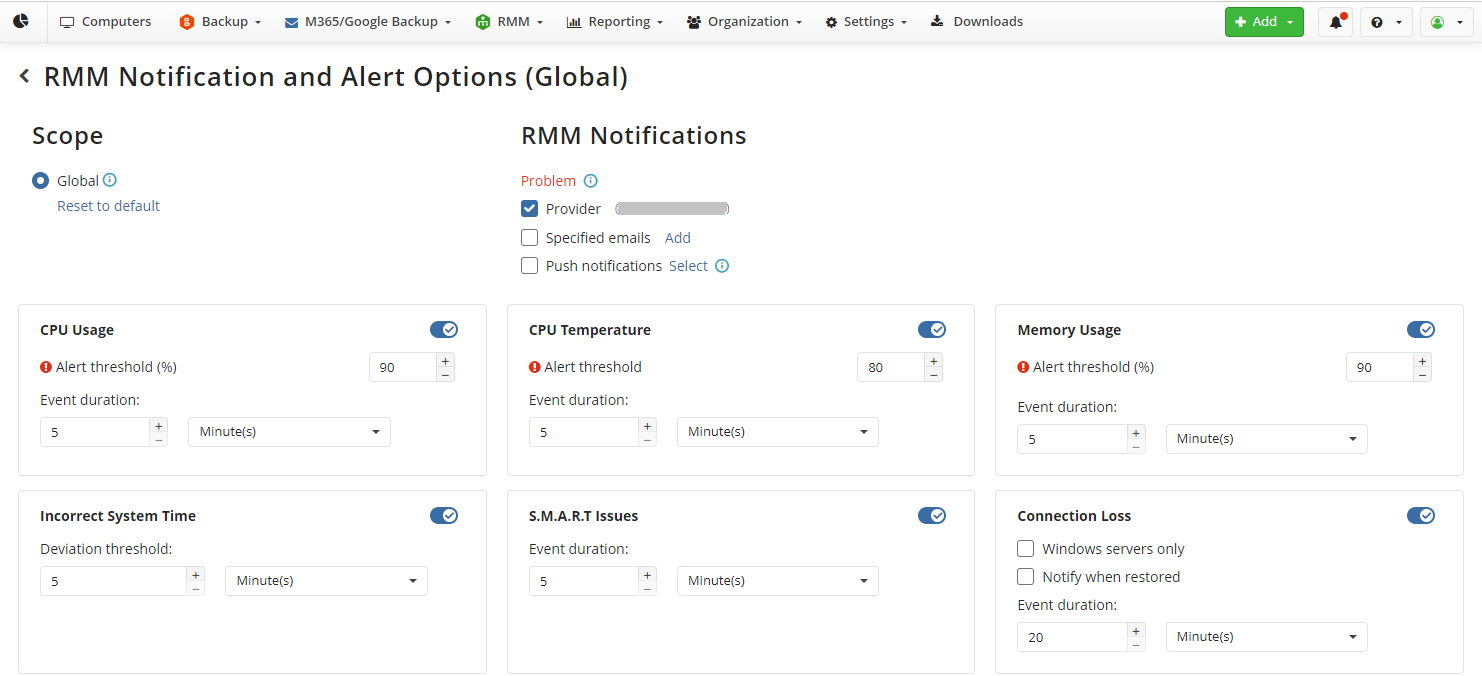
- Specify recipients for RMM email notifications. RMM alerts also will appear in MSP Control (Android) or MSP Admin (iOS) mobile apps on your registered devices.
- Find the alert you want to configure. The following options can be configured for alerts:
- Alert threshold. Specifies the value that will trigger the alert if this value persists during specified period
- Event duration. Specifies the duration of the event that will trigger the alert
- Incorrect System Time: Deviation threshold. Specifies the deviation that will trigger the alert
- Connection Loss: Windows servers only. Limit the scope for the Connection Loss alert.
- Connection Loss: Notify when restored. Generate notification when RMM agent detects that connection is restored.
- To configure SNMP device alerts, you should select what event types will be used to generate alerts. Click Select to specify these events. Selected events will be monitored for devices discovered on RMM > SNMP Monitoring
- You can exclude some devices, disks, partitions, volumes, or software from monitoring.
- You can select software to manage
- Once you configured all required alerts, click Save Changes.
These notification options will be applied to all computers, if there are no overrides configured on company or computer level.
Configure Notifications for Specific Computer
To change notification options on computer level, proceed as follows:
- Open the Management Console. On RMM > Computers select the computer to customize notification level.

- On General tab, click Customize notification options.
- Check if required alerts are selected. You can enable or disable some alerts during customization.
- Specify recipients for RMM email notifications. RMM alerts also will appear in MSP Control (Android) or MSP Admin (iOS) mobile apps on your registered devices.
- Find the alert you want to configure. The following options can be configured for alerts:
- Alert threshold. Specifies the value that will trigger the alert if this value persists during specified period
- Event duration. Specifies the duration of the event that will trigger the alert
- Incorrect System Time: Deviation threshold. Specifies the deviation that will trigger the alert
- Connection Loss: Windows servers only. Limit the scope for the Connection Loss alert.
- Connection Loss: Notify when restored. Generate notification when RMM agent detects that connection is restored.
- To configure SNMP device alerts, you should select what event types will be used to generate alerts. Click Select to specify these events. Selected events will be monitored for devices discovered on RMM > SNMP Monitoring
- You can exclude some devices, disks, partitions, volumes, or software from monitoring.
- You can select software to manage
- Once you configured all required alerts, click Save Changes.
These notification options will be applied to selected computer only, these options override settings configured on company or global level.
Configure Notifications for Multiple Computers
To change notification options on computer level for selected computers, perform the following:
- Open the Management Console. On RMM > Computers select computers to customize notification level. Consider, the notifications will only be changed for computers where RMM Agent 2.1 or higher is installed and is online.
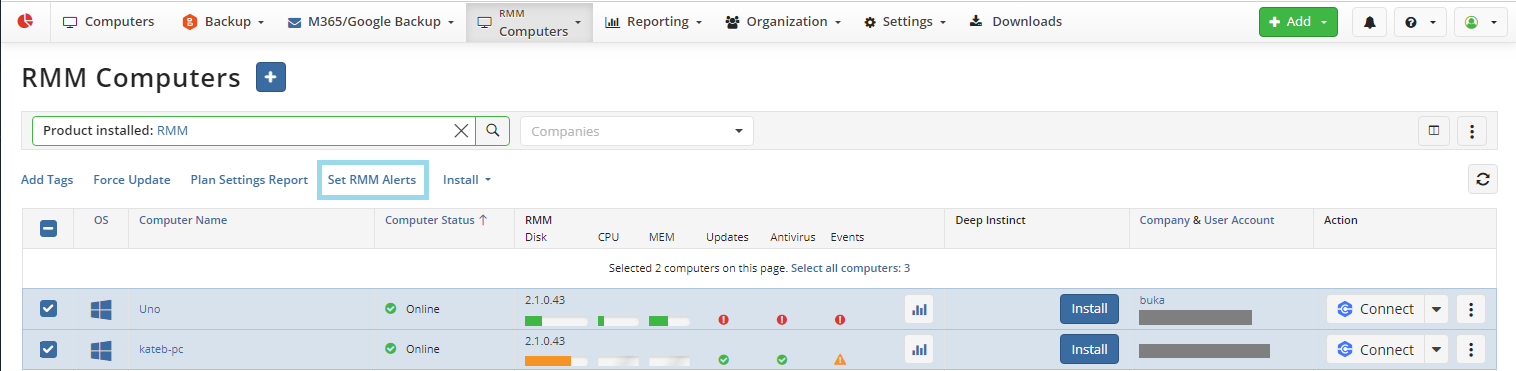
Click Set RMM Alerts.
On Configure Alerts select how to set alert options. The following options are available:
- Inherit from Global Options. You can see the Global Options below on this screen.
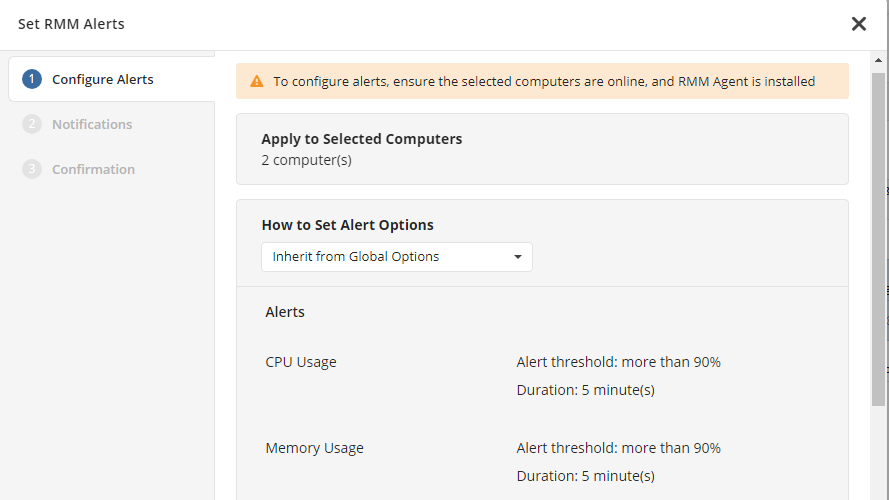
- Inherit from Company Options. You can see the Company Options below on this screen.
- Inherit from Computer Options. You should select the computer to inherit the options from it.
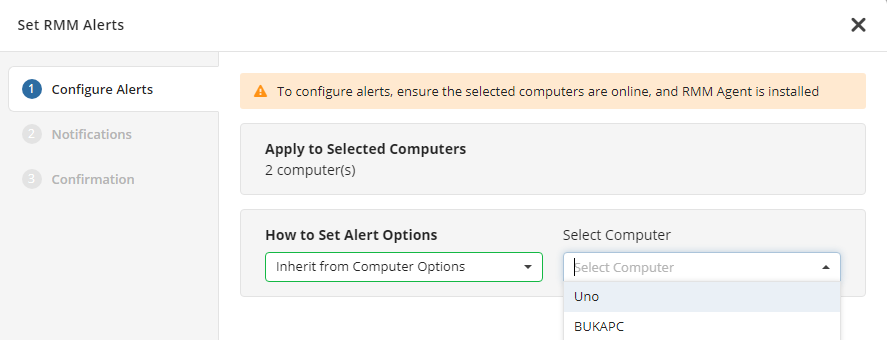
- Customize Options. On the next step you can customize the selected options. Check if required alerts are selected. You can enable or disable some alerts during customization.
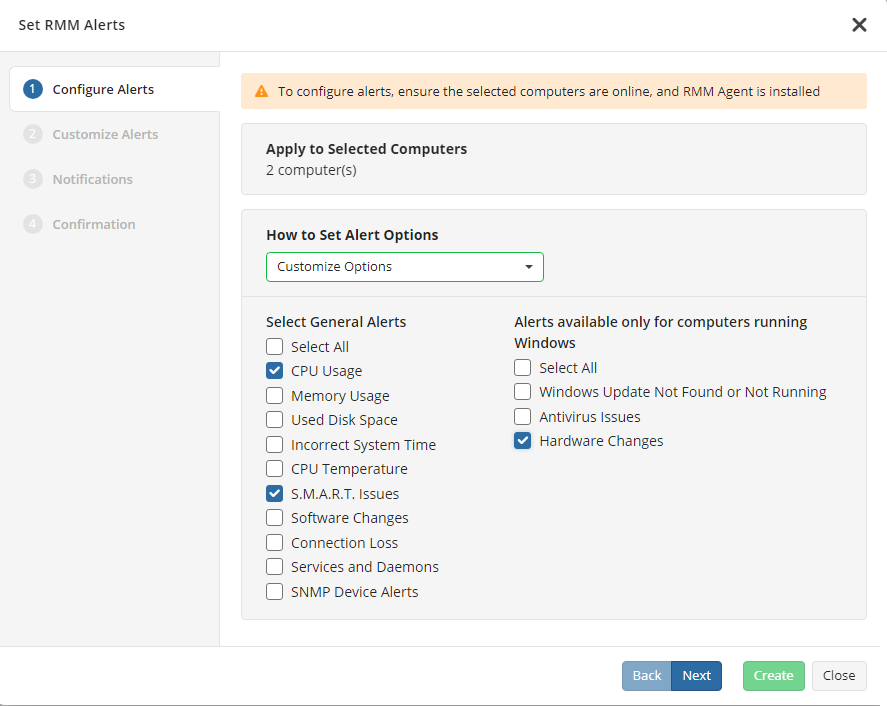
Click Next.
In case the Customize Options is selected, on Customize Alerts step configure customized alerts.
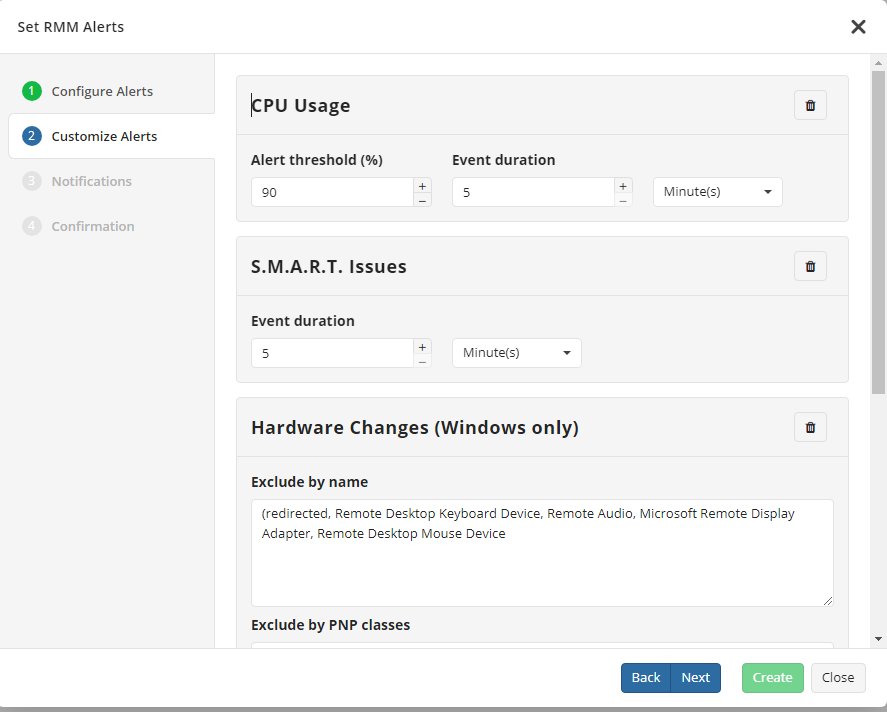
Find the alert you want to configure. The following options can be configured for alerts: * Alert threshold. Specifies the value that will trigger the alert if this value persists during specified period * Event duration. Specifies the duration of the event that will trigger the alert * Incorrect System Time: Deviation threshold. Specifies the deviation that will trigger the alert * Connection Loss: Windows servers only. Limit the scope for the Connection Loss alert. * Connection Loss: Notify when restored. Generate notification when RMM agent detects that connection is restored. * To configure SNMP device alerts, you should select what event types will be used to generate alerts. Click Select to specify these events. Selected events will be monitored for devices discovered on RMM > SNMP Monitoring * You can exclude some devices, disks, partitions, volumes, or software from monitoring. * You can select software to manage
- On Notifications specify recipients for RMM email notifications. RMM alerts also will appear in MSP Control (Android) or MSP Admin (iOS) mobile apps on your registered devices.
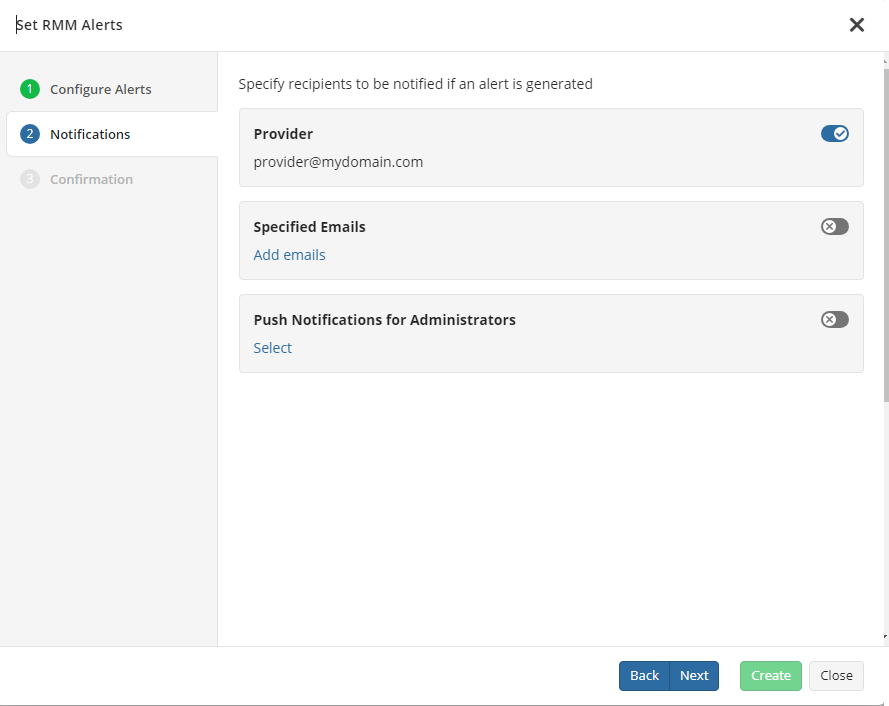
- On Confirmation step, check the alert configuration.
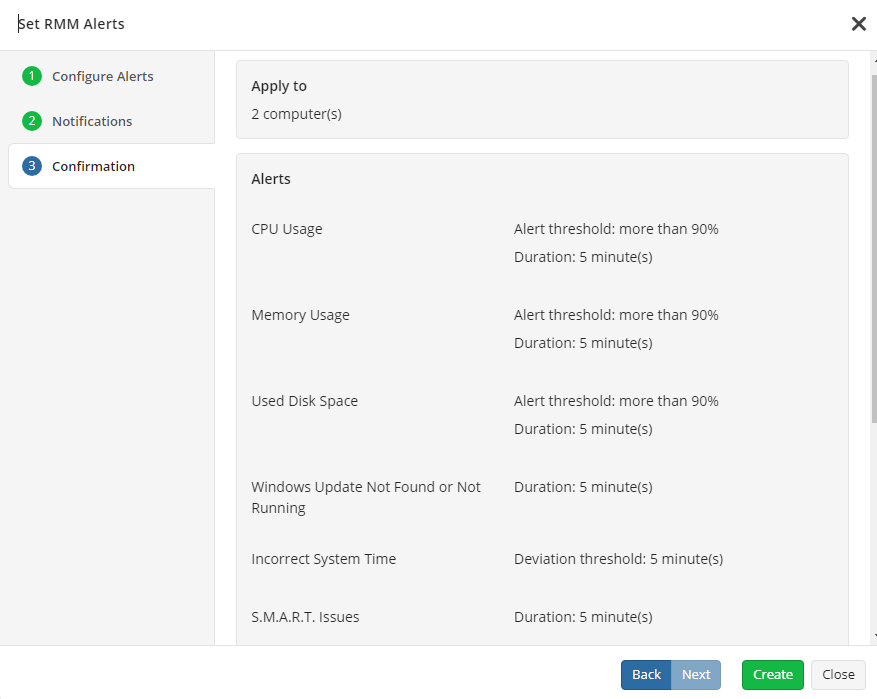
- Once you configured all required alerts, click Create.
These notification options will be applied to selected computers only, these options override all settings that were already configured on company or global levels.