Products: RMM Agent
Article ID: m0336Last Modified: 28-Sep-2024
Installed Software Tab
With the RMM service, you can view the list of software installed on a remote host, update, or uninstall this software, if necessary.
To view the list of installed software, proceed as follows:
- Open the Management Console.
- On Computers select Remote Management if you use legacy main menu, or open RMM > Computers page in the new main menu.
- Find the target computer in the computer list, then in the RMM column click the diagram icon.

- As the computer info is loaded, switch to the Installed Software tab.
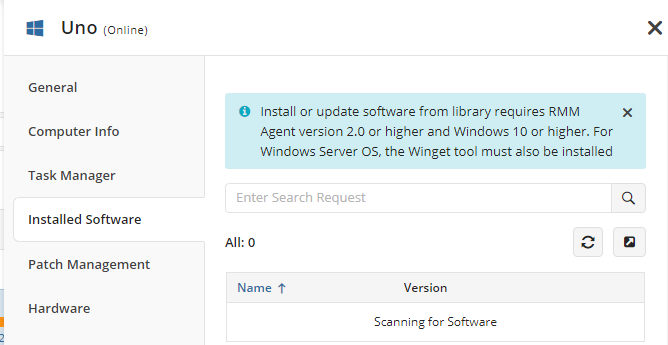
- Wait until the software list appears or in case of the list is already displayed, click the refresh icon
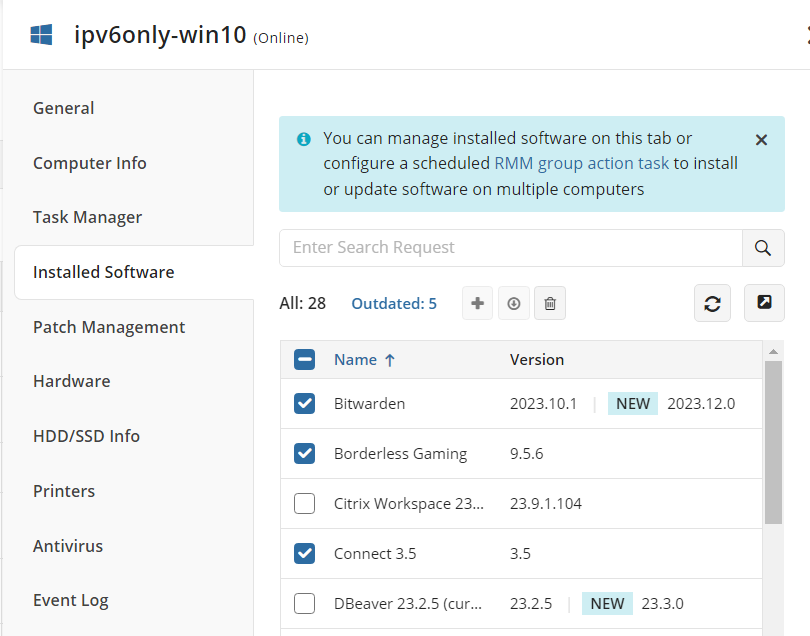
On this tab you can install, update or uninstall software.
Install Software
The installation feature is supported for the following tools:
- WinGet
- Open the Management Console.
- On Computers select Remote Management if you use legacy main menu, or open RMM > Computers page in the new main menu.
- Find the target computer in the computer list, then in the RMM column click the diagram icon.

- As the computer info is loaded, switch to the Installed Software tab.
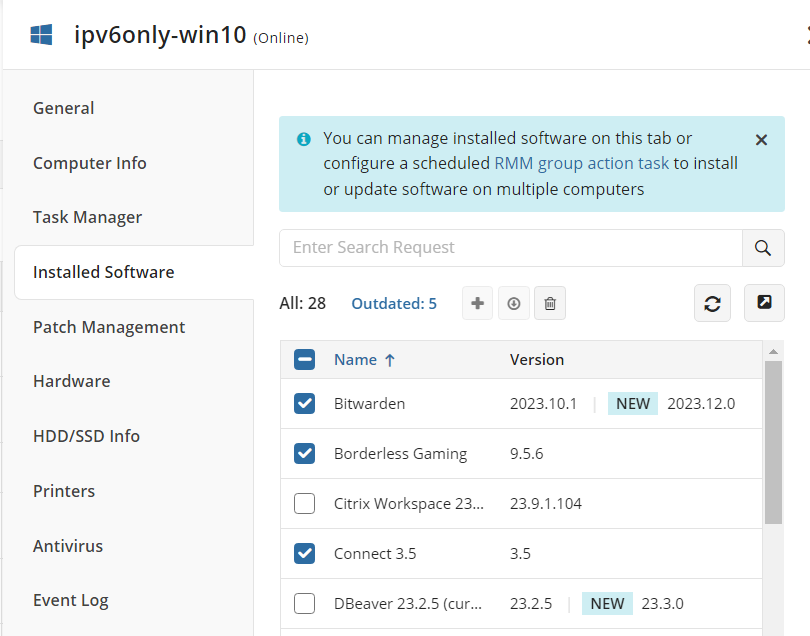
- Select the software from the list
- Click + icon to install software
- Confirm the action with Two-Factor Authentication verification code
Update Software
The updating feature is supported for the following tools:
- WinGet
- Open the Management Console.
- On Computers select Remote Management if you use legacy main menu, or open RMM > Computers page in the new main menu.
- Find the target computer in the computer list, then in the RMM column click the diagram icon.

- As the computer info is loaded, switch to the Installed Software tab.
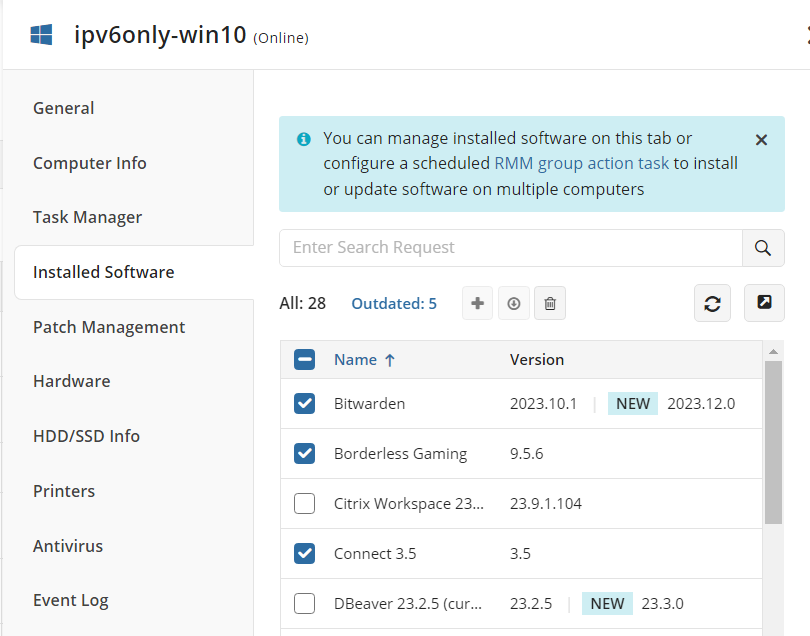
- Select the software you want to update. Use Outdated filter to quickly identify software that need to be updated.
- Click update icon to start software installing update
- Confirm the action with Two-Factor Authentication verification code
Uninstall Software
The uninstallation feature is supported for the following installer types:
- Windows MSI Installer
- Inno Setup
- NSIS
- Other installers that register the QuietUninstallString in Windows registry
To uninstall required applications, proceed as follows:
- Open the Management Console.
- On Computers select Remote Management if you use legacy main menu, or open RMM > Computers page in the new main menu.
- Find the target computer in the computer list, then in the RMM column click the diagram icon.
- As the computer info is loaded, switch to the Installed Software tab.
- Select the one or multiple application to uninstall, then click the trash can icon.
- Confirm the action with Two-Factor Authentication verification code
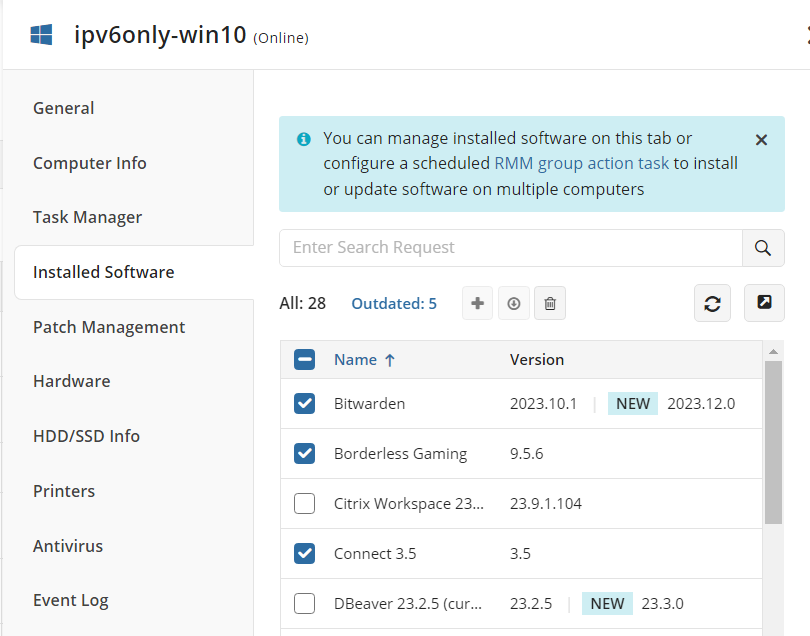
If remote uninstallation is not supported for the selected application, an appropriate notification appears.