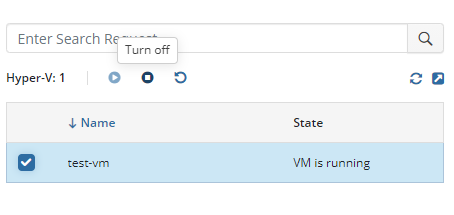Products: RMM Agent
Article ID: m0337Last Modified: 28-Sep-2024
Hyper-V Manager Tab
You can perform basic operations with virtual machines on remote hosts if they have a Hyper-V Manager installed.
To view and manage Hyper-V virtual machines on a remote host, proceed as follows:
- Open the Management Console.
- On Computers select Remote Management if you use legacy main menu, or open RMM > Computers page in the new main menu.
- In the computer list, find the target computer, then in the RMM column click the diagram icon.

- As the computer info is loaded, switch to the Hyper-V Manager tab. The list of virtual machines is displayed.
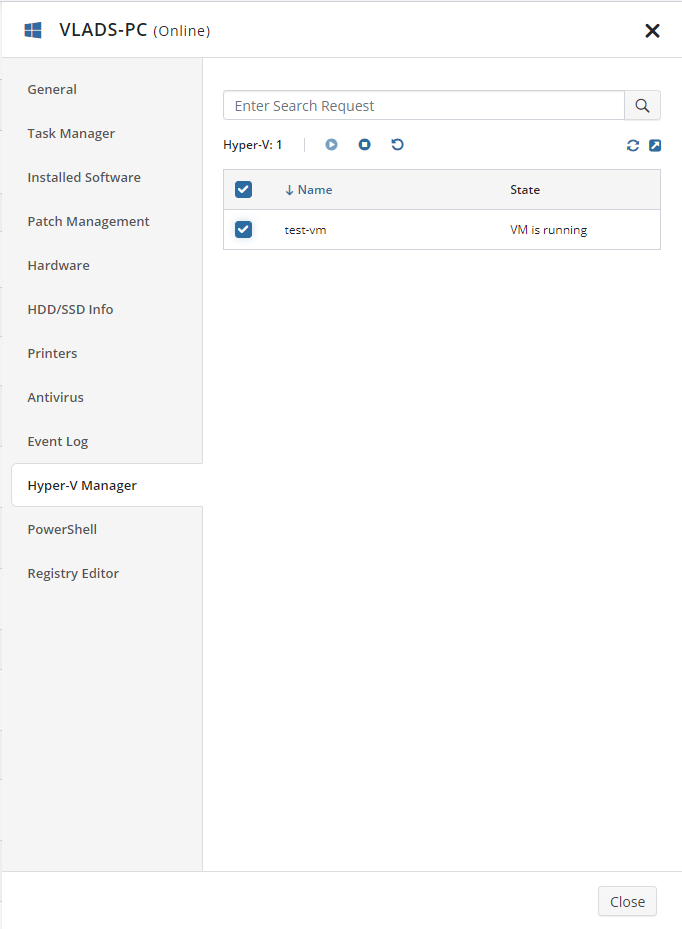
You can refresh the list or use modal view to access detailed virtual machine information. Click on the modal view icon:
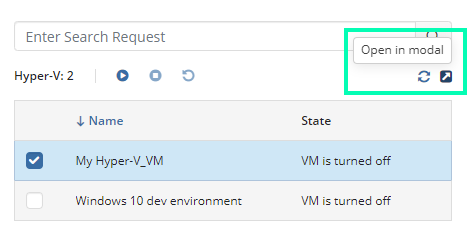
With the enabled management mode and 2FA, the following actions are available:
- Start selected Hyper-V virtual machines
- Turn off selected machines
- Restart selected machines
To start, turn off, or restart virtual machines, proceed as follows:
- Switch to the Hyper-V Manager tab.
- Select the required virtual machine.
- Use controls shown in the picture below.