Script Library
RMM offers a functionality that allows keeping and executing scripts on customers' computers: with RMM Agent in management mode and 2FA, you can run scripts using built-in scripts or upload your own ones.
Open Script Library
To access the script library, proceed as follows:
- Open the Management Console.
- Navigate to RMM > Script Library
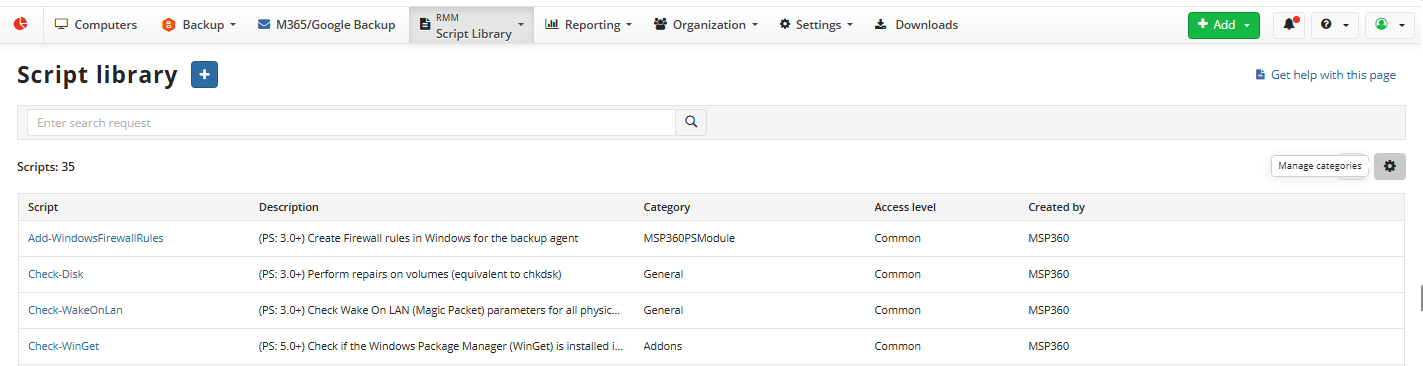
Note that PowerShell scripts are run by the 'System' account
The script list might be very long, use search to quickly identify required script by categort or by script name.
The following script categories are available:
- General. This script category offers the basic functionality
- MSP360PSModule. This script category is designed to assist in working with the built-in PowerShell module
- Addons. This script category is intended for optional components or extensions
- Uncategorized. All scripts without a category appear here.
As a provider, you can add as many of your own categories as you need using Manage categories button.
Access Level
Also, scripts in the library are divided by the access level. The following access levels are available:
- Common. These scripts are built-in, visible to everyone, and their access level cannot be edited
- Public. Scripts with this access level can be created by a provider and administrator with privileges to access all companies. The Public scripts are visible for all administrators of all companies
- Private. Scripts with this access level can be created by a provider and administrator with privileges to access all companies. The Private scripts are visible to the administrator who owned this script only.
Add New Script
To add a new script to the script library, proceed as follows:
- Open script library as described above.
- Click +. The Add script wizard starts

- On the Configure script step, name the script, provide a description, specify access level, and set the script category. Click Next.
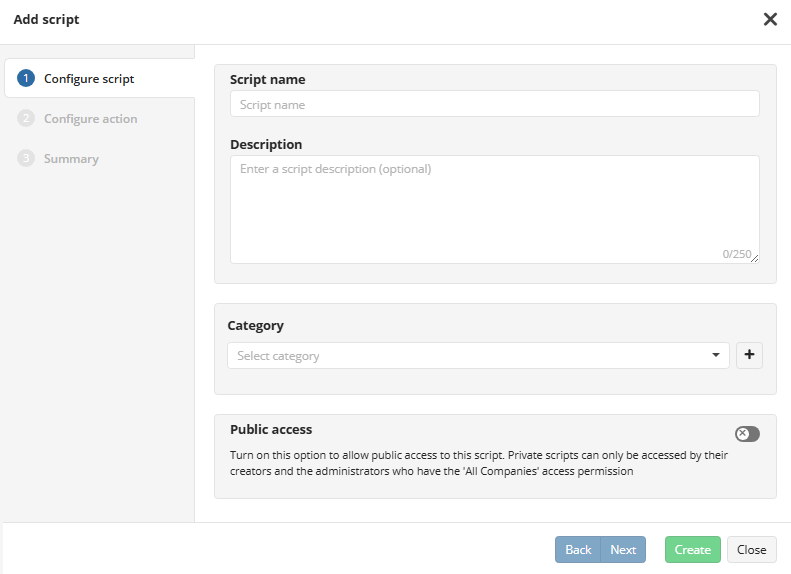
- On the Configure action step, you can upload a script file to see script code. Type script on Script code tab or upload a script file on Upload file tab. Click Next.
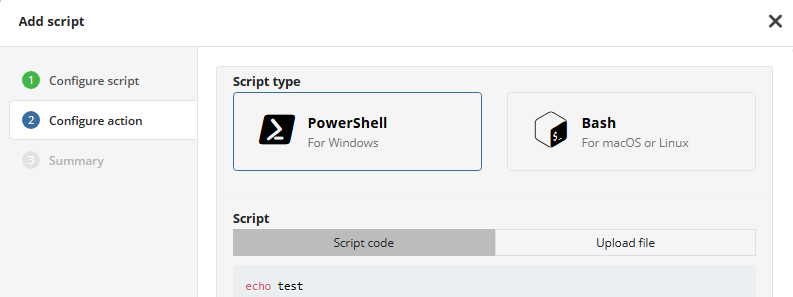
- On the Summary step, check script configuration and click Create to add script.
You can view, edit and delete scripts on the Script Library page. To view script information, click the script name in the left column. To edit a script, click the 'pen' icon in the row of the script. To delete a script, click the trash bin icon in the row of the script, then confirm the deletion.
You can edit or delete added scripts only, if necessary. Predefined scripts cannot be changed or deleted.